Loading ...
Loading ...
Loading ...
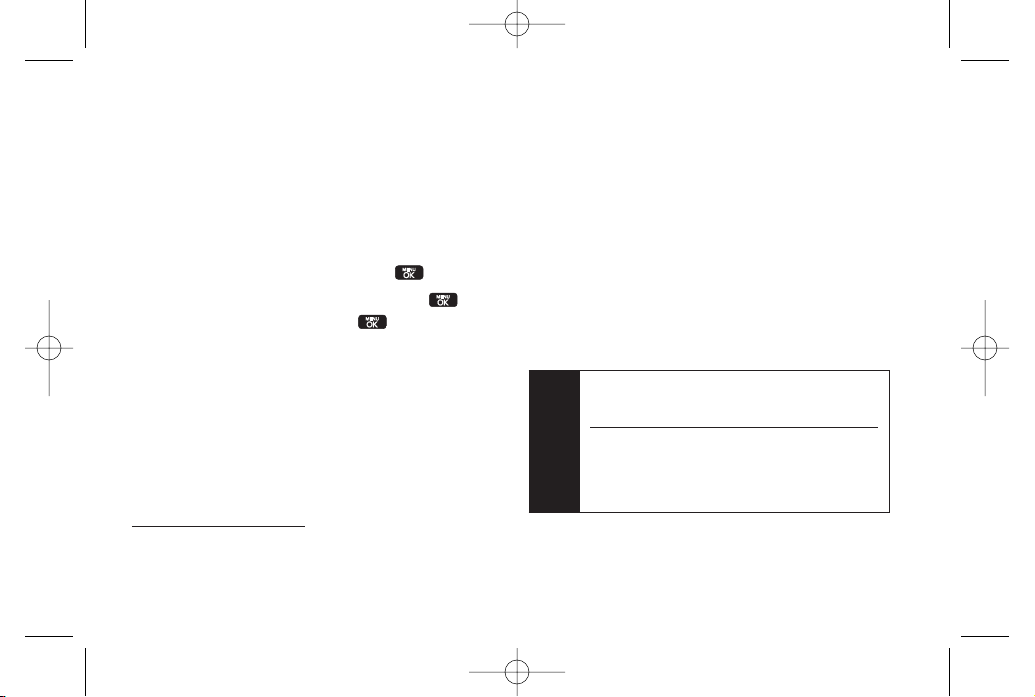
148 Section 3C. Entertainment: TV and Music
Create Playlist...
to set up a custom playlist of
songs you like to hear together. Follow the
onscreen instructions to create a name forthe
playlist, select songs by artist, genre, and title, and
create an orderfor the playlist.
3. Once you’ve displayed a list of songs, you can
browse through youravailable titles by Song, Artist,
orGenre to select a specific song.
To play a song, select it and press .
To listen to a playlist, select it and press to
open the playlist, then press again to begin
playing from the selected song. (You can also
highlight the playlist and use the softkey menu to
begin listening.)
Backing Up Your Downloaded Music Files
When you purchase and download a music file
from the Sprint Music Store, you get two versions of
the song: one to download and play on your phone
(file type: KOZ), and another to download from
http://musicstore.sprint.com
and play on your computer.
The KOZfiles downloaded to your phone can only be
played on yourphone and on youraccount, and once
they have been downloaded, they cannot be
downloaded again without being repurchased.
Sprint recommends you back up your KOZmusic files to
yourcomputer so you can access the files in case your
microSD™ card is lost or damaged, or if you install a new
microSD™ card.
1. Connect yourphone using a USB cable or the built-
in connection on Bluetooth-enabled phones.
2. Use yourcomputer to navigate to the microSD™
card’s
Music
folder.
3. Select and copy the music files to a folder on your
computer’s hard drive.
Note
Although you can store KOZfiles on yourcomputer,
they will only be playable on yourphone and on
youraccount.
If you copy the files to a new microSD™ card, you
will need to create a folderon the card called
“MUSIC”to be able to play the music
files.Supported file types:
MP3, AAC, AAC+, M4A
LX600(1.2)_0603.qxp 6/3/09 11:11 AM Page 148
Loading ...
Loading ...
Loading ...