Loading ...
Loading ...
Loading ...
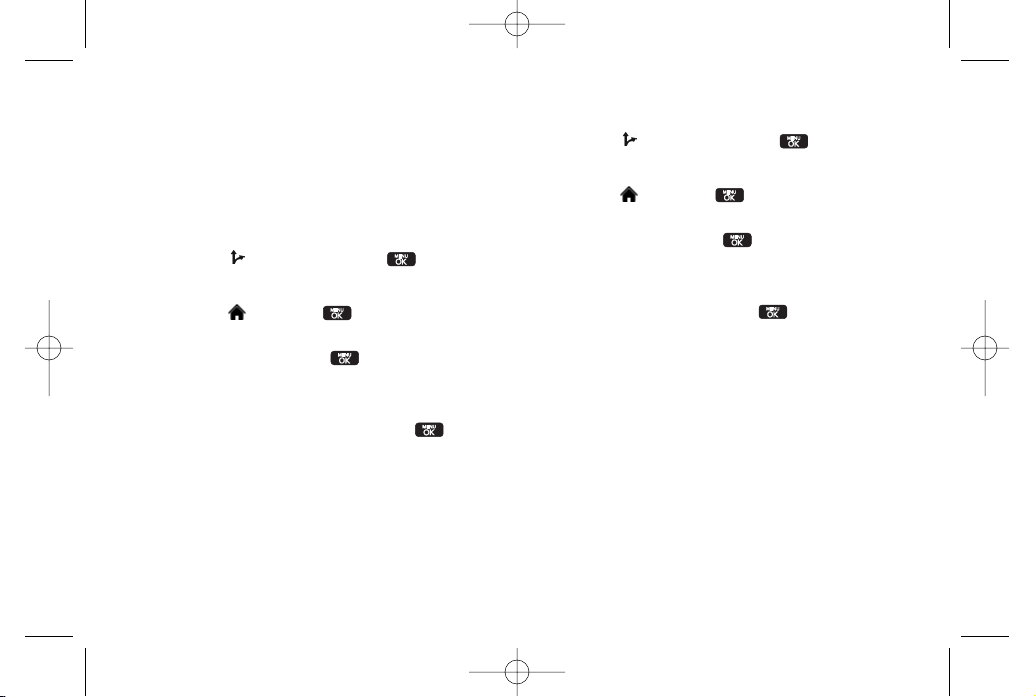
156 Section 3D. GPS Navigation
Once you have entered yourdesired location and your
phone has begun providing you with driving directions,
you can alterthe information being displayed by using
one of three otherdriving options, press
View
(right
softkey):
Route Summary, Traffic Summary, 2D or3D Map,
and
Search Along.
To review real-time traffic information along your route:
1. Highlight >
Drive To
and press .
– or–
Highlight and press
> Maps > Sprint
Navigation > Drive To
.
2. Select
Address
and press .
3. Enter the physical address information. See “Using
a Physical Address”on page 154.
4. Press
View > Traffic Summary
and press . This
action displays an onscreen current traffic
conditions along yourcurrent route.
5. Press
BACK
(left softkey) to return to your previous
driving screen.
To receive turn by turn directions (2D):
1. Highlight >
Drive To
and press .
– or–
Highlight and press
> Maps > Sprint
Navigation > Drive To
.
2. Select
Address
and press .
3. Enter the physical address information. See “Using
a Physical Address”on page 154.
4. Press
View > 2D MAP
and press . This action
provides both an outlined map view and a detailed
turn by turn description fornavigating to your
desired location.
LX600(1.2)_0603.qxp 6/3/09 11:11 AM Page 156
Loading ...
Loading ...
Loading ...