Loading ...
Loading ...
Loading ...
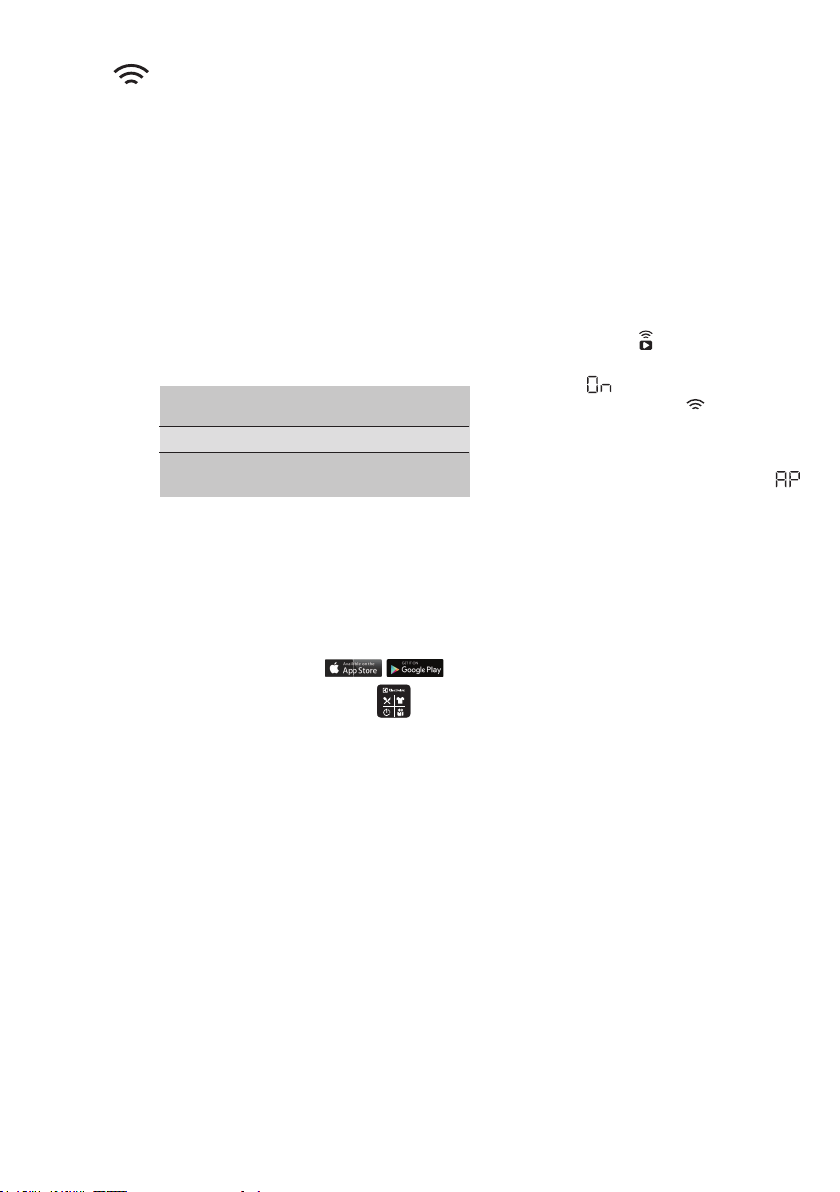
48 www.electrolux.com
13.1 Installing and conguring
“Electrolux Life” App.
13. WI-FI CONNECTIVITY SETUP
This chapter describes how to connect
the smart appliance to the Wi-Fi network
and to link it to a mobile devices.
By this functionality you can monitor and
control your laundry appliance from your
mobile devices.
To connect the appliance to enjoy the full
range of features and services you need:
Make sure that your smart device is
connected to the 2.4 GHz wireless
network.
1. Go to the App Store/Play Store on
your smart device.
2. Download and install App
“Electrolux Life”.
* Minimum requirements: iPhone6/iOS 9.3/
Android 5.1 and above. You will need to install
the Electrolux Life App, create an Electrolux
account and accept the Terms and Conditions
and Electrolux’s Privacy Policy in the App to
use the connected features of the laundry
appliance. Internet and Wi-Fi connections are
required to use the full features of the App and
the laundry appliance. Minimum requirements,
Apps and services are subject to change
without notice.
3. Create an Electrolux account. You can
only create one Electrolux account
per product. This account can be
shared across multiple devices.
4. Setting up your washing machine.
Make sure your machine is plugged in
and operating normally, stand near it
with your smart device.
Tap on “Appliances” at the bottom of
the home screen.
5. Turning on your washing machine
Wi-Fi. Initially your machine creates
its own Wi-Fi network to assist in
setting up. After setup this network
disappears and your machine will
connect to your home Wi-Fi network.
6. Connect your washing machine:
7. Connect your washing machine to
your home Wi-Fi.
Tap on “Add Appliance” and follow the
prompts on screen.
* Setup will take several minutes depending
on your network speed.
Press and hold Remote touch
button for 3 seconds.
The text
pop up for about 5
seconds and the icon
starts
ashing and wireless module begins
starting up. It may takes about 45
seconds before it is ready. When the
wireless module is ready, the text
(Access Point) is on to inform you,
that the access point will be open for
about 3 minute.
The washing machine is now creating
a temporary network for the next step.
iOS
Tap the home button to exit the app.
Go to “Settings” on your phone and
select “Wi-Fi”.
Select your washing machine’s Wi-Fi
network. It is the one that begins with
“AJ-“ – (it may take a few moments to
appear).
Tap the home button to exit your
phone settings and then return to the
Electrolux Life App.
Wait for conrmation of connection
which may take up to a minute before
proceeding to the next step.
Android
For Android devices, select your
washing machine’s Wi-Fi network
from the drop-down box.
You’ll need to select your Wi-Fi
network name and input your
password.
Frequency
Protocol
Max Power
2.4 GHz according to
local country regulation
IEEE 802.11b/g/n
According to local
country regulation
• Wireless network at home with
internet connection enabled.
• Mobile device connected to wireless
network.
Loading ...
Loading ...
Loading ...