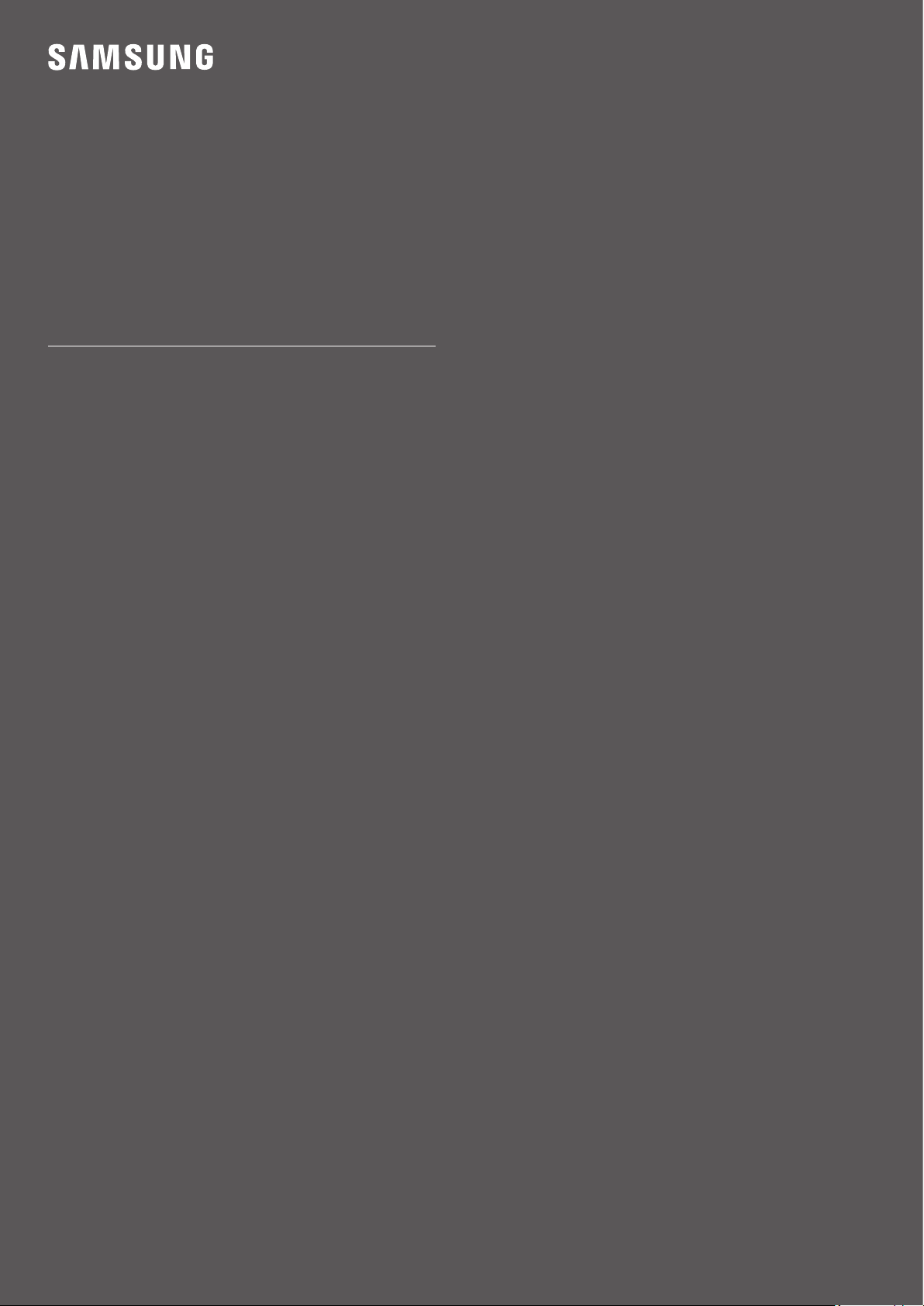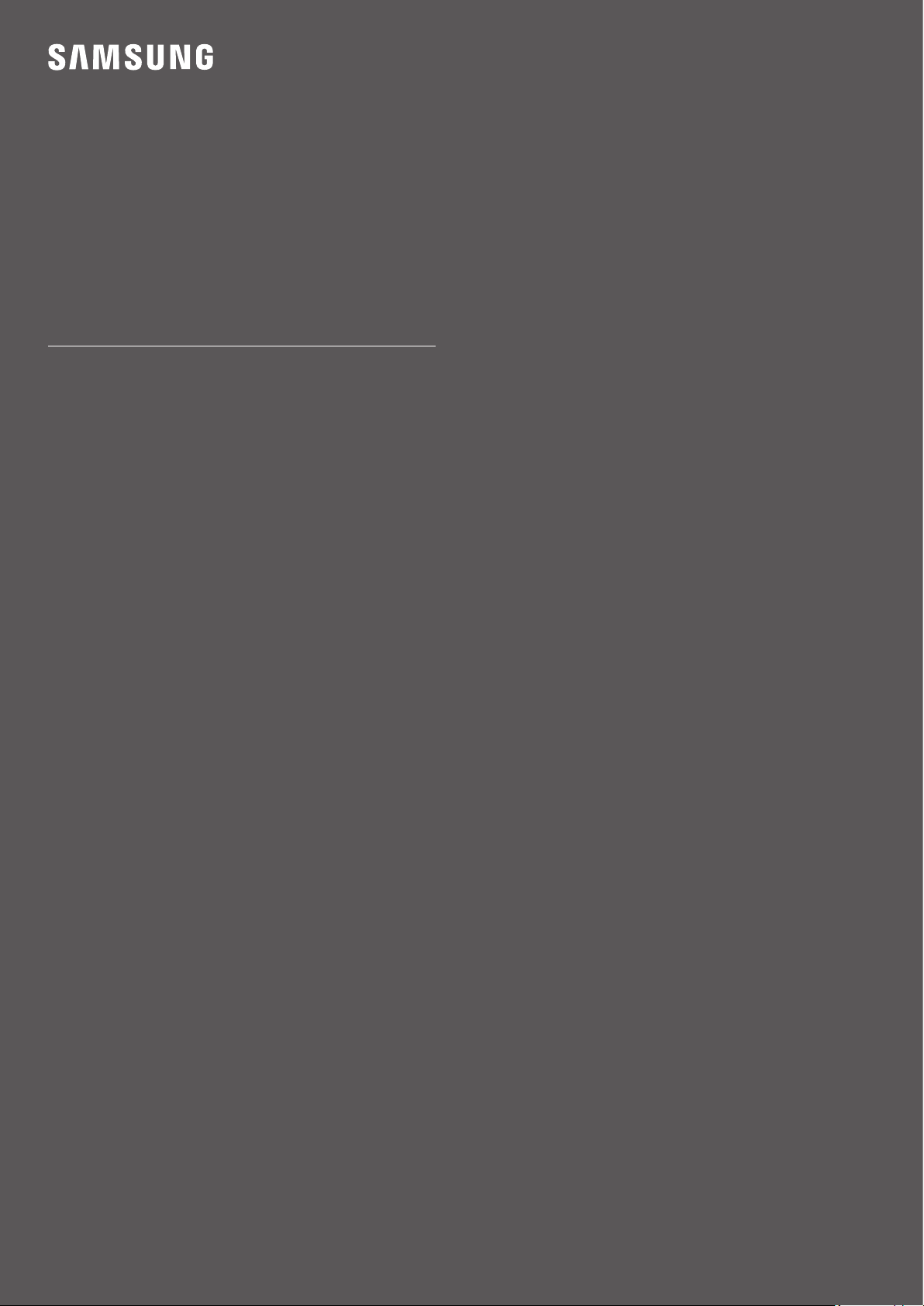#5 How to Connect a Soundbar to a Samsung TV
Method 1. Connect with an HDMI cable
Using a HDMI cable to connect your soundbar to the TV will give you the best audio quality. HDMI cables transmit sound digitally and the digital audio signal travels both ways, which will improve the sound quality and latency of the signal. Follow the steps below to connect your soundbar to the TV.
Step 1. Connect one end of an HDMI cable to the HDMI port on your TV (ARC/eARC port)
Step 2. Connect to the HDMI OUT (ARC/eARC) port of the soundbar.
Step 3. Turn on your soundbar. Press the Source button on the soundbar until D.IN. appears on the display.
Step 4. The TV sound will be played through your soundbar.
Method 2. Connect with an optical cable
Using an optical cable is a great way to connect your soundbar to the TV. This type of cable transmits digital sound, so you can hear every detail.
Step 1. Turn on the TV and soundbar.
Step 2. Press the Source button on the soundbar, and then set the soundbar to the D.IN. setting.
Step 3. Connect one end of a digital optical cable to the OPTICAL OUT port on the TV and then connect the other end to the DIGITAL AUDIO IN (OPTICAL) port on the soundbar.
Step 4. On the TV, navigate to Settings.
Step 5. Select Sound and then select Sound Output.
Step 6. Select Audio Out/Optical.
Method 3. Connect with Bluetooth
A Bluetooth connection doesn't produce the same sound quality as HDMI, but it's loved because of the advantage of being wireless. The main challenge with Bluetooth is that the connection can be unstable due to external factors like a power outage or other electric devices. Bluetooth is still a nice and easy option to have, however.
Step 1. Press the Source button on the soundbar, and then set the soundbar to the “BT” setting. “BT” automatically changes to “BT PAIRING” in a few seconds or changes to “BT READY” if there is a connection record.
Step 2. When “BT READY” appears, press and hold the Source button on the soundbar for more than 5 seconds to display “BT PAIRING”.
Step 3. Once the soundbar is in pairing mode, navigate to Settings on the TV.
Step 4. Select Sound and then select Sound Output.
Step 5. Select Bluetooth Speaker List.
Step 6. Select your soundbar from the list and then select Pair and Connect.
Method 4. Connect with Wi-Fi
Use Wi-Fi for a wireless connection between a soundbar and your TV. A Wi-Fi connection has a wider range than Bluetooth, and it offers multiple connections to the TV and sound system.
Step 1. Click the Source button on the back of the soundbar or click the Source button on the remote to select Wi-Fi mode.
Step 2. Connect your mobile device to the same Wi-Fi that your TV is connected to.
Step 3. Download the Samsung SmartThings app on your mobile device.
Step 4. Open the SmartThings app on your mobile device.
Step 5. Tap the Add icon (+) then Add Device. Follow the prompts to add your Soundbar