Documents: Go to download!
User Manual
- User Manual - (English, French)
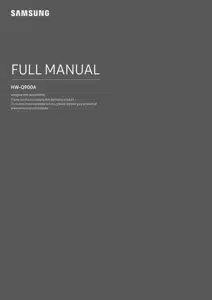
- PRODUCT OVERVIEW
- USING THE SOUNDBAR REMOTE CONTROL
- CONNECTING THE SOUNDBAR
- USING A WIRED CONNECTION TO THE TV
- USING A WIRELESS CONNECTION TO THE TV
- CONNECTING TO APPLE AIRPLAY 2
- TROUBLESHOOTING
Table of contents
User Manual Soundbar
PRODUCT OVERVIEW
Top Panel of the Soundbar


• When you plug in the AC cord, the power button will begin working in 4 to 6 seconds.
• When you turn on this unit, there will be a 4 to 5 second delay before it produces sound.
• If you hear sounds from both the TV and Soundbar, go to the Settings menu for the TV audio and change the TV speaker to External Speaker.
Bottom Panel of the Soundbar

1 POWER
Connect the Soundbar’s AC power cable. (See page 13)
2 ID SET (WOOFER/REAR)
Press to connect the Soundbar to surround speakers and a subwoofer wirelessly. (The surround speaker is sold separately.)
3 NETWORK
Press to connect to a wireless network (Wi-Fi) via the SmartThings app.
4 SERVICE
Connect a USB storage device to upgrade the product’s software.
5 DIGITAL AUDIO IN (OPTICAL)
Connect to the digital (optical) output of an external device. (See page 21)
6 HDMI 1 / HDMI 2
Inputs digital video and audio signals simultaneously using an HDMI cable. Connect to the HDMI output of an external device. (See page 20)
7 HDMI TO TV (eARC/ARC)
Connect to the HDMI jack on a TV. (See page 16)
• When disconnecting the power cord from a wall outlet, pull the plug. Do not pull the cable.
• Do not connect this unit or other components to an AC outlet until all connections between components are complete.
USING THE SOUNDBAR REMOTE CONTROL
Inserting Batteries before using the Remote Control (AA batteries X 2)
Slide the back cover in the direction of the arrow until it is completely removed. Insert 2 AA batteries (1.5V) oriented so that their polarity is correct. Slide the battery cover back into position.

How to Use the Remote Control



Active Voice Amplifier (AVA)
• Analyses external noise in real time while soundbar is playing, so that voice audio can always be heard clearly.
• No data is saved during the analysis.
Using the Hidden Buttons (Buttons with more than one function)
 Output specifications for the different sound effect modes
Output specifications for the different sound effect modes

• The Samsung Wireless Rear Speaker Kit can be purchased separately. To purchase a Kit or the Subwoofer, contact the vendor you purchased the Soundbar from.
• The Surround Speakers will not produce sounds for 2 channel output while STANDARD mode is in use. To enable sound for the Surround Speakers, change the effect mode to SURROUND.
Adjusting the Soundbar volume with a TV remote control
Adjust the Soundbar volume using the TV’s remote control.
• This function can be used with IR remote controls only. Bluetooth remote controls (remote controls that require pairing) are not supported.
• Set the TV speaker to External Speaker to use this function.
• Manufacturers supporting this function: VIZIO, LG, Sony, Sharp, PHILIPS, PANASONIC, TOSHIBA, Hisense, RCA
1. Turn Off the Soundbar.
2. Push up and hold the WOOFER button for 5 seconds. Each time you push the WOOFER button up and hold it for 5 seconds, the mode switches in the following order: “OFF-TV REMOTE” (Default mode), “SAMSUNG-TV REMOTE”, “ALL-TV REMOTE”.

CONNECTING THE SOUNDBAR
Connecting the power and units
Use the Power cord to connect the Subwoofer and Soundbar to an electrical outlet in the following order:
• For more information about the required electrical power and power consumption, refer to the label attached to the product. (Label: Rear of the Soundbar Main Unit)
1. Connect the Power cord to the Subwoofer.

2. Connect the Power cord to the Soundbar.

3. Connect power to the Soundbar and Subwoofer. The Subwoofer is automatically connected when the Soundbar is turned on.

NOTE
• Connect the Subwoofer power before connecting to the Soundbar. The Subwoofer will be automatically connected when turning on the Soundbar.
• If you unplug and reconnect the power cord when the product is turned on, the Soundbar turns on automatically
Manually connecting the Subwoofer
Before performing the manual connection procedure below:
• Check whether the power cables for the Soundbar and subwoofer are connected properly.
• Make sure that the Soundbar is turned off.
1. Turn off the Soundbar main.
2. Press and hold ID SET on the rear of the subwoofer for at least 5 seconds.
• The red indicator on the rear of the subwoofer turns off and the blue indicator blinks.

3. Press the Up button on the remote control for 5 seconds.
• The ID SET message appears on the display of the Soundbar for a moment, and then it disappears.
• The Soundbar will automatically power on when ID SET is complete.

4. Check if the LINK LED is solid blue (connection complete).

The LINK LED indicator stops blinking and glows a solid blue when a connection is established between the Soundbar and the Wireless Subwoofer.
LED Indicator Lights on the Rear of Subwoofer


NOTE
• If the main unit is powered off, the wireless subwoofer will go into stand-by mode and the STANDBY LED on the rear of the sub-woofer will turn red after blinking in blue several times.
• If you use a device that uses the same frequency as the Soundbar near the Soundbar, interference may cause some sound interruption.
• The maximum transmission distance of the main unit’s wireless signal is about 32.8 ft (10 m), but may vary depending on your operating environment. If a steel-concrete or metallic wall is between the main unit and the wireless subwoofer, the system may not operate at all because the wireless signal cannot penetrate metal.
CAUTION
• Wireless receiving antennas are built into the wireless subwoofer. Keep the unit away from water and moisture.
• For optimal listening performance, make sure that the area around the wireless subwoofer and the Wireless Receiver Module (sold separately) is clear of any obstructions.
Auto EQ
Samsung’s Auto EQ Technology uses a microphone mounted in the subwoofer to detect and correct low-frequency response peaks caused by the room dimensions and the subwoofer location. The result will be a more neutral overall low-frequency response.
• Subwoofer should be placed with a minimum of 3” (8 cm) clearance from each side to the nearest boundary.
• You must keep the room as quiet as possible while operating the Auto EQ tuning.
• Do not use any buttons until the Auto EQ tuning is complete.
• Auto EQ tuning takes about 2 minutes.
• During Auto EQ tuning, there is no sound from the Soundbar’s main unit and rear speakers.
If you are using the function for the first time
1. Press the  (Sound Control) button until Auto EQ is selected.
(Sound Control) button until Auto EQ is selected.
2. Press the Up/Down buttons to select Tuning, and then press the  button.
button.
3. Tuning will start, and the progress appears in percentage.
‒ To cancel tuning, press the Up, Down, Left, Right or  button, and then press the
button, and then press the  button to confirm.
button to confirm.
‒ If the tuning is failed, LED blinks in red.
‒ If the tuning is successful, LED blinks in blue.
If you have done the tuning process
1. Press the  (Sound Control) button until Auto EQ is selected.
(Sound Control) button until Auto EQ is selected.
2. Press the Up/Down buttons to select Tuning, and then press the  button.
button.
3. Press the Up/Down buttons to select one of the following options.
‒ On: Turn on the previously tuned EQ settings.
‒ Off: Turn on the default EQ settings.
‒ Tuning: Start the tuning process again.
USING A WIRED CONNECTION TO THE TV
Method 1. Connecting with HDMI
CAUTION
• When both the HDMI cable and optical cable are connected, the HDMI signal is received first.
• To connect the HDMI cable between the TV and Soundbar, be sure to connect the terminals marked ARC. Otherwise, the TV sound may not be output.
• The recommended cable is High Speed HDMI Cable with Ethernet.
Connecting the TV that supports HDMI ARC (Audio Return Channel)

- 1. With the Soundbar and TV turned off, connect the HDMI cable as shown in the figure.
- 2. Turn on the Soundbar and TV.
- 3. “TV ARC” appears in the display window of the Soundbar main unit and the Soundbar plays TV sound.
• When the TV sound is not output, press the  (Multi Function) button at the top of the Soundbar or the
(Multi Function) button at the top of the Soundbar or the  (Source) button on the remote control to select the “D.IN” mode. The screen displays “D.IN” and “TV ARC” in sequence, and TV sound is played.
(Source) button on the remote control to select the “D.IN” mode. The screen displays “D.IN” and “TV ARC” in sequence, and TV sound is played.
• When connecting a TV that supports the eARC function, “eARC” appears on the display and the sound is heard.
• To connect with eARC, the eARC function in the TV menu should be set to On. Refer to the TV user manual for details on setting. (e.g. Samsung TV : Home  → Settings
→ Settings  → Sound → Expert Settings → HDMI-eARC Mode (Auto))
→ Sound → Expert Settings → HDMI-eARC Mode (Auto))
• If “TV ARC” does not appear in the display window of the Soundbar main unit, confirm that the HDMI cable is connected to the correct port.
• Use the volume buttons on the TV’s remote control to change the volume on the Soundbar.
NOTE
• When you connect the TV that supports the HDMI ARC (Audio Return Channel) to the Soundbar with an HDMI cable, you can transmit the digital video and audio data without connecting a separate optical cable.
• We recommend you use a coreless HDMI cable if possible. If you use a cored HDMI cable, use one whose diameter is less than 0.55 inches (14 mm).
• This function is not available if the HDMI cable does not support ARC.
• When the audio in a broadcast is encoded in Dolby Digital and the “Digital Output Audio Format” on your TV is set to PCM, we recommend that you change the setting to Dolby Digital. When the setting on the TV is changed, you will experience better sound quality. (The TV menu may use different words for Dolby Digital and PCM depending on the TV manufacturer.)
Method 2. Connecting using an Optical Cable
Pre-connection Checklist
• When both the HDMI cable and optical cable are connected, the HDMI signal is received first.
• When you use an optical cable and the terminals have covers, be sure to remove the covers.


1. With the TV and Soundbar turned off, connect the DIGITAL AUDIO IN (OPTICAL) port on the Soundbar and the OPTICAL output port on the TV with the optical cable (not supplied), as shown in the figure.
2. Turn on the Soundbar and TV.
3. Press the  (Multi Function) button at the top of the Soundbar or the
(Multi Function) button at the top of the Soundbar or the  (Source) button on the remote control to select the “D.IN” mode.
(Source) button on the remote control to select the “D.IN” mode.
4. The TV sound is output from the Soundbar.
Using the Q-Symphony Function
For Q-Symphony, the Soundbar syncs with a Samsung TV to output sound through two devices for optimum surround effect. When the Soundbar is connected, the menu, “TV+Soundbar” appears under the Sound Output menu of the TV. Select the corresponding menu.

• TV menu example: TV + [AV] Soundbar series name (HDMI)
NOTE
• It can operate according to the Codec supported by TV.
• This function is supported only when the HDMI Cable or Optical Cable (not supplied) is connected.
• This function is available in some Samsung TVs and some Soundbar models.
• When using Q-Symphony, you can only choose GAME PRO or ADAPTIVE SOUND.
Using the Spacefit sound
Provides optimized sound quality by analyzing the listening spaces. To enable this function, turn on the Adaptive Sound+ mode on your Samsung TV menu. (Home  → Settings (
→ Settings ( ) → General → Intelligent Mode Settings → Adaptive Sound+)
) → General → Intelligent Mode Settings → Adaptive Sound+)
NOTE
• The sound mode on your Soundbar will automatically change to Adaptive Sound+ if you enable the Adaptive Sound+ mode on your TV.
• This function works when the Soundbar connects to some of the Samsung TVs.
USING A WIRELESS CONNECTION TO THE TV
Method 1. Connecting via Bluetooth
When a Samsung TV is connected using Bluetooth, you can hear stereo sound without the hassle of cabling.
• Only one Samsung TV can be connected at a time.
• Samsung TV that supports Bluetooth can be connected. Check the specifications of your TV.
 The initial connection
The initial connection
• When connecting to a new Bluetooth device, make sure the device is within 3.28 ft (1 m) distance.
1. Press the  PAIR button on the Soundbar remote control to enter the “BT PAIRING” mode. (OR)
PAIR button on the Soundbar remote control to enter the “BT PAIRING” mode. (OR)
- a. Press the
 (Multi Function) button on the top panel and then select “BT”. “BT” changes to “BT PAIRING” in a few seconds automatically or changes to “BT READY” if there is a connect record.
(Multi Function) button on the top panel and then select “BT”. “BT” changes to “BT PAIRING” in a few seconds automatically or changes to “BT READY” if there is a connect record. - b. When “BT READY” appears, press and hold the
 (Mic On/Off) button on the top panel of the Soundbar for more than 5 seconds to display “BT PAIRING”.
(Mic On/Off) button on the top panel of the Soundbar for more than 5 seconds to display “BT PAIRING”.
2. On your device, select “[AV] Samsung Soundbar Q900A” from the list that appears.
• When the Soundbar is connected to the Mobile device, [Mobile Device Name] → “BT” appears in the top display.
3. Play music files from the device connected via Bluetooth through the Soundbar.
• After you have connected the Soundbar to your mobile device the first time, use the “BT READY” mode to reconnect
If the device fails to connect
• If you have an existing Soundbar (e.g., “[AV] Samsung Soundbar Q900A”) in the list of speakers on the Mobile device, delete it.
• Repeat steps 1 and 2.
What is the difference between BT READY and BT PAIRING?
• BT READY : In this mode, you can reconnect any Samsung TV or mobile device that was connected before.
• BT PAIRING : In this mode, you can connect a new device to the Soundbar.
(Press the  PAIR button on the Soundbar remote control or press and hold the
PAIR button on the Soundbar remote control or press and hold the (Mic On/Off) button on the top of the Soundbar for more than 5 seconds while the Soundbar is in “BT” mode.)
(Mic On/Off) button on the top of the Soundbar for more than 5 seconds while the Soundbar is in “BT” mode.)
Notes on Bluetooth connection
• Locate a new device within 3.28 ft (1 m) to connect via Bluetooth communication.
• If asked for a PIN code when connecting a Bluetooth device, enter .
• The Soundbar automatically turns off after 18 minutes in the Ready state.
• The Soundbar may not perform Bluetooth search or connection correctly under the following circumstances:
‒ If there is a strong electrical field around the Soundbar.
- If several Bluetooth devices are simultaneously paired with the Soundbar.
‒ If the Bluetooth device is turned off, not in place, or malfunctions.
• Electronic devices may cause radio interference. Devices that generate electromagnetic waves must be kept away from the Soundbar main unit - e.g., microwaves, wireless LAN devices, etc.
• The Soundbar supports SBC data (44.1kHz, 48kHz).
• Connect only to a Bluetooth device that supports the A2DP (AV) function.
• You cannot connect the Soundbar to a Bluetooth device that supports only the HF (Hands Free) function.
• When connecting the Soundbar to a Bluetooth device, place them as close to each other as possible.
• The farther the Soundbar and Bluetooth device are from each other, the lower the sound quality will become. The Bluetooth connection may break when the devices are out of the effective range.
• The Bluetooth connection may not function as intended in areas with poor reception.
• A Bluetooth device may experience noise or malfunction under in the following conditions:
‒ When the body is in contact with the signal transceiver on the Bluetooth device or Soundbar
‒ In corners or when there is an obstacle in proximity, such as a wall or partition, where electrical changes may occur.
‒ When exposed to radio interferences by other products operating on the same frequency ranges, such as medical equipment, microwave ovens, and wireless LAN devices.
‒ Obstacles such as doors and walls may still impact the sound quality even when the devices are within the effective range.
• Note that your Soundbar cannot be paired with other Bluetooth devices while using the Bluetooth option.
• This wireless device may cause electrical interference during operation.
Disconnecting the Bluetooth device from a Soundbar
You can disconnect a Bluetooth device from the Soundbar. For instructions, see the Bluetooth device’s user manual.
• The Soundbar will be disconnected.
• When the Soundbar is disconnected from the Bluetooth device, the Soundbar will display “BT DISCONNECTED” on the top display.
Disconnecting the Soundbar from the Bluetooth device
Press the  (Multi Function) button on the top of the Soundbar or the
(Multi Function) button on the top of the Soundbar or the (Source) button on the remote control to switch the mode from “BT”.
(Source) button on the remote control to switch the mode from “BT”.
• Disconnecting takes time because the Bluetooth device must receive a response from the Soundbar. (Disconnection time may differ, depending on the Bluetooth device)
• When the Soundbar is disconnected from the Bluetooth device, the Soundbar will display “BT DISCONNECTED” on the top display
Method 2. Connecting via Wi-Fi (Wireless Network)
To connect a Soundbar to a mobile device via a wireless network (Wi-Fi), the SmartThings app is required.
The initial connection
1. Install and launch the SmartThings app from your mobile device (smartphone or tablet).
2. On the app, follow the screen instructions to add the Soundbar.
• The automatic pop-up (the second screenshot below) may not show on some devices. If the pop-up window does not appear, press “ ” on the Home screen. The Soundbar is added to the app.
” on the Home screen. The Soundbar is added to the app.

Getting Started with Amazon Alexa (Built-in Alexa)
• Amazon Alexa is a service provided by Amazon.
• This function may not be supported depending on the model or geographical area.
• This function only supports some languages, and the supported functions may differ depending on the geographical area
Using Alexa, you can play music, listen to news, see weather forecasts, and control home appliances. To use Amazon Alexa, an Amazon account is required to connect the Soundbar over the network.
1. Install the SmartThings app on your mobile device and then launch it.
2. Enter the Alexa account by following the instructions on the app and then log in the service.

3. Call Alexa or press the (Multi Function) button on the Soundbar for 3 seconds to use the Alexa service.
(Multi Function) button on the Soundbar for 3 seconds to use the Alexa service.
• Press the  (Multi Function) button for 3 seconds to call Alexa. Say with the button pressed to enable voice recognition.
(Multi Function) button for 3 seconds to call Alexa. Say with the button pressed to enable voice recognition.
Use voice commands to control the Soundbar


Getting Started with Alexa on Amazon Product (Works with Alexa)
• This function may not be supported depending on the model or geographical area.
• This function only supports some languages, and the supported functions may differ depending on the geographical area.
• This service is provided by Amazon and can be terminated at any time. Samsung does not assume responsibility for service availability.
• Amazon Alexa app screen is subject to change without prior notice.
Connect and use with an Amazon product (Amazon Echo)
Use an Amazon Echo product to control your Soundbar and enjoy music services provided by Amazon Echo. To use Amazon Alexa, an Amazon account is required to connect the Soundbar over the network.
1. Install the SmartThings app on your mobile device and then launch it.
2. Enter the Alexa account by following the instructions on the app and then log in the service.
Use voice commands to control the Soundbar
• The Amazon Echo service you can use with your Soundbar is limited to music. Other services provided by Amazon Echo, such as news and weather, can only be accessed through your Amazon Echo product.

* To use voice commands for the Soundbar named “Living room”

Using the Tap Sound
Tap the Soundbar with your mobile device to play the sound of content on the mobile device through the Soundbar
• This function may not be supported, depending on the mobile device.
• This function is only compatible with Samsung mobile devices with Android 8.1 or later.

1. Turn on the Tap Sound function on your mobile device.
• For details on how to turn on the function, refer to “Setting the Tap Sound function” below.
2. Tap the Soundbar with the mobile device. Select “Start now” in the displayed message window. A connection is established between the mobile device and Soundbar via Bluetooth.
3. Play the sound of content on the mobile device through the Soundbar.
• This function connects a mobile device to the Soundbar via Bluetooth by detecting vibration that occurs when the device touches the Soundbar.
• Make sure the mobile device does not tap a sharp corner of the Soundbar. The Soundbar or mobile device may become scratched or damaged.
• It is recommended that the mobile device be covered with a case. Lightly tap the wide area in the upper portion of the Soundbar, without using excessive force.
• To use this function, update the SmartThings app to the latest version. The function may not be supported, depending on the app version.
Setting the Tap Sound function
Use the SmartThings app to turn on the Tap View, Tap Sound function.
1. On the mobile device, run the SmartThings app.
2. Select (  in the SmartThings app screen displayed on the mobile device.
in the SmartThings app screen displayed on the mobile device.
3. Set “Tap View, Tap Sound” to On to allow the function to work when a mobile device moves close to the Soundbar. The function is turned on.
NOTE
• When the mobile device is in power-saving mode, the Tap Sound function does not work.
• The Tap Sound function may not work if there are devices near the Soundbar that cause radio interference such as electric devices. Make sure devices that may cause radio interference are placed at a sufficient distance away from the Soundbar.
CONNECTING TO APPLE AIRPLAY 2
This feature may not be available in some countries.
Connect and use with an Apple product
• With AirPlay 2, you can control your home’s audio system from your iPhone, iPad, HomePod, or Apple TV.
• This Samsung Soundbar supports AirPlay 2 and requires iOS 11.4 or later.
NOTE
• Confirm that the Soundbar is connected to Wi-Fi. (Refer to Method 2. Connecting via Wi-Fi (Wireless Network))
TROUBLESHOOTING
Before seeking assistance, check the following.
Soundbar does not turn on.
• Check whether the power cord of the Soundbar is correctly inserted into the outlet.
Soundbar works erratically.
• After removing the power cord, insert it again.
• Remote the power cord from the external device and try again.
• If there is no signal, the Soundbar automatically turns off after a certain period of time. Turn on the power. (See page 9.)
Remote control does not work
• Point the remote directly at the soundbar.
• Replace the batteries with new ones.
Sound is not output from the soundbar.
• The volume of the Soundbar is too low or muted. Adjust the volume.
• When any external device (STB, Bluetooth device, mobile device, etc.) is connected, adjust the volume of the external device.
• For sound output of the TV, select Soundbar. (Samsung TV: Home  → Settings (
→ Settings ( ) → Sound → Sound Output → Select Soundbar)
) → Sound → Sound Output → Select Soundbar)
• The cable connection to the Soundbar may not be loose. Remove the cable and connect again.
• Remove the power cord completely, reconnect, and turn the power on.
• Initialize the product and try again. (See page 31.)
Sound is not output from the subwoofer
• Check whether the LED indicator on the rear of the Subwoofer is on in blue. Reconnect the Soundbar and Subwoofer if the indicator is blinking in blue or turned red. (See page 14.)
• You may experience an issue if there is an obstacle between the Soundbar and Subwoofer. Move devices to an area away from obstacles.
• Other devices sending radio frequency signals in proximity may interrupt the connection. Keep your speaker away from such devices.
• Remove and reconnect the power plug.
The Subwoofer volume is too low
• The original volume of the content you are playing may be low. Try adjusting the Subwoofer level. (See page 10.)
• Bring the Subwoofer speaker closer to you.
In case the TV is not connected via HDMI TO TV (eARC/ARC)
• Check whether the HDMI cable is correctly connected to the ARC terminal. (See page 16.)
• Connection may not be possible due to the connected external device (set-top box, game machine, etc.). Directly connect the Soundbar.
• HDMI-CEC may not be activated on the TV. Turn on the CEC on the TV menu. (Samsung TV: Home  → Settings (
→ Settings (  ) → General → External Device Manager → Anynet+ (HDMI-CEC) ON)
) → General → External Device Manager → Anynet+ (HDMI-CEC) ON)
• To connect with eARC, the eARC function in the TV menu should be set to On. (Samsung TV: Home  → Settings (
→ Settings (  ) → Sound → Expert Settings → HDMI-eARC Mode (Auto))
) → Sound → Expert Settings → HDMI-eARC Mode (Auto))
There is no sound in when connecting to the TV in HDMI TO TV (eARC/ARC) mode
• Your device is unable to play the input signal. Change the TV’s audio output to PCM or Dolby Digital. (For a Samsung TV: Home  → Settings (
→ Settings ( ) → Sound → Expert Settings → Digital Output Audio Format)
) → Sound → Expert Settings → Digital Output Audio Format)
Soundbar will not connect via Bluetooth
• When connecting a new device, switch to “BT PAIRING” for connection. (Press the  PAIR button on the remote control or press the
PAIR button on the remote control or press the  (Mic On/Off) button on the body for at least 5 seconds.)
(Mic On/Off) button on the body for at least 5 seconds.)
• If the Soundbar is connected to another device, disconnect that device first to switch the device.
• Reconnect it after removing the Bluetooth speaker list on the device to connect. (Samsung TV: Home  → Settings (
→ Settings ( ) → Sound → Sound Output → Bluetooth Speaker List)
) → Sound → Sound Output → Bluetooth Speaker List)
• The automatic TV connection may be disabled. While the Soundbar is in “BT READY”, press and hold the Left button on the Soundbar remote control for 5 seconds to select ON-TV CONNECT. If you see OFF-TV CONNECT, press and hold Left button again for 5 seconds to switch the selection.
• Remove and reconnect the power plug, then try again.
• Initialize the product and try again. (See page 31.)
Sound drops out when connected via Bluetooth.
• Some devices can cause radio interference if they are located too close to the Soundbar. e. g. microwaves, wireless routers, etc.
• If your device that is connected via Bluetooth moves too far away from the soundbar, it may cause the sound to drop out. Move the device closer to the soundbar.
• If a part of your body is in contact with the Bluetooth transceiver or the product is installed on metal furniture, the sound may drop out. Check the installation environment and conditions for use.
Soundbar will not connect to Wi-Fi.
• Check whether your wireless router is on.
• Turn off the router, turn it back on, and then try again.
• The soundbar will not connect if the wireless signal is too weak. Try moving the router closer to the soundbar, or eliminating any obstacles that are between the soundbar and the router, if possible.
• If your wireless router is new, you will need to reconfigure the speaker’s network settings.
The soundbar does not turn on automatically with the TV.
• When you turn off the Soundbar while watching TV, power synchronization with the TV is disabled. First turn off the TV.
The AVA function is not available in the following cases.
• The AVA function will not be available using Q-symphony function.
• The AVA function will not be available when the microphone is turned off.
The Auto EQ tuning process failed.
• Tuning process may fail if there is a sound output from the Soundbar or any external noise during the tuning process. Proceed the tuning process in a quiet environment.
• Do not manipulate the Soundbar during the tuning process.
See other models: HW-Q950A/ZA HW-J6000R/XU HW-J6001R/XU SR447ENIS SM-R840NZSDXAR
