Loading ...
Loading ...
Loading ...
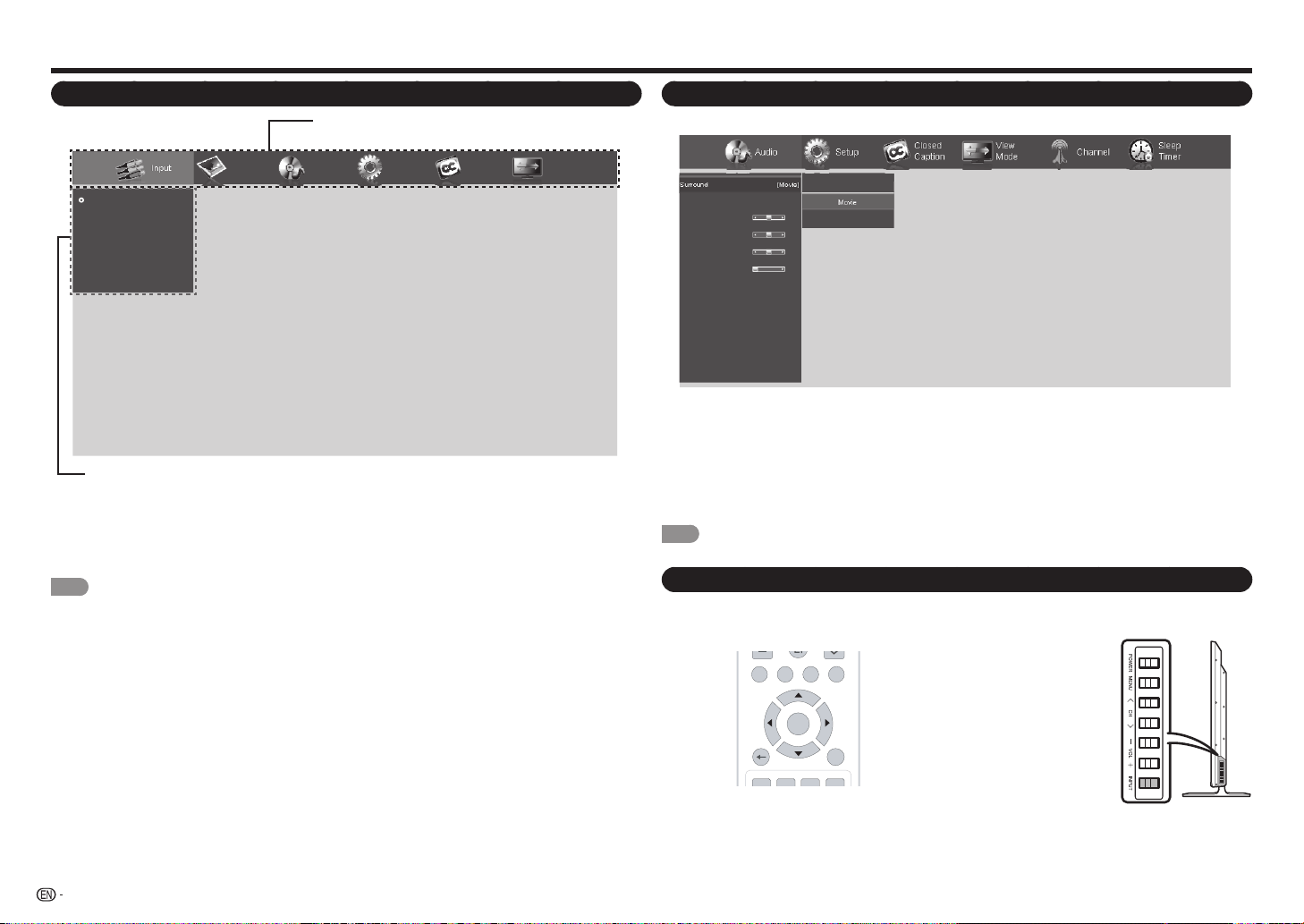
18
On-Screen Display Menu
Menu Operation Buttons
Using the remote control
Usethefollowingbuttonsontheremotecontrolto
operatethemenu.
On-Screen Display Menu Operation
Audio Setup Channel
Closed
Caption
View
Mode
Sleep
Timer
Surround
Auto Volume Control
Bass
Treble
Balance
Lip Sync
TV Speakers
Audio Only
Digital Audio Out
Analog Audio Out
Equalizer Settings
Reset Audio Mode
Off
Movie
News
[Movie]
[On]
0
0
0
0
[On]
[PCM]
[Fixed]
Example
1
Press
MENU
todisplaytheMENUscreen.
2
Press
c
/
d
toselectthedesiredmenu.
3
Press
p
/
q
toselectthedesiredmenuoptionandpress
u
/
ENTER
toenteritssubmenu.
•Additionalrelatedadjustmentitemsmaybedisplayed.Press
a
/
b
toselectthedesireditem.
4
Press
p
/
q
or
c
/
d
toselect/adjustthedesiredsettingandpress
ENTER
toconrm.
•Operationsvarydependingonthefunctionoritem.
5
Press
MENU
toexit.
NOTE
•Menuoptionsdifferintheselectedinputmodes,buttheoperatingproceduresarethesame.
On-Screen Display Menu (Main menu)
Input Picture Audio Setup
Closed
Caption
View
Mode
TV
AV IN
Component
HDMI-1
HDMI-2
HDMI-3(Side)
■ About Menu Items
•Itemdisplayedingrayindicatesthattheitemcannotbeselected.
•Somemenuitemsmaynotbedisplayeddependingontheselectedinputsource.
NOTE
•Thescreensintheoperationmanualareforexplanationpurposes(someareenlarged,otherscropped)andmay
varyslightlyfromtheactualscreens.
•Theorderofexplanationsforeachmenuiteminthefollowingpagesisnotnecessarilyinaccordancewiththe
alignmentoftheitemsonthescreen.
Main Menu
Submenu/Menu options
MENU:
Presstoopenorclosethemenuscreen.
a
/
b
/
c
/
d
:
Presstoselectadesireditemonthe
screenoradjustaselecteditem.
ENTER:
Presstogotothenextstepor
completethesetting.
RETURN:
Presstoreturntothepreviousstep.
INPUT
3
4
5
6
7
8
9
0
ENT
1
2
INFO FREEZE
FLASHBACK
MUTE
TV USB MENUSURROUND
FAVORITE CH
SLEEPCCVIEWMODEAVMODE
AUDIO
VOL CH
+
RETURNEXIT
LCDTV
GJ221-R
ABCD
ENTER
POWER
Using the control panel of the TV
Youcanalsooperatethemenuwiththecontrol
paneloftheTV.
Buttonoperationsonthe
controlpanelcorrespond
totheonesontheremote
controlasshownbelow.
MENU:
MENU
ontheremotecontrol.
INPUT:
ENTER
ontheremotecontrol.
CH
r
/
s
:
Cursor
a
/
b
ontheremotecontrol.
VOL
k
/
l
:
Cursor
c
/
d
ontheremotecontrol.
Loading ...
Loading ...
Loading ...