Loading ...
Loading ...
Loading ...
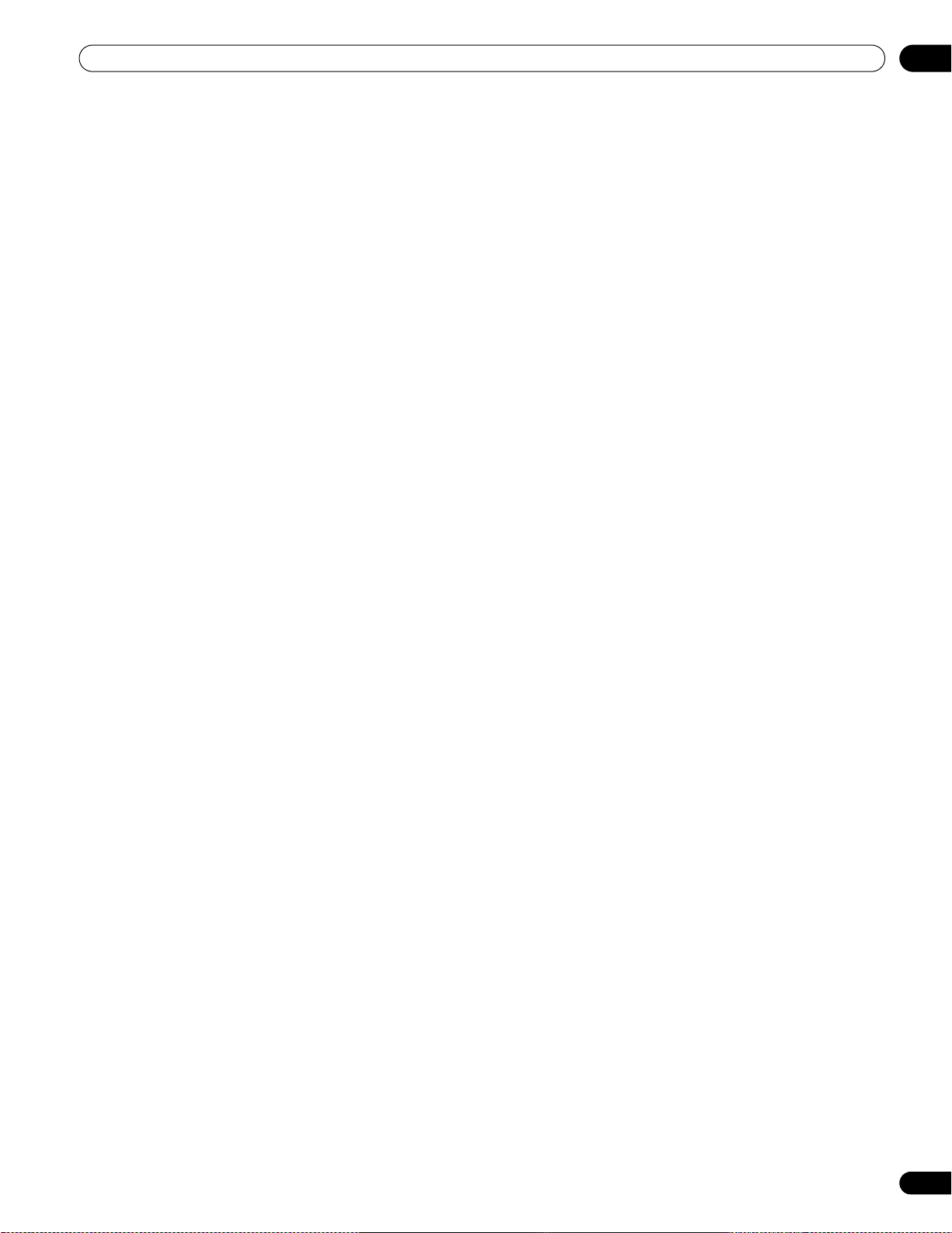
61
En
Use Other Equipment With Your Flat Panel Display
06
6.5 Specific KURO LINK Commands
When using HDMI equipment with your flat panel display, some options include when to power the panel and
ways to turn other devices or features On and Off. This section provides steps for commonly desired changes.
6.5.1 Play Source Sound Using an HDMI Command
When sound is coming from a Pioneer AV System through the flat panel display, placing the panel in Standby
causes the sound to stop. To have the sound continue when the flat panel display turns On, follow the steps
below.
1 ) Access
KURO LINK Setting
through the
Control Setup
menu
.
2 ) Select
Hold Sound Status
from the submenu.
3 ) Select
On
to allow sound from an AV System to play when the panel is in Standby.
4 ) Press EXIT to exit the menu.
6.5.2 Turn OFF the Power With an HDMI Command
The “Power Off Control” function is valid for the devices connected to any of the panel’s HDMI ports. To power off
a connected device when the flat panel display is turned Off, follow the steps below.
1 ) Access
KURO LINK Setting
through the
Control Setup
menu.
2 ) Select
Power Off Control
from the submenu.
3 ) Select
On
to allow the panel to power off the connected equipment.
4 ) Press EXIT to exit the menu.
6.5.3 Turn ON the Power With an HDMI Command
The panel ships from the factory with the Power On command activated. If this feature is turned off in error, it can
be reactivated. To power on the flat panel display automatically when a connected Pioneer recorder or player is
turned On (images are sent), follow the steps below.
1 ) Access
KURO LINK Setting
through the
Control Setup
menu
.
2 ) Select
Power On Ready
from the submenu.
3 ) Select
On
to have another device power-on the panel.
4 ) Press EXIT to exit the menu.
PRO-141FD_PRO-101FD.book Page 61 Tuesday, May 13, 2008 2:32 PM
Loading ...
Loading ...
Loading ...