Loading ...
Loading ...
Loading ...
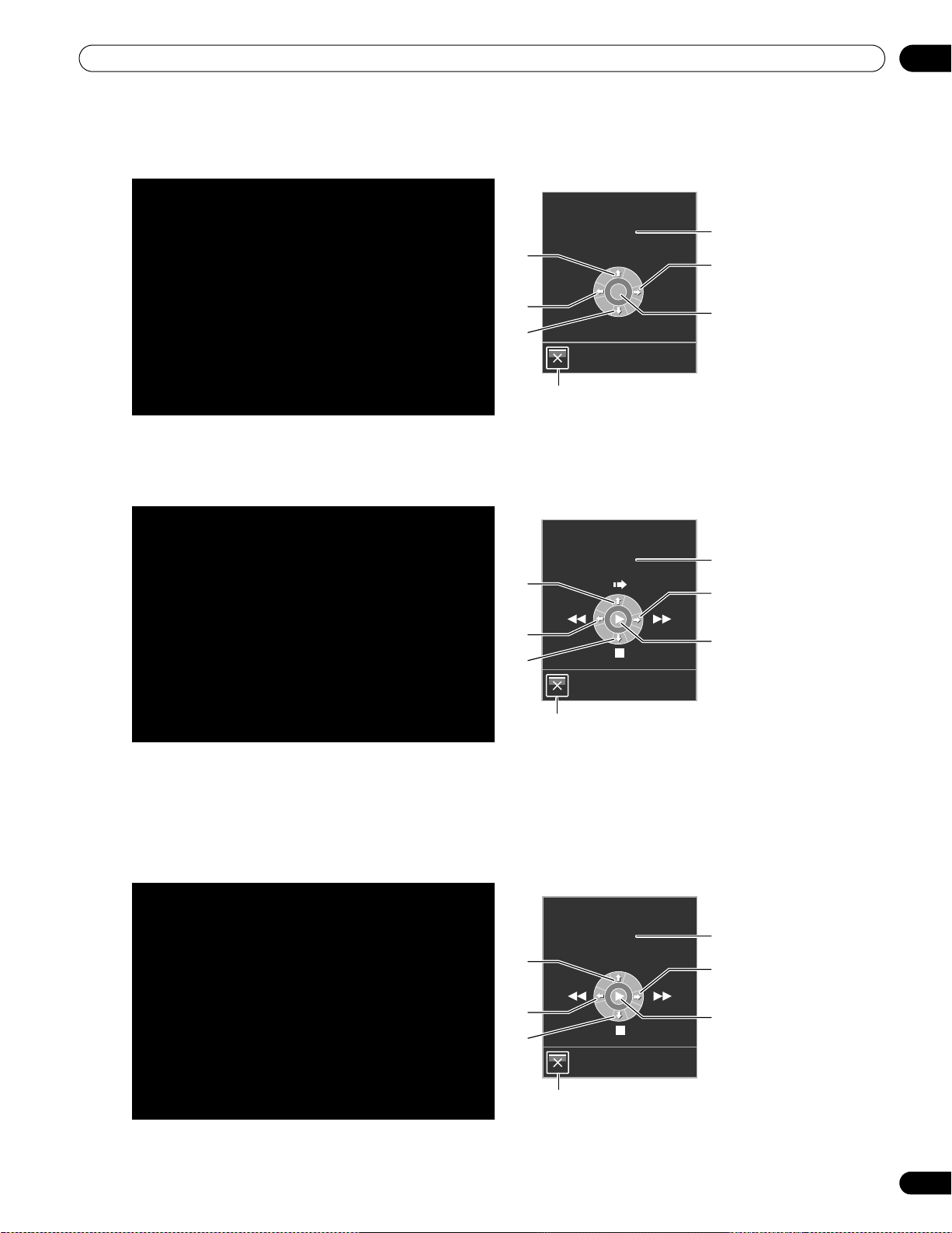
59
En
Use Other Equipment With Your Flat Panel Display
06
During playback, use the remote control’s up/down arrows (/) to cycle through the surround sound options.
Use the left/right arrows (/) to change the input. To resume playback, return to the
KURO LINK
menu then
select the function again.
6.4.2 Control a Recorder
Press ENTER to start playback or press KURO LINK to return to the menu. This process also applies to Players.
Refer to the chart below for available commands.
Note:
You can also use
(Play),
(Stop),
(Pause),
(Fast Forward) and
(Fast Reverse) on the remote
control to conduct the same operations as the control menu buttons.
6.4.3 Control a Player
Press ENTER to start playback or press KURO LINK to return to the menu. This process also applies to Recorders.
Refer to the chart below for available commands.
Note:
You can also use
(Play),
(Stop),
(Pause),
(Fast Forward) and
(Fast Reverse) on the remote
control to conduct the same operations as the control menu buttons.
AV Systems
1 Cycles the surround mode in sequence
2 Switches the input source in reverse order
3 Switches the surround mode in reverse order
4 Closes the screen to return to KURO LINK
menu
5 Lists the connected equipment
(model number/up to eight characters)
6 Switches the input source in sequence
7 Reserved/Void
Recorders
1 Skips commercials
2 Fast reverse
3 Stops playback
4 Closes the screen to return to KURO LINK
menu
5 Lists the connected equipment
(model number/up to eight characters)
6 Fast forward
7 Starts playback
Players
1 Displays the DVD/Blu-ray disc menu on the
player
2 Fast reverse
3 Stops playback
4 Closes the screen to return to KURO LINK
menu
5 Lists the connected equipment
(model number/up to eight characters)
6 Fast forward
7 Starts playback
Exit
KURO LINK
****
INPUT+INPUT-
SURROUND+
SURROUND-
3
1
2
4
5
7
6
Exit
KURO LINK
****
3
1
2
4
5
7
6
Exit
KURO LINK
****
MENU
3
1
2
4
5
7
6
PRO-141FD_PRO-101FD.book Page 59 Tuesday, May 13, 2008 2:32 PM
Loading ...
Loading ...
Loading ...