Loading ...
Loading ...
Loading ...
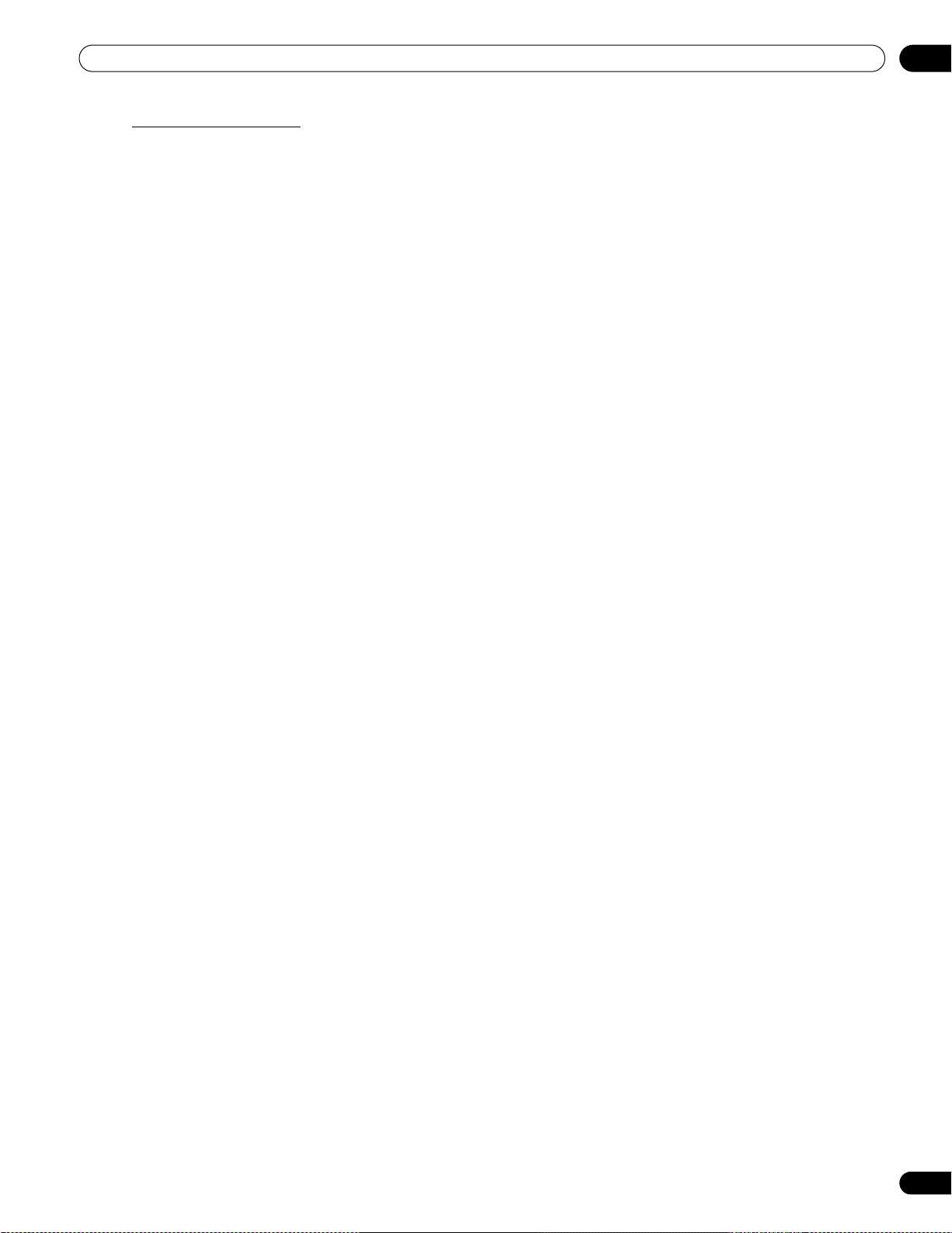
27
En
Basic Picture Adjustment
04
Restore Default Picture
After making multiple adjustments, it may be difficult to reverse improper settings. To restore the factory default
Picture settings, follow the directions below.
1 ) Access
Reset
from the Picture menu.
2 ) Press ENTER to continue with the picture reset.
3 ) Use the arrow buttons to highlight
Yes
.
4 ) Press ENTER.
All Picture settings return to the original default values.
4.1.3 Compare Images When Adjusting the Picture
When adjusting the picture, look for an overall improvement by adjusting each parameter or option one at a time.
Many small adjustments lead to the best picture for your viewing area. As each option changes, refer back to the
previously set image for comparison. This section includes adjustment notes and steps to adjust the picture.
Each parameter/option must be adjusted separately. For example, if two options under AV Selection, STANDARD
and MOVIE need adjustment, change/compare one option then save the preferred setting before moving on to
the other option. Below are other guidelines for picture adjustment.
• Adjustments are available while on the After screen. Trying to make adjustments while on the
Before
causes
a warning message to appear.
• Switch to another parameter/option only from the
After
screen. If viewing the
Before
screen when selecting
another option, the
Before
data is lost.
• Exiting an option from the
Before
screen stores that previous entry in memory and deactivates the button.
• Exiting an option from the
After
screen stores the new entry in memory and deactivates the button.
• Moving/changing the AV Selection parameter/option stores the option setting in memory (the button
continues to work).
Follow the steps below to adjust options for the preferred picture quality.
1 ) Press HOME MENU.
2 ) Select
Picture
from the main menu.
Use the arrow buttons to highlight an option then press
ENTER
.
3 ) Select an option.
4 ) Press USER MENU while the adjustment menu is on screen.
The word “Before” appears on screen with the unadjusted picture showing in Step 2.
5 ) Press USER MENU again.
The adjusted picture appears and the word “Before” disappears.
Pressing
USER MENU
toggles the picture between Before and After.
6 ) Repeat Steps 3 through 5 to adjust other picture options.
7 ) Press HOME MENU again to exit the menu.
Notes:
If no selections are made within 60 seconds, the menu closes automatically and the current settings are
saved to memory.
“Before” is canceled if:
• The STANDBY/ON button,
INPUT, SWAP
or
AV SELECTION
is pressed
• input signal changes
To exit the menu without saving the changes, switch to the Before screen then press HOME MENU.
PRO-141FD_PRO-101FD.book Page 27 Tuesday, May 13, 2008 2:32 PM
Loading ...
Loading ...
Loading ...