Loading ...
Loading ...
Loading ...
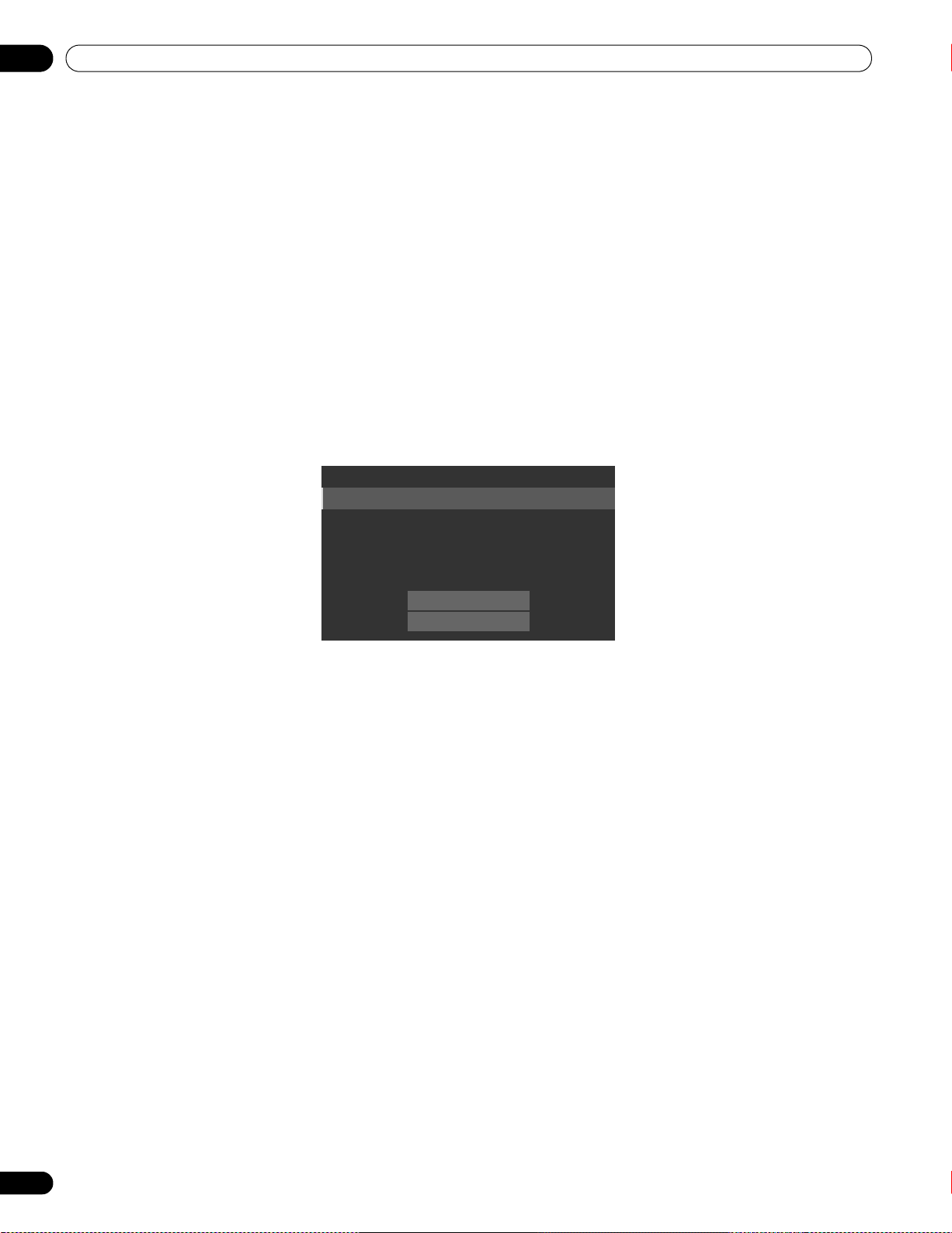
58
En
06
Use Other Equipment With Your Flat Panel Display
To connect a device for
KURO LINK
, follow the steps below.
1 ) Turn on the flat panel display and all other equipment.
2 ) Confirm that the panel’s Input Setting for
KURO LINK
Setting options comply with directions in the
device(s)’ operating instructions.
3 ) Confirm that the other equipment is set for
KURO LINK
.
4 ) Check that the audio and video are playing back properly from the equipment connected through the HDMI
terminal(s).
5 ) Turn Off the flat panel display.
6 ) Pause for a few seconds before turning the panel back on.
7 ) Verify that all equipment is functioning properly.
To select the device to control via
KURO LINK
, follow the steps below.
1 ) Access KURO LINK
Setting
through the
Control Setup
menu.
2 ) Select
Input Setting
from the submenu.
3 ) Select the desired Input (INPUT 5, INPUT 6, INPUT 7, or INPUT 8).
4 ) Press EXIT to exit the menu.
If operating an HDMI–supported device using an HDMI port other than the terminal selected in Input Setting, the
system malfunctions. When connecting to an HDMI terminal other than that selected in Input Setting, the
equipment settings should block
KURO LINK
functions. The
KURO LINK
menu is not selectable when the option
Input Setting under the
KURO LINK
Setting menu is set to Off.
The control menu changes to suit the type of HDMI-compatible equipment. When adding, changing, or removing
equipment from
KURO LINK
, refer to the sections below for installation notes and the supported commands.
6.4.1 Control an AV System
When adding an AV System, connect the unit between the panel and any recorders and/or players. To function
properly, your Audio/Video system manages the
KURO LINK
functions between the panel and any other
connected equipment.
Power Off Test
Power On Test
Input Setting : INPUT 5
Power Off Control : Off
Power On Ready : Off
Hold Sound Status : Off
KURO LINK Setting
PRO-141FD_PRO-101FD.book Page 58 Tuesday, May 13, 2008 2:32 PM
Loading ...
Loading ...
Loading ...