Loading ...
Loading ...
Loading ...
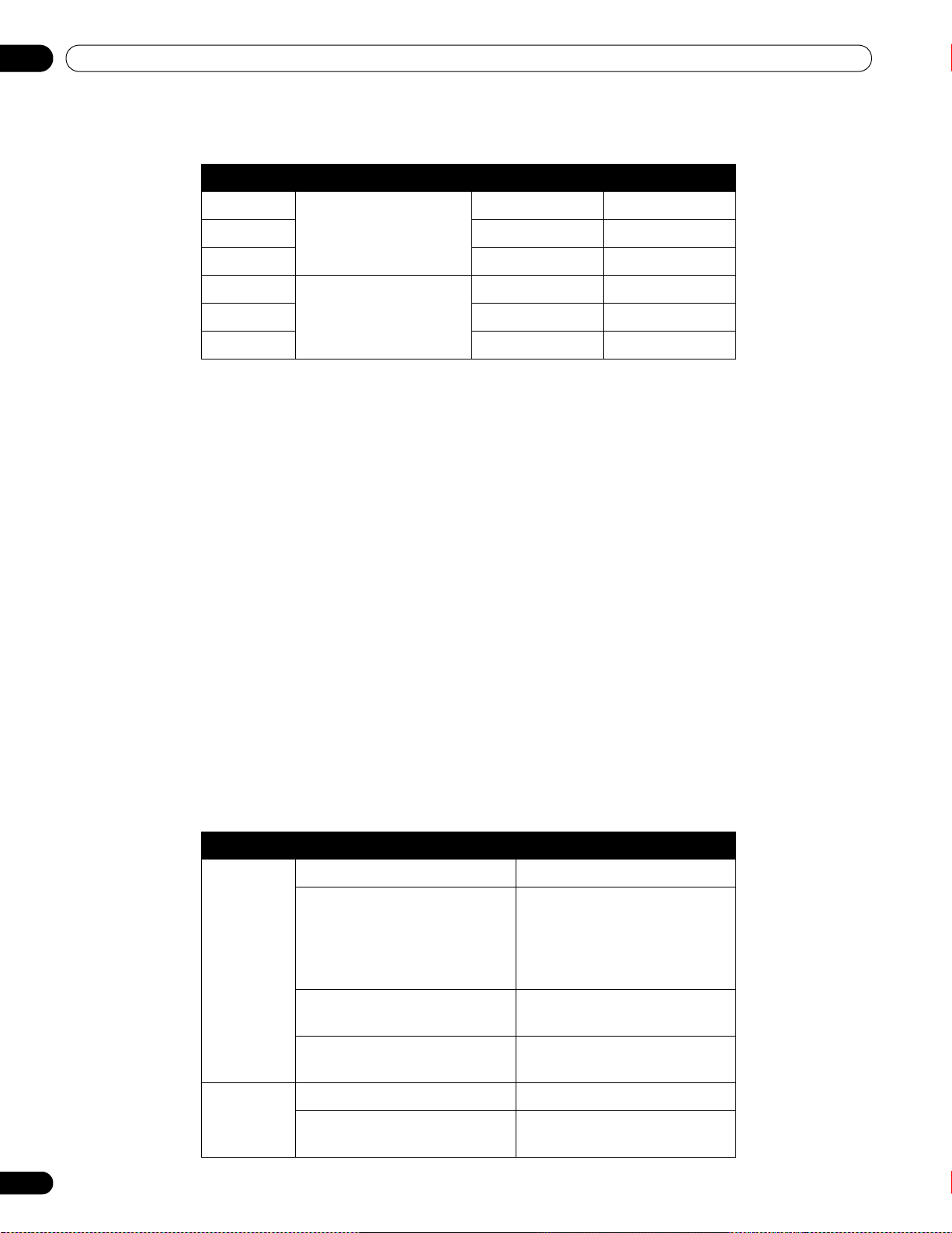
38
En
05
Additional Picture Adjustment Options
7 ) Select the desired level.
8 ) Press RETURN to repeat Steps 6 and 7 as often as needed for additional adjustments.
9 ) Press HOME MENU to exit the menu.
5.3.3 Adjust the Image Gradation Characteristics (Gamma)
Use this option to adjust the image characteristics (gamma characteristics). For adjustments, follow the
directions below.
1 ) Access
Gamma
through the
Picture
menu.
2 ) Select 1 through 5 from the submenu.
3 ) Press HOME MENU to exit the menu.
5.3.4 Select a PureCinema Level for High Quality Image
Pioneer’s PureCinema automatically detects and analyses a film-based source (originally encoded at 24 frames
per second) then recreates each frame for HD picture quality. The function supports both film and text material.
To set the PureCinema level for your HD material, follow the steps below.
1 ) Access
Pro Adjust
through the
Picture
menu
.
2 ) Select
PureCinema
from the Pro Adjust menu.
3 ) Select
Film Mode
or
Text Optimization
, depending on the material.
4 ) Select the desired parameter.
Option Left Arrow Right Arrow
R High fine adjustment for
bright portions
weaker red stronger red
G High weaker green stronger green
B High weaker blue stronger blue
R Low fine adjustment for dark
portions
weaker red stronger red
G Low weaker green stronger green
B Low weaker blue stronger blue
Mode Parameter Description
Film Mode Off deactivates PureCinema
Standard (not available for input
signals 480p, 720p@60 Hz, or
1080p@60 Hz)
automatically detects recorded
DVD or high-definition images
(e.g., movies) having 24 frames
per second for smooth and vivid
playback
Smooth (not available for input
signals 1080p@60 Hz)
produces smoother and more
vivid moving images
Advance (not available for input
signals 1080p@60 Hz)
converts theatre-quality DVD
images to 72 Hz (e.g., movies)
Text
Optimization
Off deactivates text optimization
On improves subtitle display
quality
PRO-141FD_PRO-101FD.book Page 38 Tuesday, May 13, 2008 2:32 PM
Loading ...
Loading ...
Loading ...