Loading ...
Loading ...
Loading ...
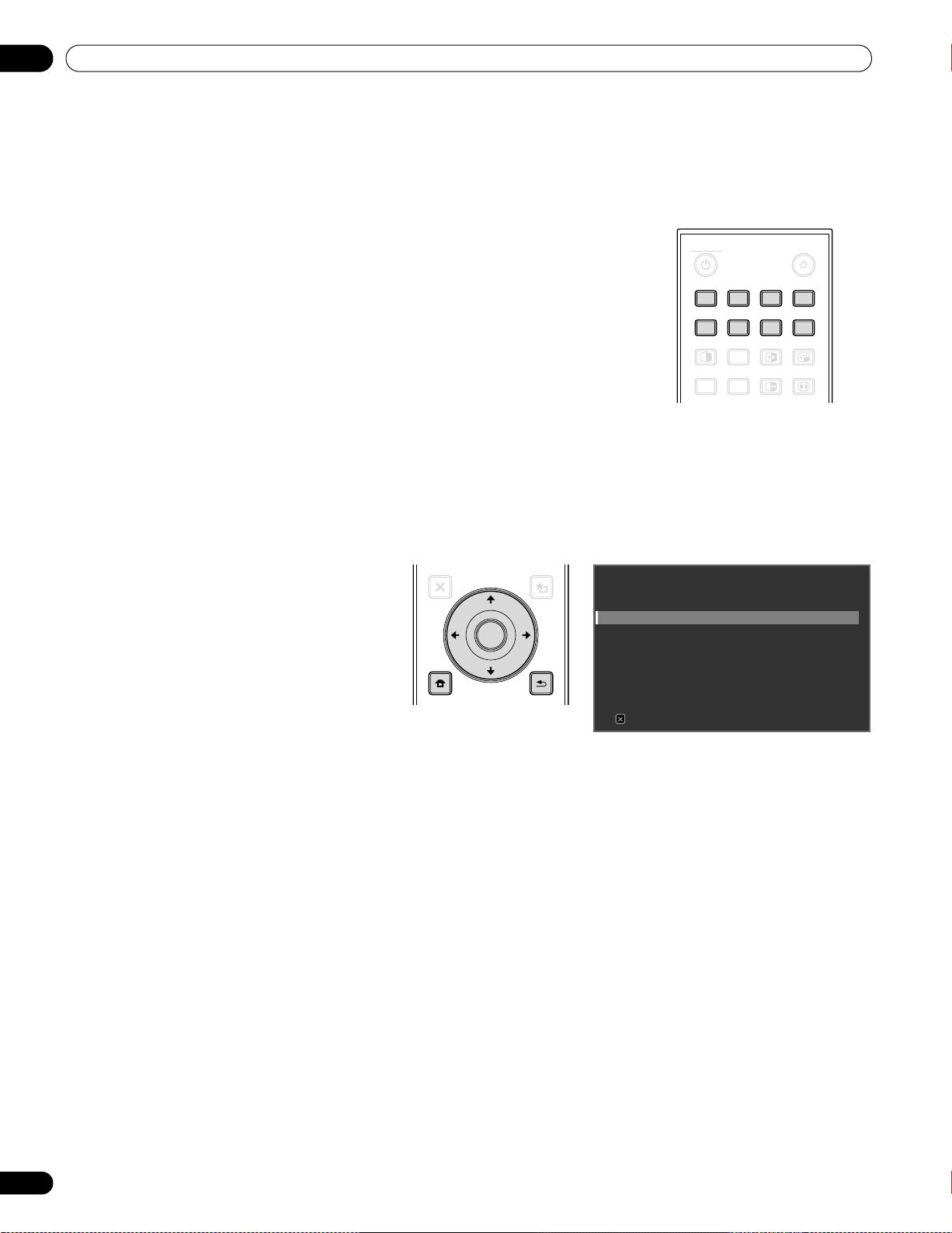
22
En
03
Basic Operations
3.2 Program Your Flat Panel Display
To take advantage of some built-in features, choose the input source, select a language and set the picture quality.
The sections below include how to use the Home Menu and simplified User Menu for each programming option.
3.2.1 Choose an Input Source
To choose an input source, note that the external equipment is properly
connected to the input terminals on the back of the flat panel display. Follow
the directions below to choose an input source.
Press INPUT (buttons 1 through 8) on the remote control.
The corresponding terminal/port number is selected as an input source.
3.2.2 Explore the Home Menu
The Home Menu is the main menu for the flat panel display. Most commands and settings are programmed
through this menu. The following section describes a typical method for working with the panel’s menus. For
actual procedures, see the appropriate page(s) that describe individual functions.
1) Press HOME MENU on the remote
to access the main menu.
2) Use the Up/Down arrows (/) to
highlight a menu item.
3) Use the Left/Right arrows (/) to
scroll through options for that menu
item.
4) Highlight the selected menu option.
5) Press ENTER to lock in the change.
6) Press RETURN to move back to a previous menu/submenu page when changing more than a single option.
7) Press HOME MENU again to exit the menu screen.
MONITOR
INPUT
SPLIT
FREEZE
SWAP
SUB
INPUT
PIP
SHIFT
AV
SELECTION
AUTO
SET UP
SCREEN
SIZE
1 234
8765
MENU
EXIT
USER MENU
RETURN
TOOLS
TOP MENU
GUIDE
HOME
MENU
ENTER
HOME MENU
FLAT PANEL DISPLAY
Picture
Screen
Power Control
Option
Control Setup
Exit
Input Setup
Remote control
Home Menu screen
PRO-141FD_PRO-101FD.book Page 22 Tuesday, May 13, 2008 2:32 PM
Loading ...
Loading ...
Loading ...