Loading ...
Loading ...
Loading ...
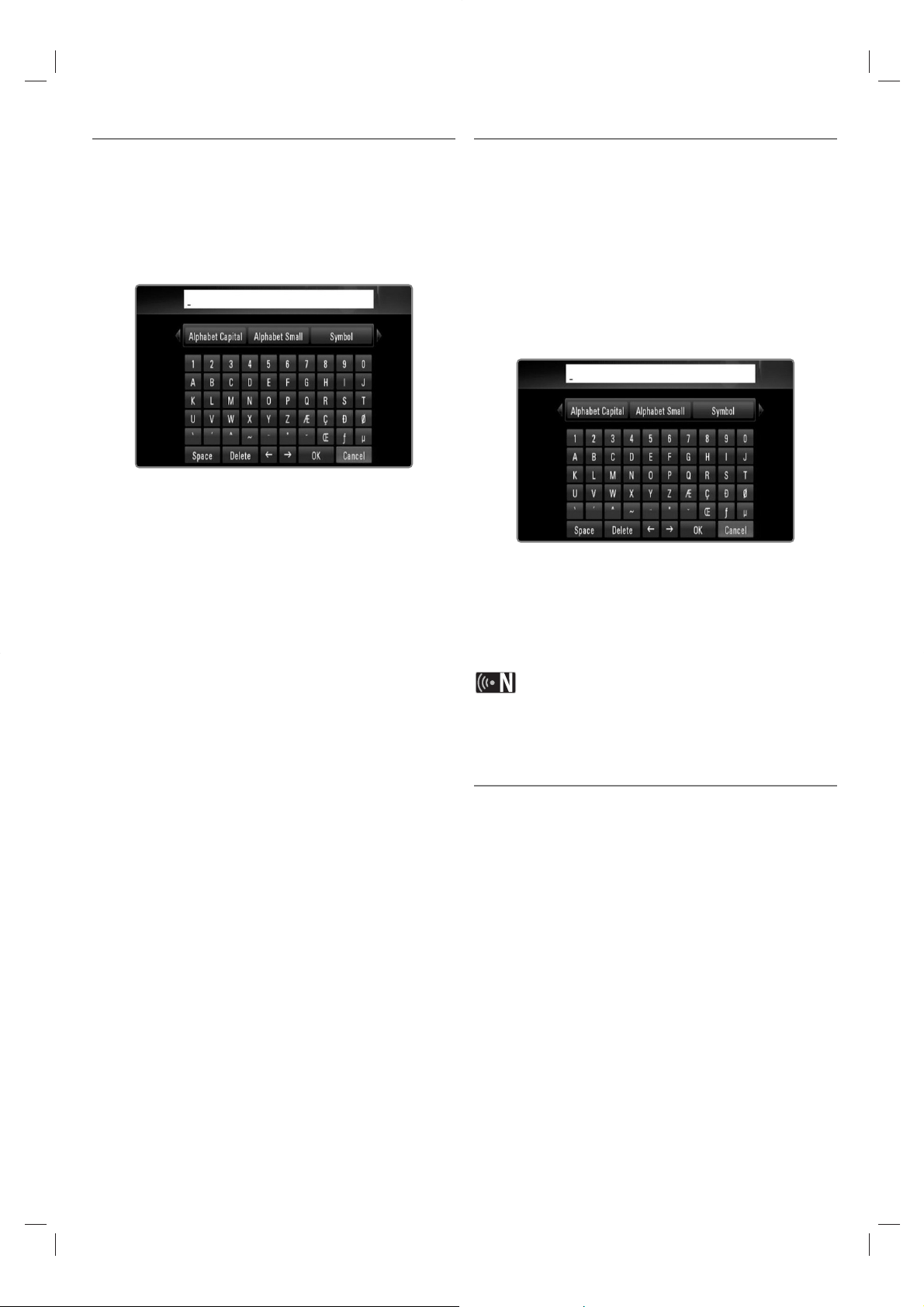
44
Searching Picasa web albums
You can search photos by entering search words up to 43
characters.
1 Use v/V to select [Search for photos] option on the
Picasa web albums main screen, and press OK.
2 Enter a search word. Use v/V/b/B to select a
character, and press OK to confirm your selection.
Select [Alphabet Capital], [Alphabet Small] or
[Symbol], and press OK to change the character set
of the virtual keyboard.
[Space]: Inserts a space at the cursor position.
[Delete]: Delete a previous character at the cursor
position.
[T t]: Moves cursor to the left or right.
[OK]: Complete naming.
[Cancel]: Cancels the naming, and return to the
previous.
3 Use v/V/b/B to select [OK] and press OK to display
photos according to the search word.
Use v/V/b/B to select [Next] or [Prev] to move to
the next or previous photo list.
Viewing your Picasa web albums
If you have your own web album on the Picasa web
albums, you can view your own album by entering your
ID.
Only public albums can be shown on this recorder.
1 Use v/V to select [New ID] option on the YouTube
main screen, and press OK.
2 Refer to the steps 3 from “Searching Picasa web
albums” on page 44 to enter your Google ID.
3 Use v/V/b/B to select [OK] and press OK to add
your ID on the ID List.
4 Use v/V/b/B to select your ID, and press OK to
display your photo album.
Only the public photos can be displayed using this
recorder.
5 Use v/V/b/B to select a photo, and press OK to
start slideshow.
If you want to edit your album, you must visit your Picasa
web albums. Refer to the help page of the Picasa web
albums.
Removing an ID from the ID List
You can remove an ID from the ID List
1 Use v/V/b/B to select an ID on the YouTube main
screen, you want to delete from the ID List.
2 Use v/V to select [Remove ID] option, and press OK.
Loading ...
Loading ...
Loading ...