Loading ...
Loading ...
Loading ...
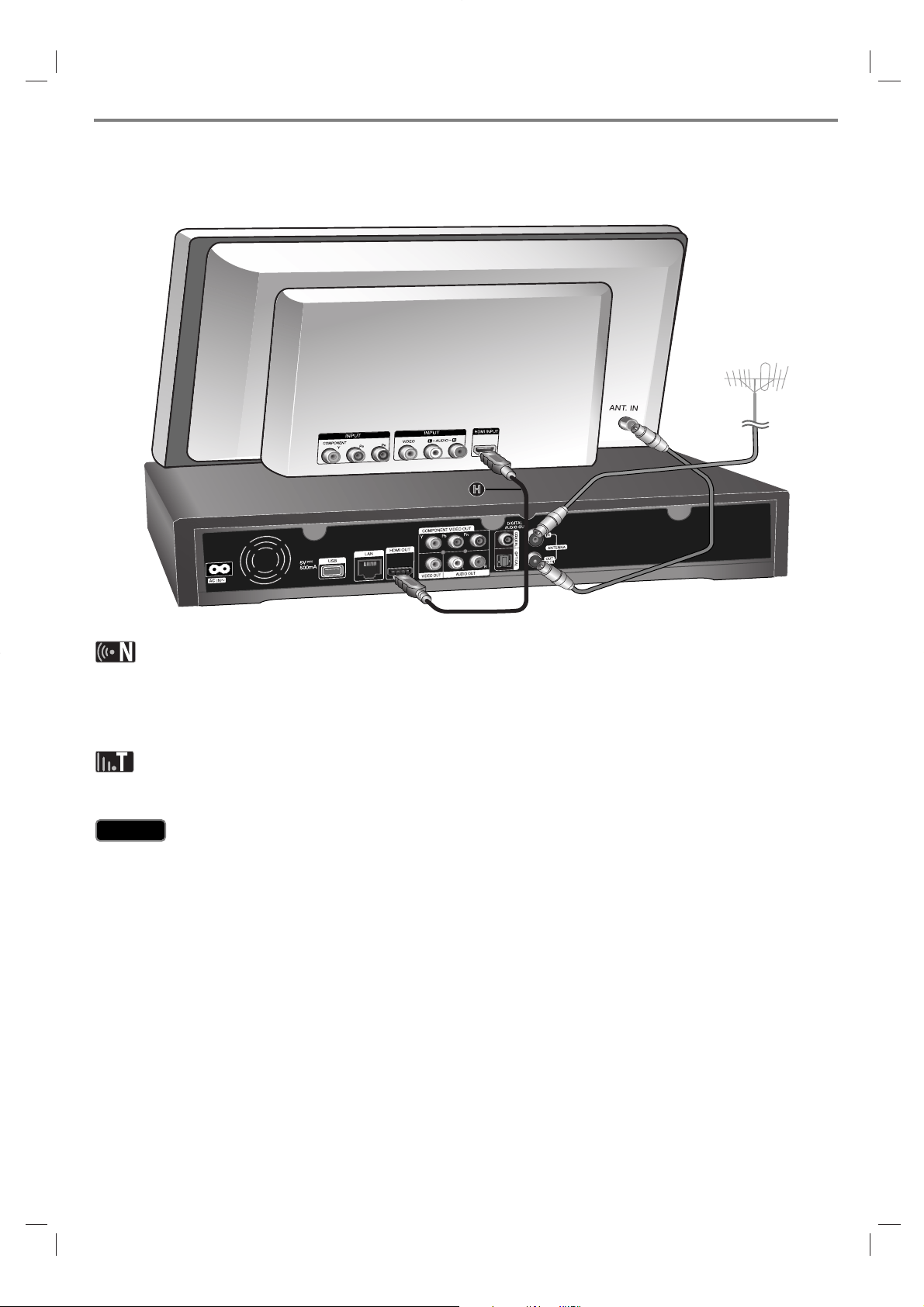
11
(Option A) Best quality - HDMI connection (includes audio and video)
If you have a HDMI TV or monitor, you can connect it to this recorder using a HDMI cable H. Connect the HDMI jack
on the recorder to the HDMI jack on a HDMI compatible TV or monitor. Set the TV’s source to HDMI (refer to TV’s
Owner’s manual).
You must select a HDMI audio output and a maximum sampling frequency that your TV accepts using [Digital Output]
option on the [Setup] menu (see page 47).
If a connected HDMI device does not accept the audio output of the recorder, the HDMI device’s audio sound may be
distorted or may not output.
When you use HDMI connection, you can change the resolution for the HDMI output by pressing RESOLUTION
button in TV watching mode or in Home Menu mode.
Changing the resolution when the connection has already been established may result in malfunctions. To solve the
problem, turn off the recorder and then turn it on again.
When the HDMI connection with HDCP is not verified, TV screen is changed to black screen. In this case, check the
HDMI connection, or disconnect the HDMI cable.
If there is noise or lines on the screen, please check the HDMI cable (length is generally limited to 4.5m).
Additional Information for HDMI
When you connect a HDMI or DVI compatible device make sure of the following:
- Try switching off the HDMI/DVI device and this recorder. Next, switch on the HDMI/DVI device and leave it for
around 30 seconds, then switch on this recorder.
- The connected device’s video input is set correctly for this unit.
- The connected device is compatible with 720x576p, 1280x720p, 1920x1080i or 1920x1080p video input.
Not all HDCP-compatible HDMI or DVI devices will work with this recorder.
- The picture will not be displayed properly with non-HDCP device.
- This recorder does not playback and TV screen is changed to black screen.
Caution
Caution
Loading ...
Loading ...
Loading ...
