Loading ...
Loading ...
Loading ...
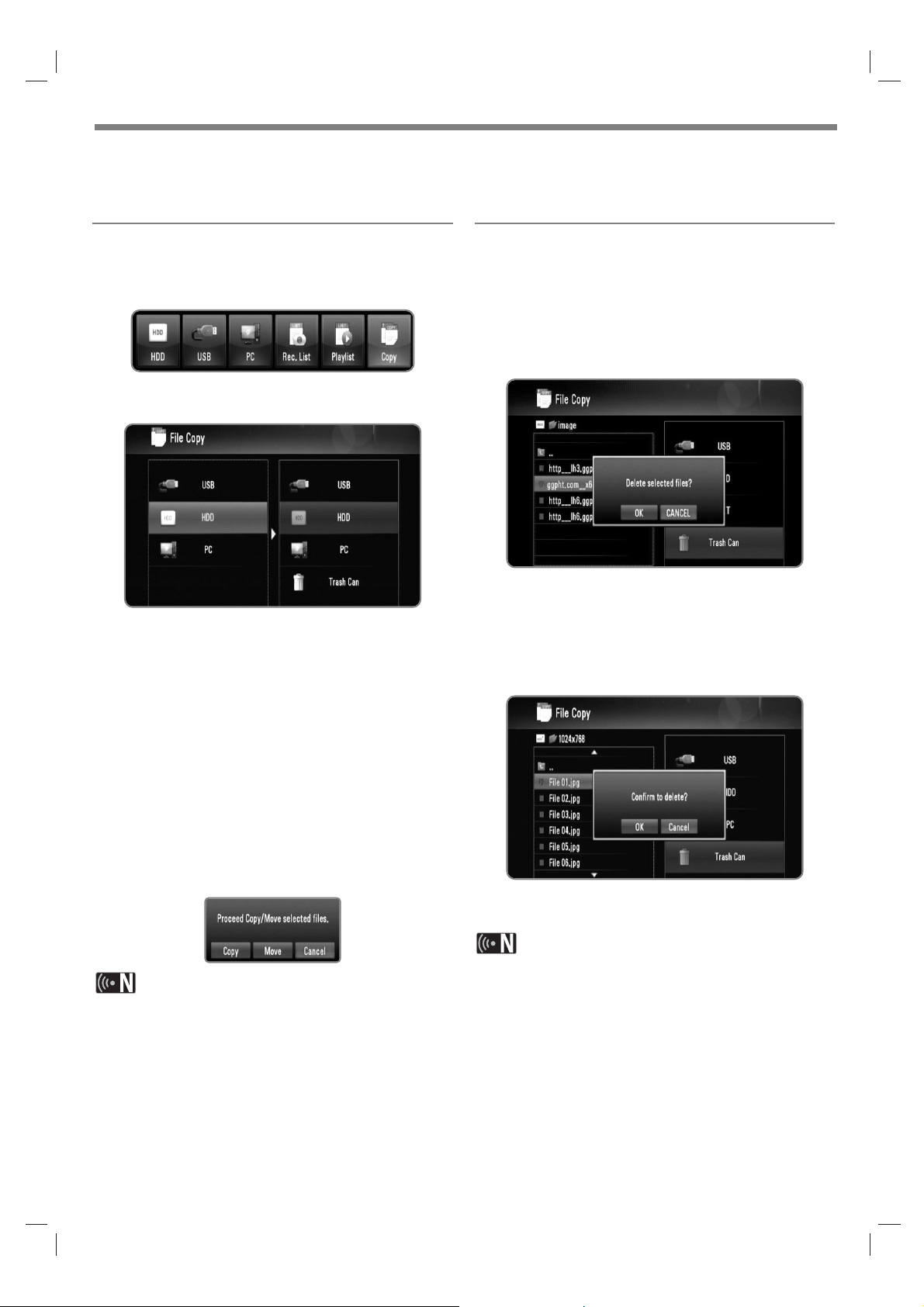
37
Using [File Copy] features
You can move or copy files to the other storage or folder. You can delete files also.
Copying or moving files/folders
1 Press HOME.
2 Use b/B to select [Media], and press OK.
3 Use b/B to select [Copy], and press OK.
4 Use v/V to select a storage you want to copy or
move file from, and press B.
5 Use v/V to select a storage you want to copy or
move to, and press OK.
6 Use v/V to select file/folder you want to copy or
move, and press MARKER.
Repeat this step to mark additional files and folders.
You need to input network ID and password for
selecting files on PC.
7 Press B to select the destination field.
8 Use v/V to select directory you want to copy or move
to, and press REC.
You need to input network ID and password for
selecting files on PC.
9 Use b/B to select [Copy] or [Move], and press OK.
Select [Cancel] to cancel copying or moving.
If you try to copy or move a broken file, copy or move
procedure will be stopped.
If you copy or move a files/folders to a FAT16/FAT32
formatted storage, copy or move capacity is limited to
4GB.
Do not turn off this recorder or other connected storage
such as PC while files are copying or moving.
If you have no writing permission, you can’t copy
file/folders to PC
Deleting files/folders
1 Press HOME.
2 Use b/B to select [Media], and press OK.
3 Use b/B to select [Copy], and press OK.
4 Use v/V to select a storage that contains files to
delete, and press B.
5 Use v/V to select [Trash Can], and press OK.
6 Use v/V to select file/folder you want to delete, and
press MARKER.
Repeat this step to mark additional files and folders.
You need to input network ID and password for
selecting files on PC.
7 Press B.
8 Use b/B to select [OK], and press OK.
Select [Cancel] to cancel deleting.
To delete files on your PC, you must set the sharing privi-
lege to be deleted on your PC.
Loading ...
Loading ...
Loading ...