Loading ...
Loading ...
Loading ...
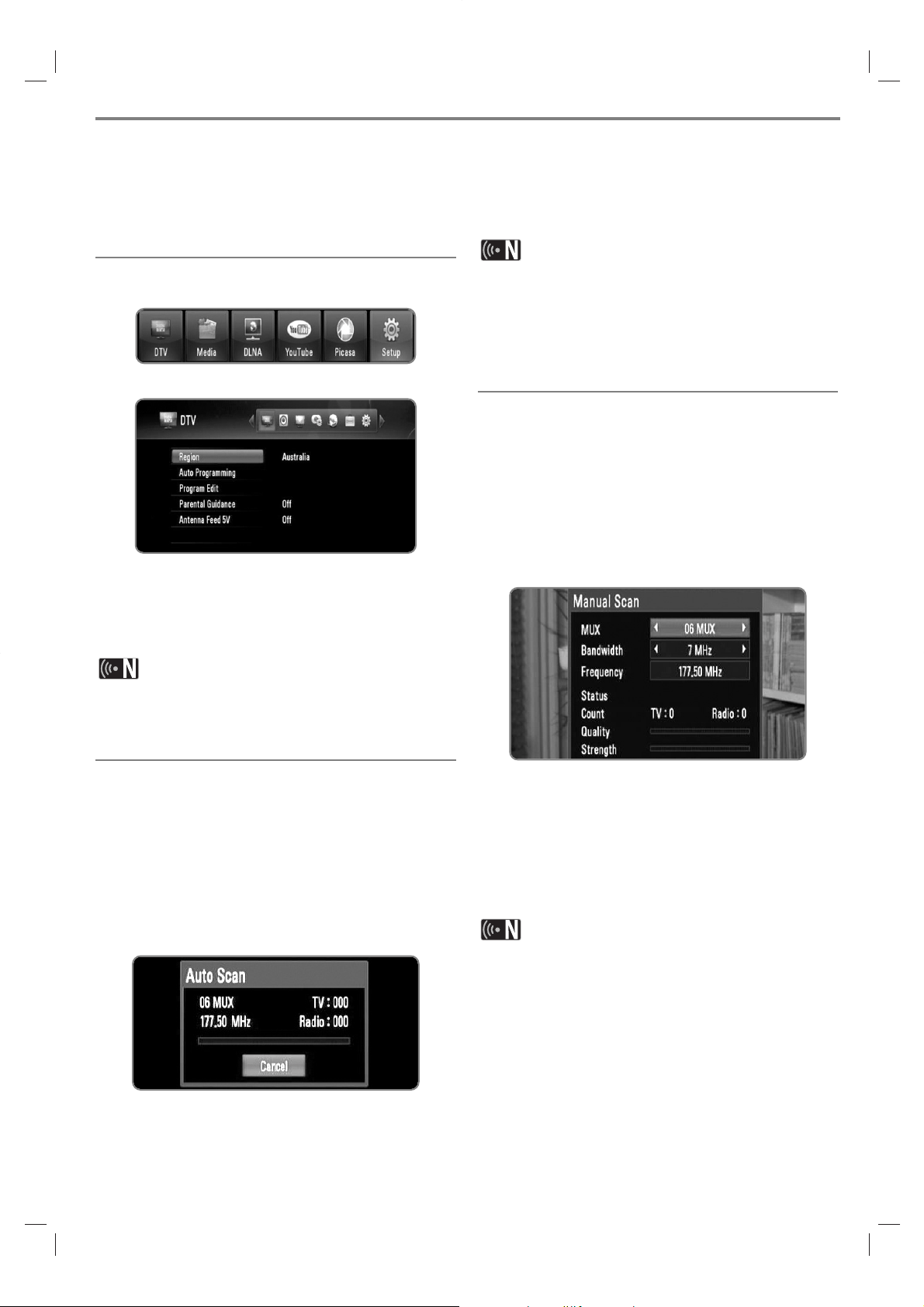
22
Selecting a Region
Select a region where you operate this recorder.
1 Press HOME.
2 Use b/B to select the [Setup], and press OK.
3 Use b/B to select the [DTV] option.
4 Use v/V to select the [Region] and press OK.
5 Use v/V to select a region where you operate this
recorder, and press OK.
If the [Lock] option is set to [On], this function is not avail-
able (page 23).
Scanning programmes automatically
All available digital TV or radio programmes are searched
and stored automatically based on the selected region.
1 Follow the steps 1-3 from “Selecting a Region” on
page 22.
2 Use v/V to select the [Auto Programming] and press
OK.
3 Use v/V to select the [Auto Scan] and press OK to
start the programme scanning.
Select [Cancel] and press OK to cancel.
This option is not available while recording or the
[Permanent Timeshift] option is the [Setup] menu is set
to [On].
If the [Lock] option is set to [On], this function is not
available (page 23).
Scanning programmes manually
Scans digital TV or radio programmes and adds the
found programmes to the programme list.
1 Follow the steps 1-3 from “Selecting a Region” on
page 22.
2 Use v/V to select the [Auto Programming] and press
OK.
3 Use v/V to select the [Manual Scan] and press OK
to display the [Manual Scan] menu.
Select [Cancel] and press OK to cancel.
4 Use b/B to select the desired multiplexer (MUX), and
press OK to start scanning.
OR
If you know the programme bandwidth and frequency,
use b/B to select the desired [Bandwidth], and Fill
the [Frequency] field using numerical buttons.
5 Press OK to start programme scanning.
This option is not available while recording or the
[Permanent Timeshift] option is the [Setup] menu is set
to [On].
If the [Lock] option is set to [On], this function is not
available (page 23).
Settings for Digital TV
To use DTV functions, this recorder needs some settings in advance. You can make settings and adjustments using
the [Setup wizard] menu. (refer to page 20 for details).
You can also set them manually as below.
Loading ...
Loading ...
Loading ...