Loading ...
Loading ...
Loading ...
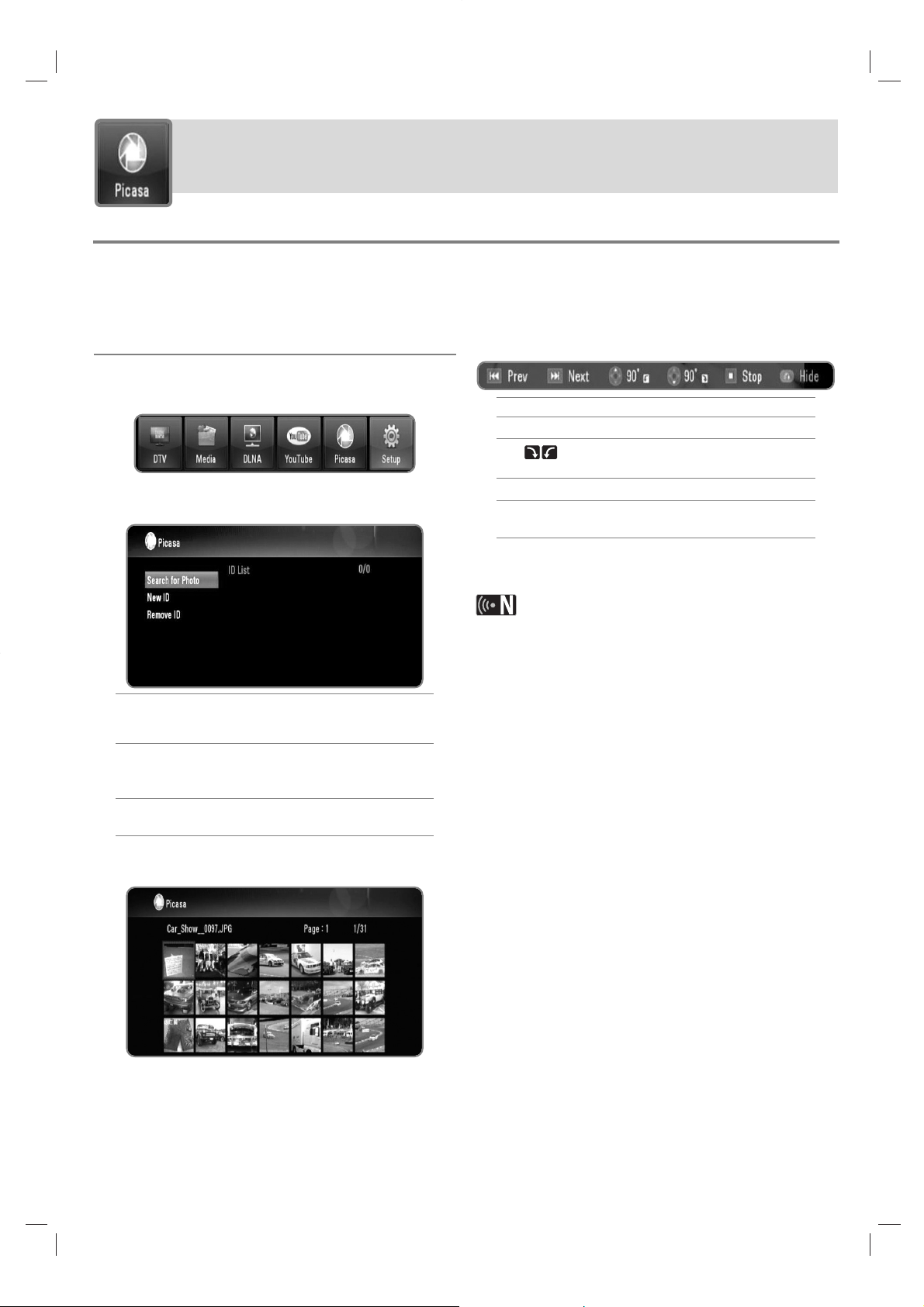
43
Picasa
Operating Picasa web albums feature
You can view and download photos from the Picasa web albums. Only public photos can be viewed and downloaded.
If you have your own album on the Picasa web albums., you can browse your photos using this recorder.
General operation
1 Press HOME.
2 Use b/B to select [Picasa], and press OK.
3 Use v/V to select an option from the main menu, and
press ENTER.
Search for Photo : The keyboard menu will be
displayed. See “Searching Picasa web albums” on
page 44 for more detail.
New ID : The keyboard menu will be displayed.
See “Viewing your Picasa web albums” on page
44 for more detail.
Remove ID : Delete the selected ID from the ID
list.
4 Use v/V/b/B to select a photo, and press OK to
start slideshow.
If you want to download a photo, use v/V/b/B to
select a photo and press blue coloured button.
Downloaded photo will be stored in the [image] fold-
er on the internal HDD.
5 Press INFO (i) to show the control icons as below.
Prev: Press . to move to the previous file.
Next: Press > to move to the next file.
90° : Press v/V to rotate the picture clock-
wise or counterclockwise.
Stop: Press STOP (x) to stop the slideshow.
Hide: Press BACK to hide the control icons.
To show the icons again, press INFO.
6 Refer to “Playback functions” on page 32-35 to use
various playback functions.
The playback of Picasa photos may not be fluent depend-
ing on your broadband speed.
We recommend a minimum connection speed of 1.5
Mbps. For the best playback condition, a connection
speed of 4.0 Mbps is required. Sometimes your broad-
band speed varies based on your ISP’s network condi-
tions. Contact your ISP if you have problems maintaining
a fast connection that is reliable, or if you want to
increase your connection speed. Many ISPs offer a vari-
ety of broadband speed options.
Loading ...
Loading ...
Loading ...