Loading ...
Loading ...
Loading ...
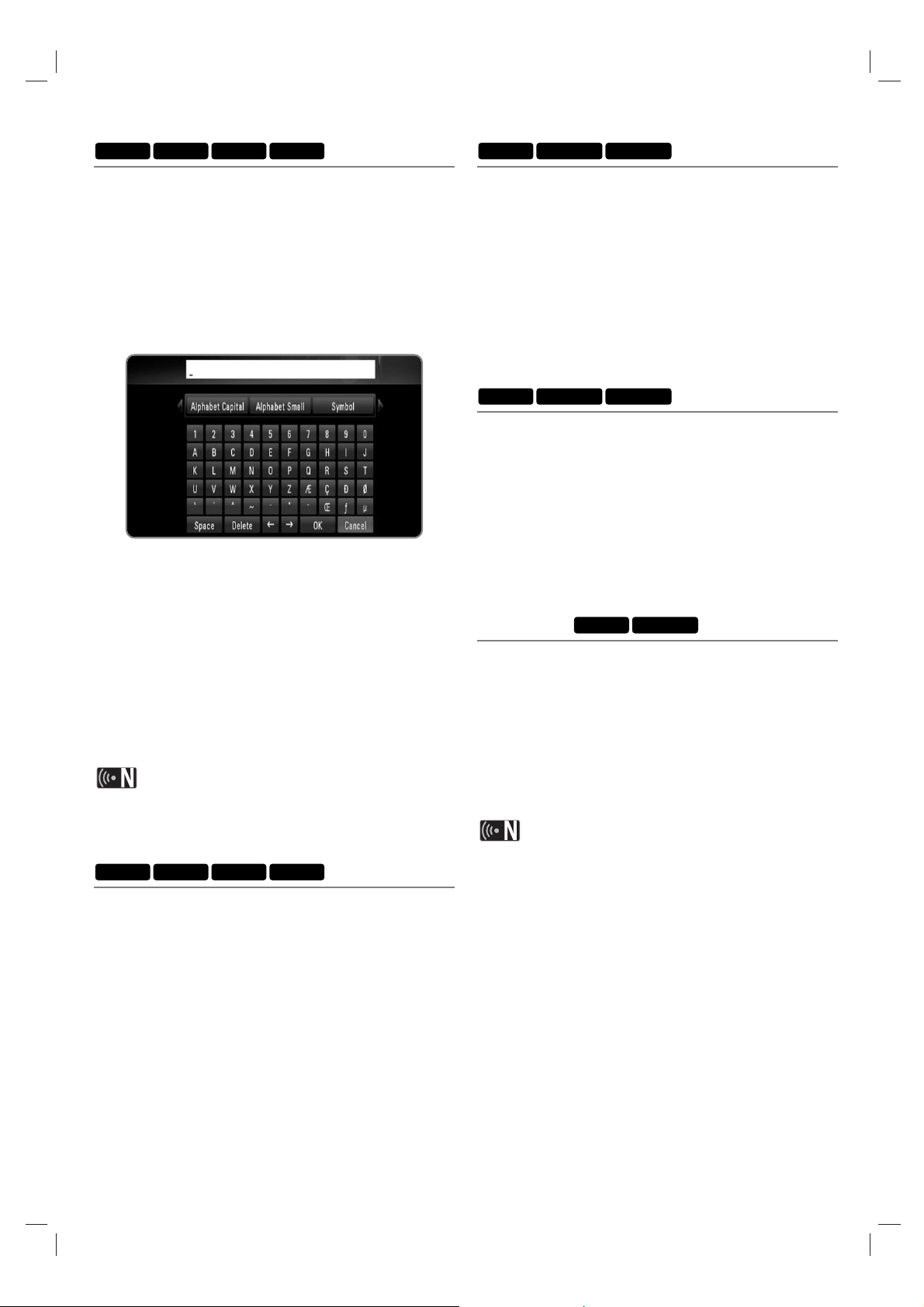
35
Naming a file
You can rename the selected file on HDD, USB or PC.
1 Follow the steps 1-5 from “General playback” on page
32 to select a file.
2 Press EDIT to display option menu.
3 Use v/V to select [Rename], and press OK to display
the virtual keyboard.
4 Use v/V/b/B to select a character, and press OK to
confirm your selection.
Select [Alphabet Capital], [Alphabet Small] or
[Symbol], and press OK to change the character set
of the virtual keyboard.
[Space]: Inserts a space at the cursor position.
[Delete]: Delete a previous character at the cursor
position.
[T t]: Moves cursor to the left or right.
[OK]: Complete naming.
[Cancel]: Cancels the naming, and return to the
previous.
5 Use v/V/b/B to select [OK] and press OK to com-
plete a naming.
If you rename a file from the PC feature, the file name on
your computer will also be changed.
Playing selected files
You can play only the selected files, using MARKER on
the file list.
1 Follow the steps 1-5 from “General playback” on page
32 to select a file.
2 Press MARKER on the file.
You can mark multiple files using MARKER button.
3 Press EDIT to display option menu.
To unmark all marked files, select the [Unmark ALL]
on the option menu.
4 Use v/V to select [Select play], and press OK to play
selected files.
Selecting a slideshow speed
You can set the photo delaying timing while viewing a
Slide Show.
1 Follow the steps 1-3 from “Selecting a subtitle
language code” on page 33.
2 Use v/V to select the [Slide Show Timing] and press
OK.
3 Use v/V to select a speed you want to set, and press
OK.
If you select [Off], slideshow is not playable.
Selecting a slideshow effect
You can apply various transition style between pictures in
a slideshow.
1 Follow the steps 1-3 from “Selecting a subtitle code”
on page 33.
2 Use v/V to select the [Transition Effect] and press
OK.
3 Use v/V to select an effect you want to apply on the
slideshow, and press OK.
Listening to music while viewing a
slideshow
You can listen to background music during slideshow.
1 Follow the steps 1-3 from “Selecting a subtitle
language code” on page 33.
2 Use v/V to select the [Background Music] and press
OK.
3 Use v/V to select [On], and press OK to take effect.
If you set this option to [Off], music file is not played
when you start slideshow.
Music files and photo files must be located in the same
directory for using this function.
DLNA-PPHOTO
Picasa
DLNA-PPHOTO
Picasa
DLNA-PPHOTO
RECPHOTOMUSICMOVIE
RECPHOTOMUSICMOVIE
Loading ...
Loading ...
Loading ...