Loading ...
Loading ...
Loading ...
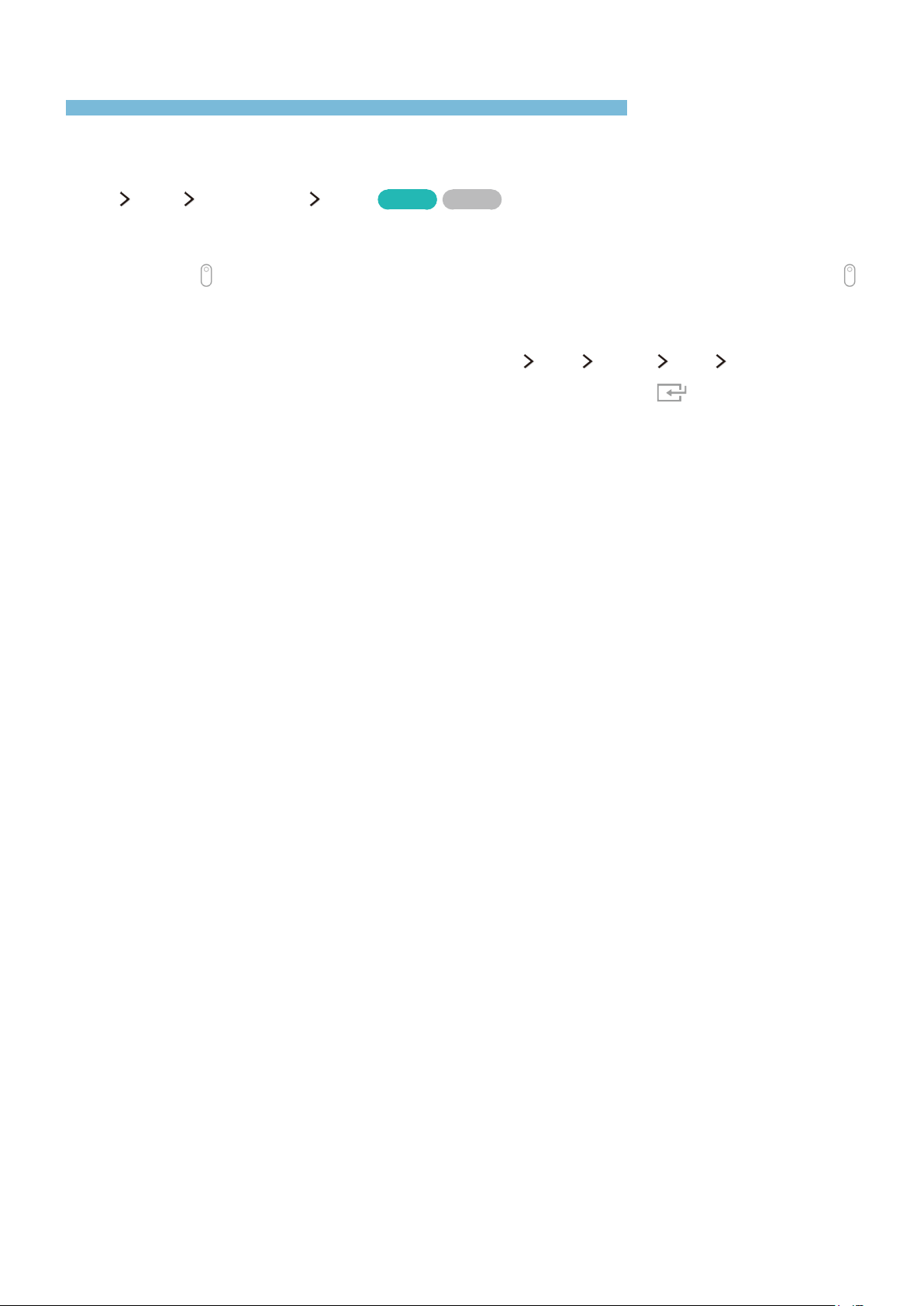
44
Viewing Digital Broadcast Information at a Glance
The Guide provides an overview of each digital channel's program lineup.
Using the guide
MENU More Broadcasting Guide
Try Now
Try Now
You can check the program schedules and set up a Schedule Viewing from the Guide.
"
To select the buttons that appear at the bottom of the screen with the Samsung Smart Remote, place a
finger on the
button. A pointer appears on the screen. Move the pointer to a button, and then press the
button.
"
The information in the Guide is for digital channels only. Analog channels are not supported.
"
To view the Guide, you must first set the TV's clock (MENU More System Time Clock).
To access the Guide functions after launching the Guide, press and hold the button on the remote
control. A popup window listing the following functions appears:
●
Changing the Channel List
Filters the channels displayed in the Channel Filter by the following categories: All, and Favorites
1 - Favorites 5.
●
Moving to Schecdule Manager screen
Displays the Schedule Manager.
●
Adding to Favorites list
Allows you to set a channel that you select in Edit Favorite Channels as a favorite.
●
Viewing detailed program information
Displays detailed information about a selected program. The program information may differ
with the broadcast signal and may not be available at all for certain programs.
–
Select a current program on another channel, and then select View Details to Watch the
program.
–
Select an upcoming program, and then select View Details to set up a Schedule Viewing.
"
For more information about Watch or Schedule Viewing, refer to 'Setting Up a Schedule Viewing.'
"
You can only view programs scheduled after the current time.
TV Viewing
You can enhance your viewing experience by using the specific functions. Get information on TV programs, record programs and manage recorded programs,
create and edit schedule viewing, and use other support functions.
Loading ...
Loading ...
Loading ...