Loading ...
Loading ...
Loading ...
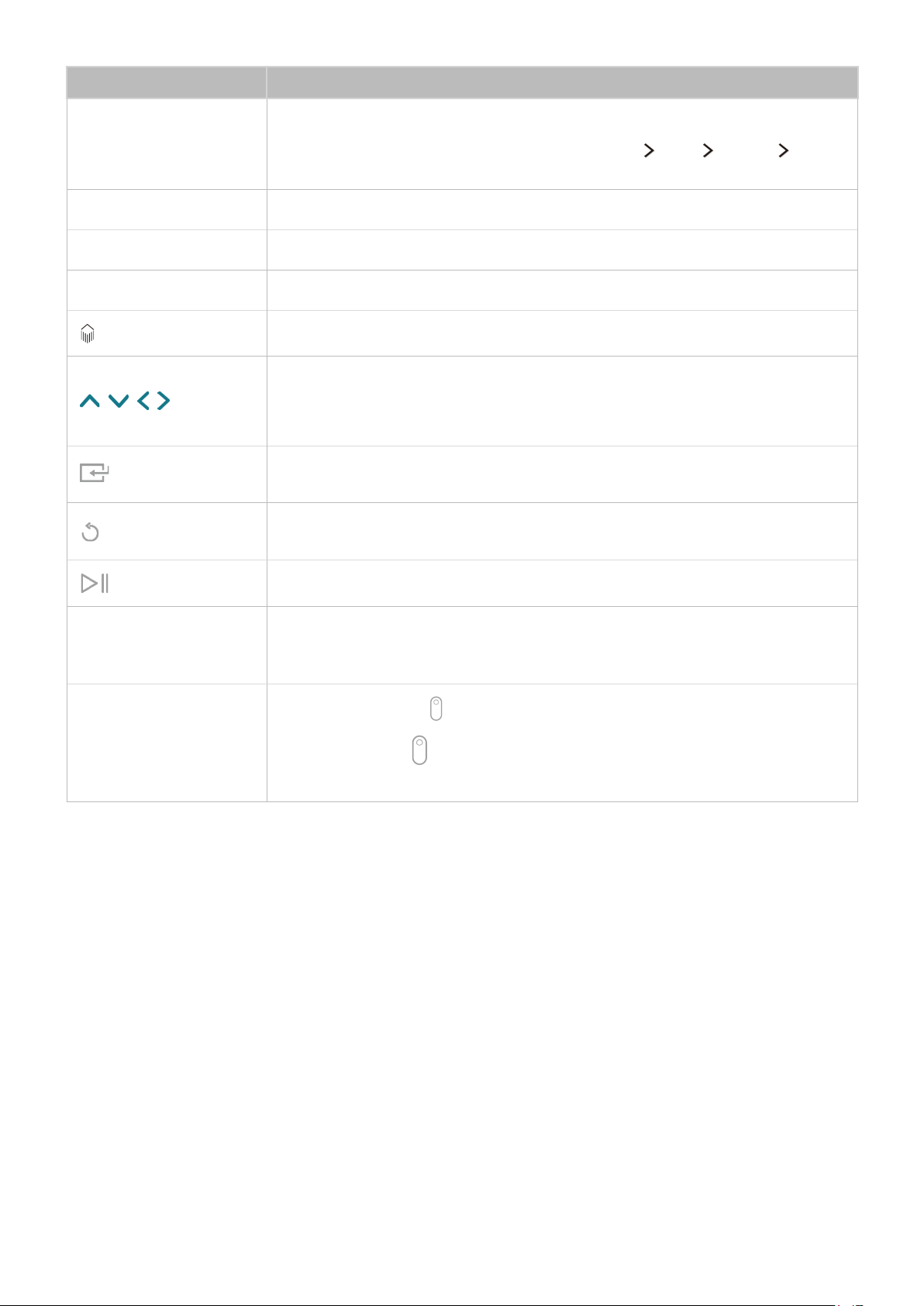
18 19
Button Description
Mute
Press this button to mute the sound temporarily.
Press and hold this button to bring up Accessibility Shortcuts that enable
or disable the Accessibility menu functions. (MENU
More System
Accessibility).
SOURCE Displays and selects the available video sources.
MENU Displays the menu on the screen.
GUIDE Launches the Guide (EPG).
Launches Smart Hub applications.
, ,
, Moves the focus and changes the values seen on the TV's menu.
Selects or runs a focused item.
Press and hold this button to launch the Guide while you are watching the TV.
Returns to the previous menu or channel.
Press and hold to exit the function currently running on the TV's screen.
Controls the content when you are playing movies or music or viewing pictures.
123
Displays numeric buttons, content control button, and other function buttons on
the screen so that you can run a function conveniently.
"
For more information, refer to "Displaying and using the On-Screen Remote."
POINTER
Place a finger on the
button and move the Samsung Smart Remote. The
pointer on the screen moves in the direction you moved the Samsung Smart
Remote. Press the
button to select or run a focused item.
"
For more information, refer to "Using the Samsung Smart Remote."
"
Use the Samsung Smart Remote at a distance of less than 20 ft (6 m) from the screen. The usable distance
may differ with the wireless environmental conditions.
"
The images above may differ depending on the model.
"
The buttons and functions of the Samsung Smart Remote may differ by model.
Loading ...
Loading ...
Loading ...