Loading ...
Loading ...
Loading ...
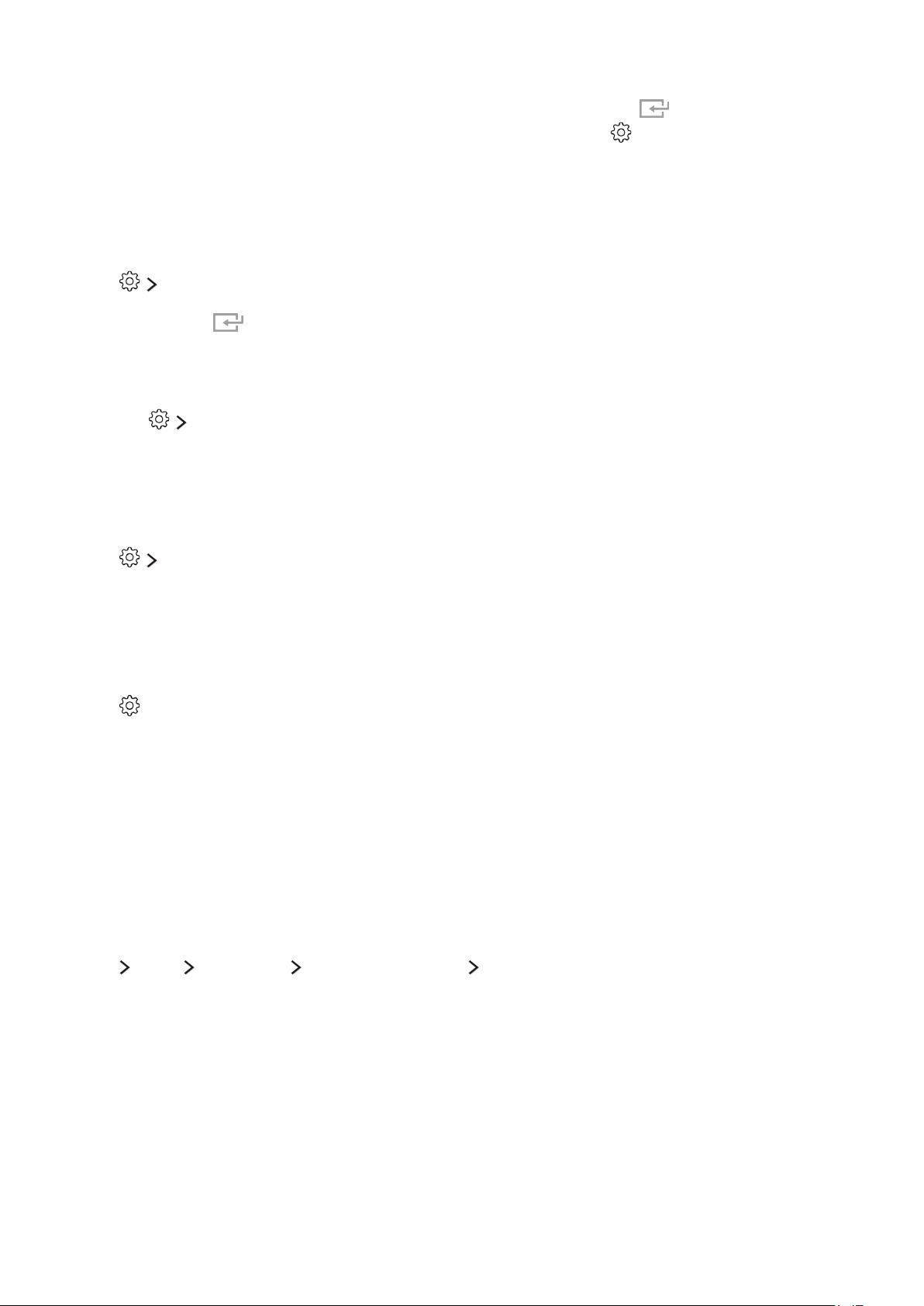
34
Removing an app from the TV
Select an app to remove on the Apps screen, and then press and hold the button to confirm it. If
you want to remove multiple apps, select all the apps to delete, select
from the top of the screen,
and then select Delete My Apps.
"
Ensure that the related app data is also removed when you remove an app.
Moving apps
Select Move My Apps on the Apps screen. Select an app to move. The 4 directional arrows
appear around the app. Move the app to the desired location with the on-screen directional arrows,
and then press the button.
Locking and unlocking apps
Select the Lock/Unlock My Apps on the Apps screen. The password input screen appears. Enter
your password, and then select apps to lock or unlock. When done selecting, select Save. All selected
apps are locked or unlocked.
Updating apps
Select Update Apps from the top of the screen on the Apps screen. You can update some apps
or all apps.
"
This function is only available when My Apps contains an app that needs updating.
Rearranging apps
Select on the Apps screen, and then select Sort by to sort the apps by Release Date, Popularity,
Title A-Z, or Title Z-A.
"
This function is available for all categories except for My Apps, What's New, and Most Popular.
Rating purchased content
You can set the star score by using the left or right directional buttons on the detailed information
screen.
Using other app features and functions
MENU More Smart Hub Auto-Start Settings Channel-Bound Apps & Ticker
You can receive information on TV programs and other relevant services while viewing TV by using an
app installed on the TV and linked to a specific channel.
"
This function is only available when an app supporting Channel-Bound Apps & Ticker is installed on the
TV.
Loading ...
Loading ...
Loading ...