Loading ...
Loading ...
Loading ...
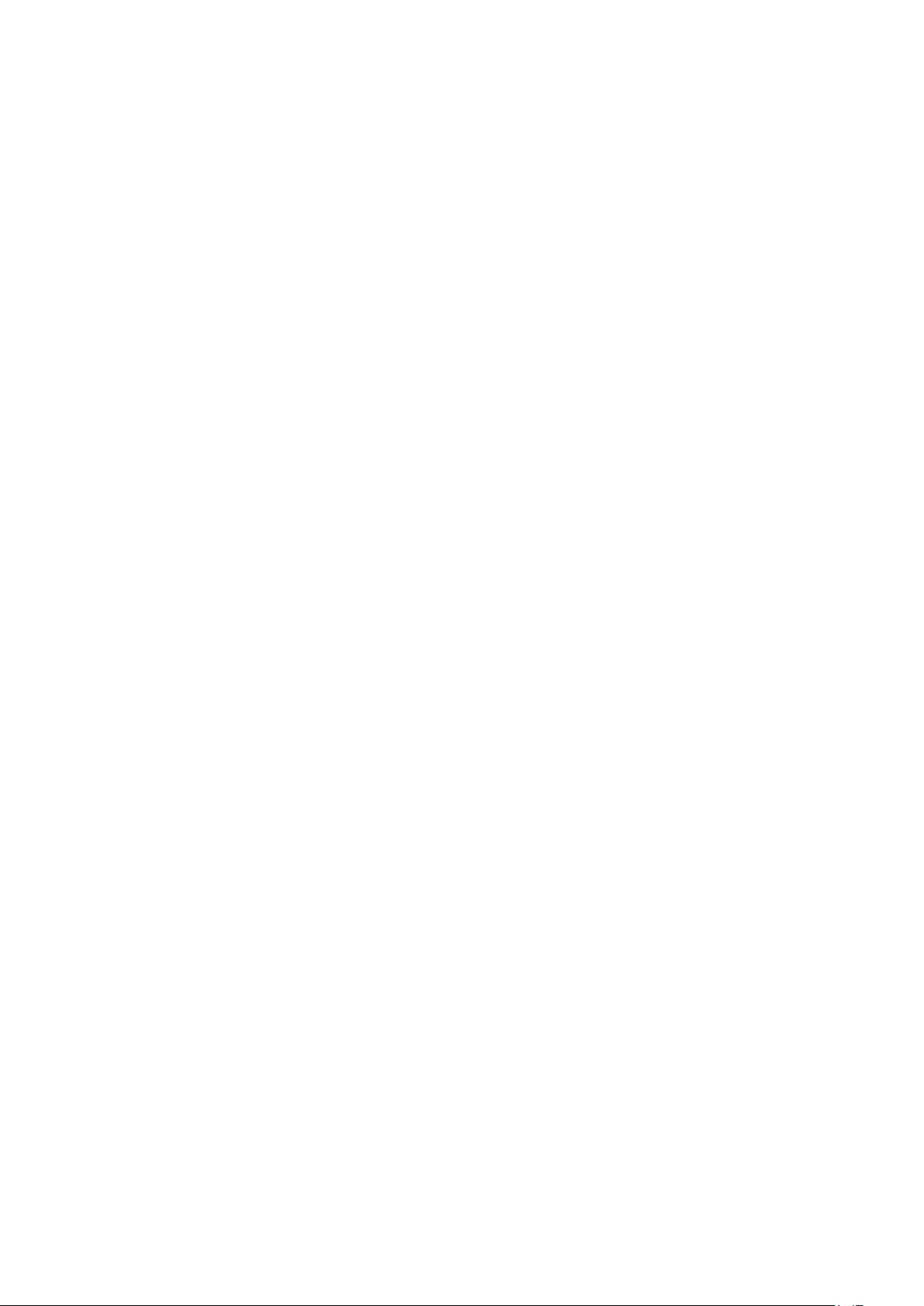
38 39
Playing Media Content
Playing media content on your computer or mobile device
1.
Press the SOURCE button on the Samsung Smart Remote, and then select a device to play. The
media content list of the device appears.
2.
Select a media content item from the list. The content is played.
"
The content may not be played depending on the encoding type or file format. In addition, several functions
may be restricted.
"
The content may not play smoothly due to network communication issues. If this occurs, put the content on
a USB device, and then connect the device to one of the TV's USB ports.
Playing media content on a USB device
When a device is connected to a USB port, a pop-up message appears. If you select Yes, the media
content list of the device appears. Select the name of the connected device in MY CONTENT, and then
select a media content item from the list. The content is played.
Functions on the media content list screen
You can use the following functions on the media content list screen of a storage device.
●
Filter By
Filters the media content to display the type of media you want.
●
Sort By
Sorts the content list. The sorting methods change depending on the type of content you have
selected.
"
This function is not available when Filter By is set to All.
●
Delete
Deletes the recorded media content from the media content list
"
This function is only available when the storage device has recorded media content.
●
Play Selected
Plays the selected media content from the media content list.
"
This function is not available when Filter By is set to All.
Loading ...
Loading ...
Loading ...