Loading ...
Loading ...
Loading ...
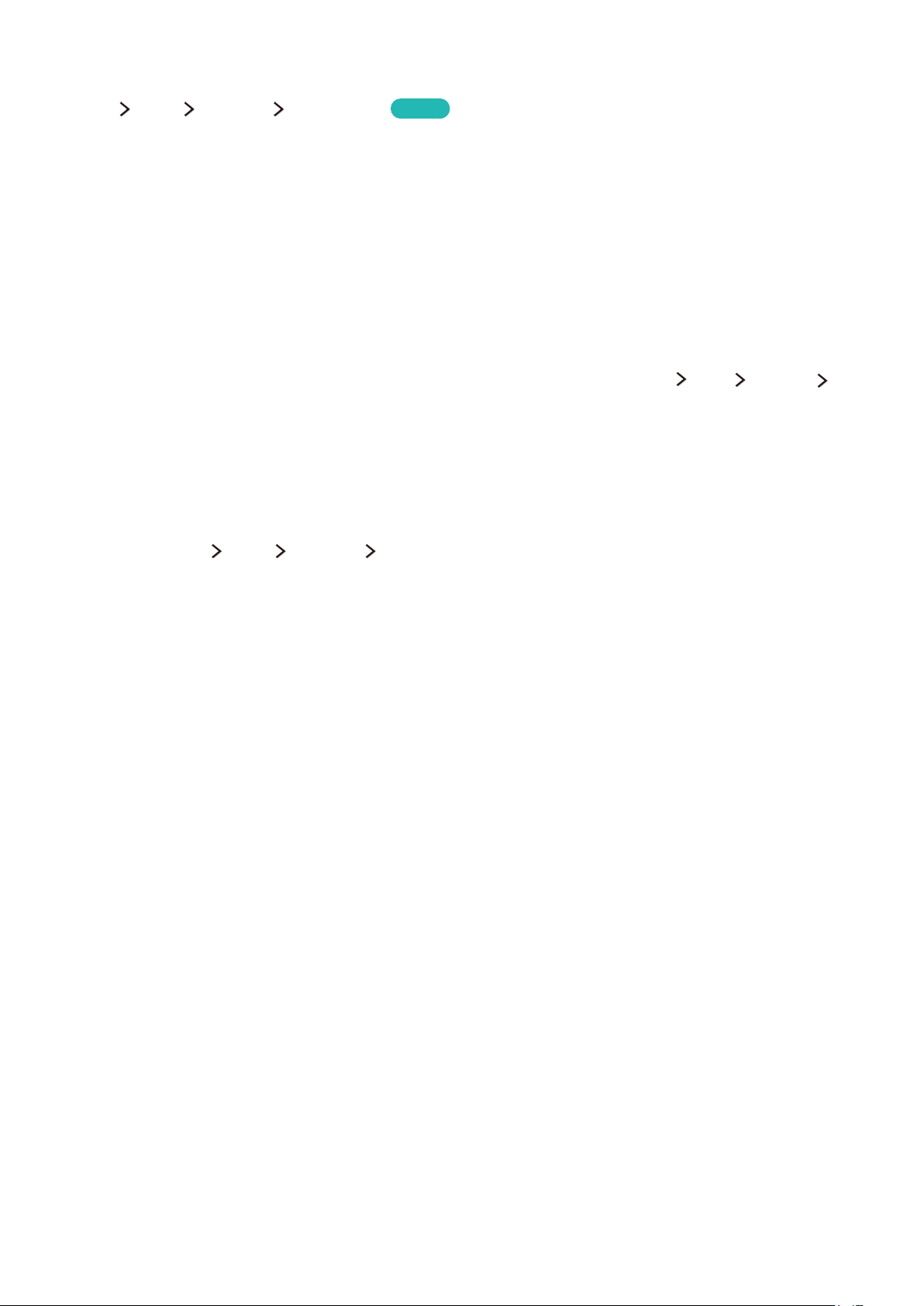
14
Connecting mobile devices without a wireless router (Wi-Fi Direct)
MENU More Network Wi-Fi Direct
Try Now
You can connect a mobile device with the Wi-Fi Direct feature directly to the TV without using a
wireless router or AP. By connecting a mobile device to the TV through Wi-Fi Direct, you can play
photo, video, and music files saved on the mobile device on the TV.
1.
Enable Wi-Fi Direct on the mobile device, and then run Wi-Fi Direct on the TV. The TV
automatically scans for and displays a list of available devices. The TV's name also appears on
the mobile device.
2.
Select the device from the list to initiate a connection. If a connection request is made by the TV,
a permission message appears on the mobile device and vice versa.
3.
Allow the connection. The TV and mobile device connect.
"
To view a list of the mobile devices that allow or deny a connection, select MENU More Network
Multimedia Device Manager.
"
When you place a mobile device closer to the TV with Wi-Fi Direct activated, the connection permission
confirmation window appears on the bottom left of the screen so that you can easily connect it.
Managing the connection status of previously connected mobile devices
1.
Select MENU More Network Multimedia Device Manager. The TV displays a list of
devices that have previously connected to the TV or have tried to connect to the TV and been
denied. The status of the connection (Allow/Deny) is also displayed.
2.
Select connection type or delete the device from the list.
"
This function is only available if the devices have previously connected to the TV or have previously
attempted to connect and been denied.
Connecting via Samsung Smart View
When you install and then launch Samsung Smart View on a mobile device connected to the TV, you
can play the mobile device's multimedia content, such as videos, photos, and music, on the TV. You
can also send text messages or control the TV using the mobile device.
"
This function is only available on certain models.
Loading ...
Loading ...
Loading ...