Loading ...
Loading ...
Loading ...
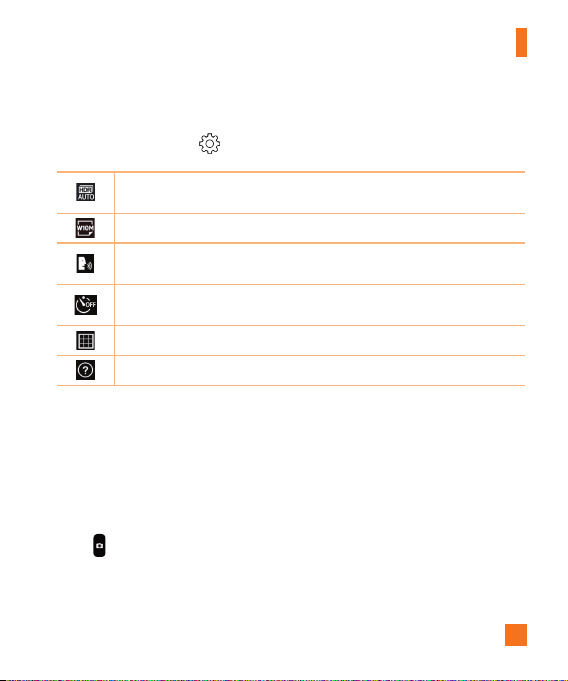
55
Camera and Video
Using the advanced settings
Inthecameraviewfinder,tap toaccessthecamerasettingsbelow.
Combinesphotostakenatmultipleexposuresintooneoptimalphototogetabetter
photoindifficultlightingsituations.
Selectsthephotoandvideoresolution.
Allowsyoutosayavoicecommandtotakepictures.YoucansayLG,Cheese,Smile,
oranyothersupportedcommand.
Setsadelayafterthecapturebuttonispressed.Thisisidealifyouwanttobein
thephotoorvideo.
Displaysgridlinestohelpyoualignyourpicturesandvideos.
OpenstheHelpguidetoshowhowtouseafunction.
Taking a photo
1 OpentheCameraapplicationandpointthelenstowardthesubjectyouwantto
photograph.
2 Focusindicatorswillappearinthecenteroftheviewnderscreen.Youcanalsotap
anywhereonthescreentofocusonthatspot.
3 Whenthefocusindicatorsturnblue,thecamerahasfocusedonyoursubject.
4 Tap tocapturethephoto.
Loading ...
Loading ...
Loading ...