Loading ...
Loading ...
Loading ...
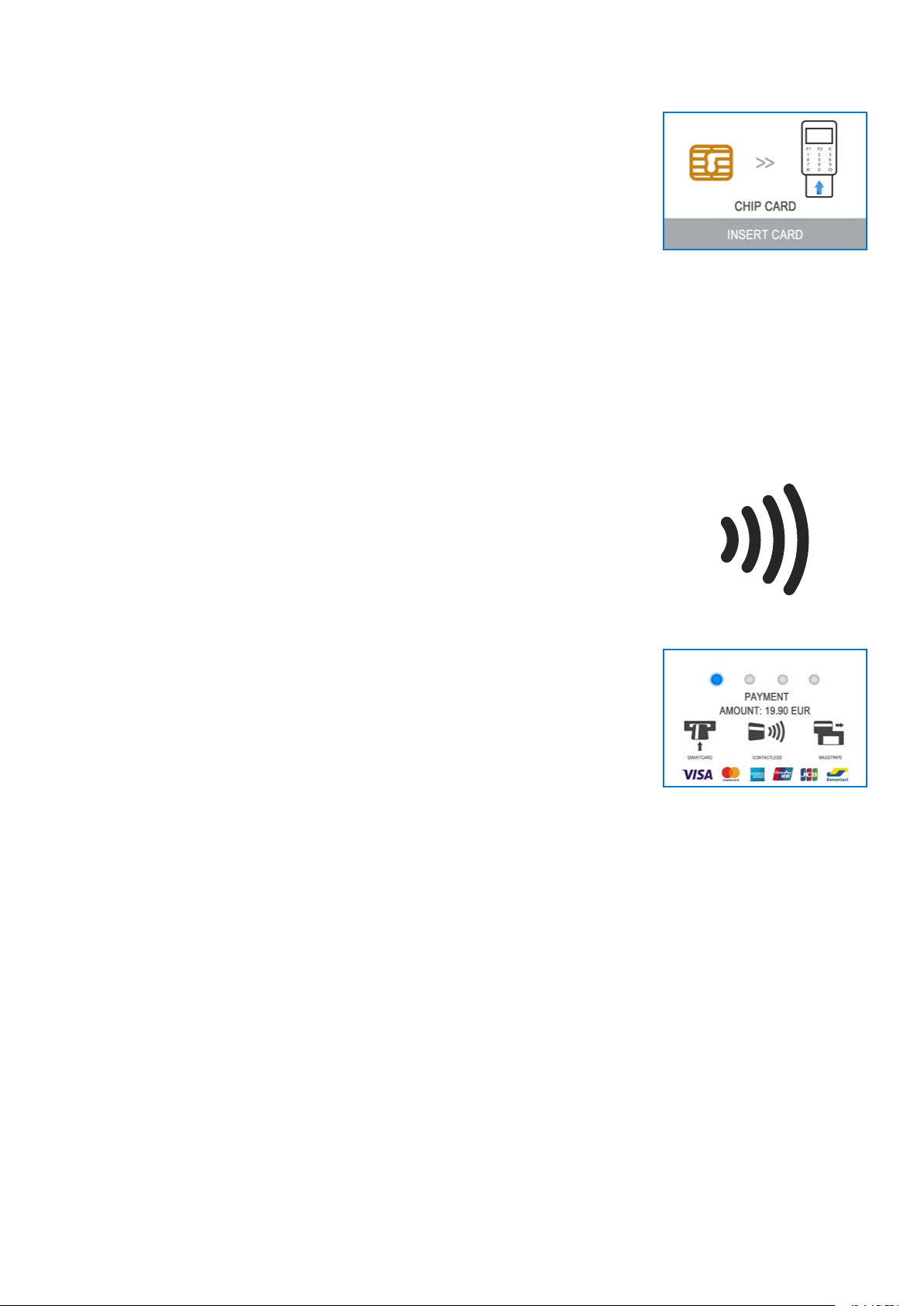
myPOS Smart Technical Specicaon & Warranty (Updated March 2018) | page 7
myPOS Go - User Manual | page 7
Magnetic stripe card
If your customer’s card only has a mag stripe on it, please follow the procedure
below aer you enter and conrm the amount of the transacon.
Magnec stripe cards are swiped with the magnec stripe facing up through the
reader located at the top side of the myPOS Go device.
Make sure that the card is inserted properly and the boom of the card runs rmly
and at even speed. The speed of swiping the card must not be too slow, as this can
somemes cause problems.
If a CHIP card is swiped as a magnec one, the terminal will display the following
screen.
Contactless card
The contactless (NFC) technology is gaining popularity and it is very likely that many
of your customers will hand you such cards. Your myPOS Go device can accept two
types of contactless cards - PayPass and payWave, issued by Mastercard and VISA
respecvely.
Contactless cards always need to have the following logo printed on it.
If your customer’s card has a PayPass or payWave logo on it, please follow the
procedure below aer you enter and conrm the amount of the transacon.
Hold the card (or smartphone) approx. 3cm above the display of your myPOS Go.
When the secure contactless reader recognizes the card, the four-color indicators
will ash, showing that the card is being processed. If the card is successfully read, all
four indicators will be on. The process takes one second and aer you hear a beep,
you can remove the card.
If the card requires a PIN code to be entered, please hand the terminal to the
customer and ask him or her to enter his or her PIN code.
Send an e-receipt to the customer for the approved PAYMENT transacon via SMS or
e-mail by choosing the preferred opon from the Receipt menu.
If the customer wants to receive an e-receipt from myPOS via SMS, press (1) and
enter the mobile phone number of the customer on the screen. IMPORTANT: Always
enter the phone number with the country code. If the customer wants to receive
an e-receipt from myPOS in his or her e-mail box, press (2) and enter the e-mail
address of the customer. If the customer does not want to receive any receipt for this
transacon, press (3 - No Receipt).
IMPORTANT: It is always a good pracce to send an SMS e-receipt in order to resolve
any possible issues with the customer.
Loading ...
Loading ...
Loading ...
