Loading ...
Loading ...
Loading ...
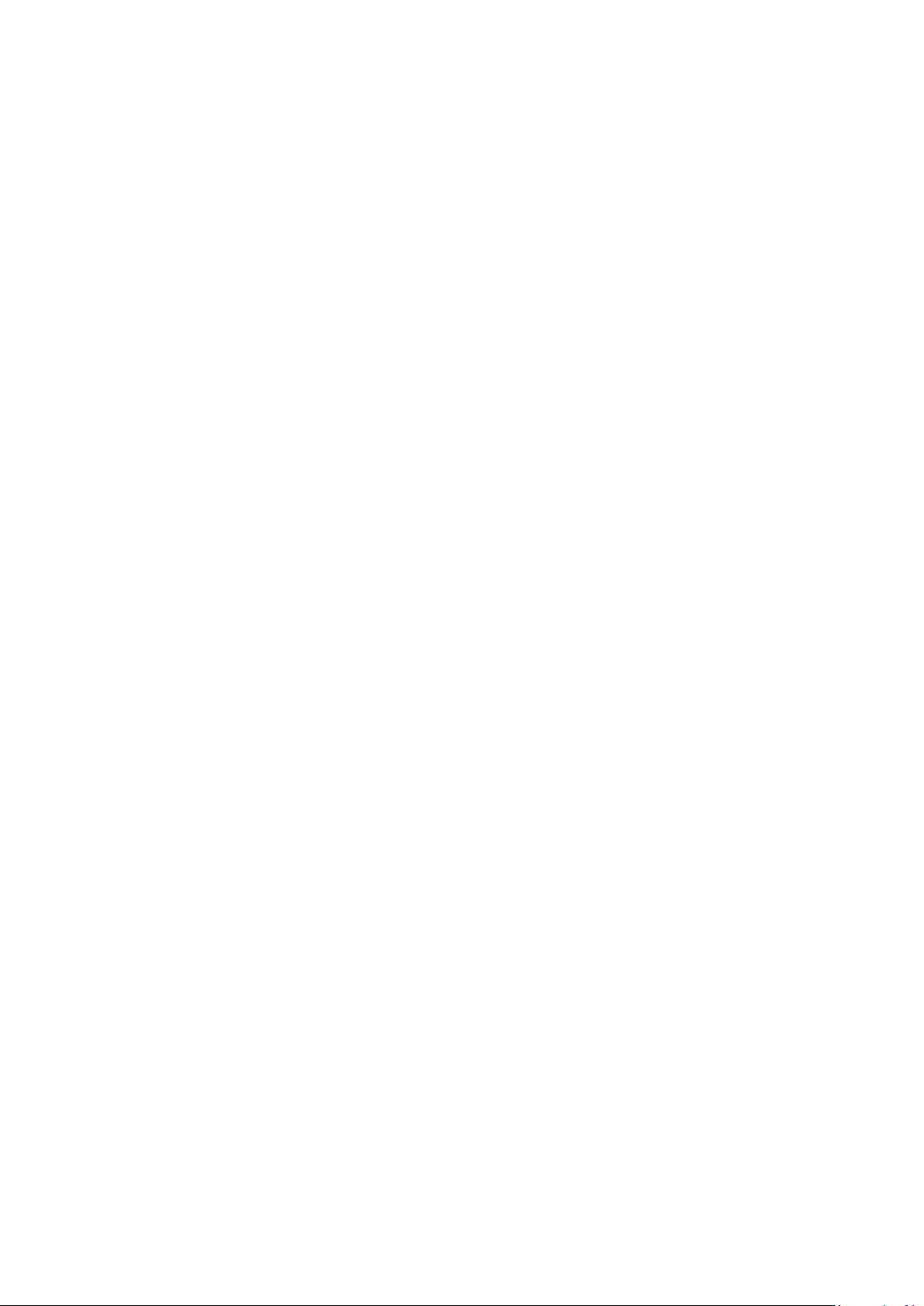
myPOS Smart Technical Specicaon & Warranty (Updated March 2018) | page 3
myPOS Go - User Manual | page 3
Activation
Every myPOS Go device has a unique serial number. During the acvaon, myPOS
links the serial number of your myPOS Go device to your myPOS account. Once
your new myPOS Go device is acvated, every transacon accepted with it will be
credited to your myPOS account.
You can link more than one myPOS device to one merchant account. In this case, the
payments accepted with all myPOS terminals will be credited to the same myPOS
account.
Your myPOS Go device needs to be acvated before you can start using it.
To complete the acvaon process, the device must be connected to the Internet.
Follow these steps to acvate your device:
1. Turn on the device
2. Choose device language
3. Connect the device to the Internet
If a SIM card is already inserted into your myPOS Go device, it will automacally
connect to the Internet.
Want to use your own SIM card?
Step 1: Remove the back cover of the device by pressing down the buon on top of
the panel and remove the baery. You will see the SIM and SAM compartments.
Step 2: Insert your SIM card in the SIM card slot 1 (the front one) with the gold
colored contact surface facing down.
• Make sure that the SIM card is inserted in SIM slot 1 (the front one).
• Your myPOS Go device works with the standard SIM card size. If you have a
micro or nano SIM card, please use a SIM adapter.
Step 3: Enter your SIM PIN.
If the mobile network was not recognized, the myPOS Go device will display an error
message and two opons: to try again (X) or to manually enter the APN sengs (O)
of your mobile network.
Once it has connected to your mobile network, the myPOS Go will perform a test of
the connecon to the myPOS system.
If the test is successful, the acvaon screen will appear; If the connecon test is
unsuccessful, the myPOS Go screen will display an error message.
Loading ...
Loading ...
Loading ...
