Loading ...
Loading ...
Loading ...
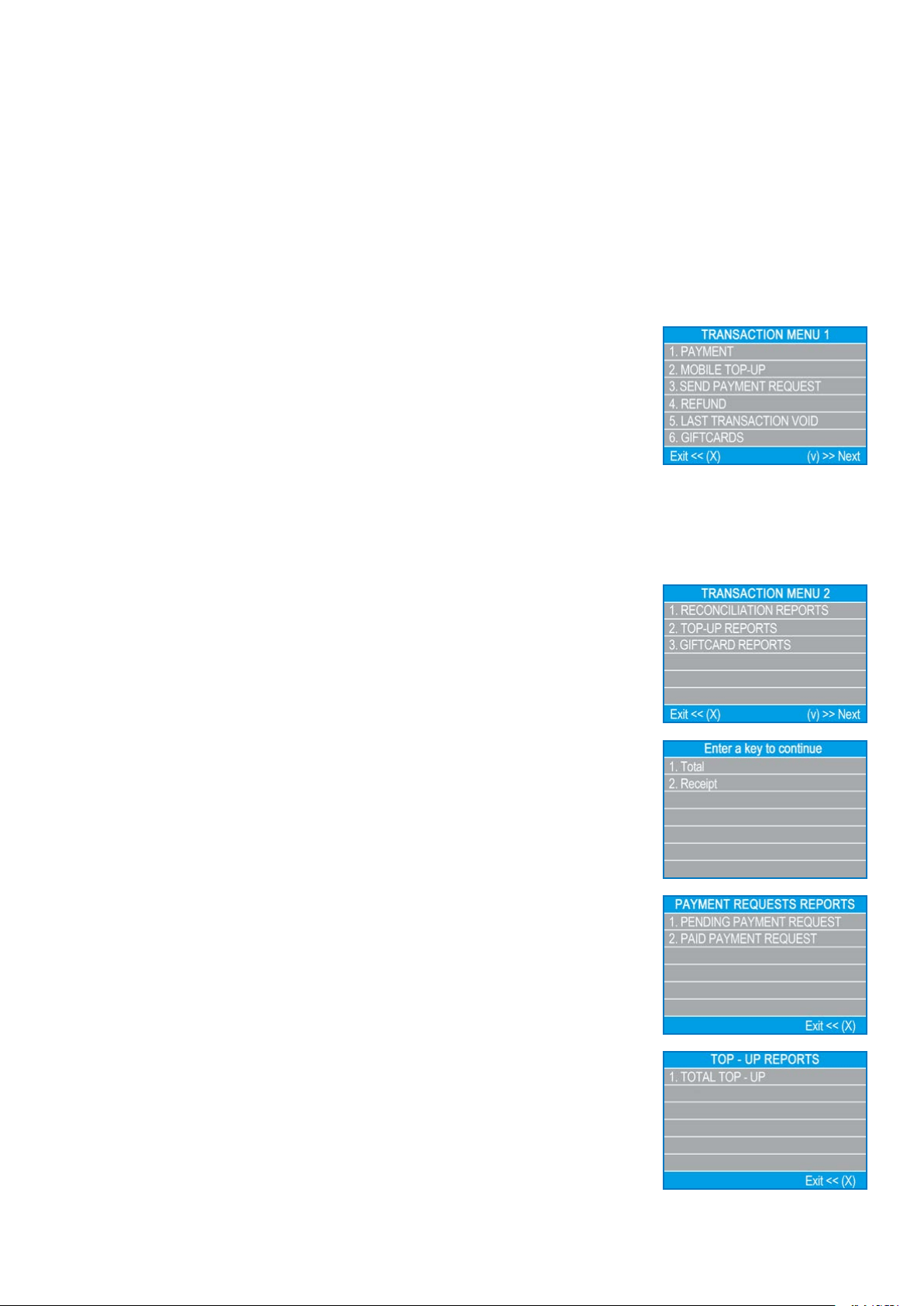
myPOS Smart Technical Specicaon & Warranty (Updated March 2018) | page 11
myPOS Go - User Manual | page 11
Manage your device
For your convenience all funcons of the myPOS Go are divided into two groups –
TRANSACTIONS (F1) and SETTINGS (F2). From the home screen (any other screen by
pressing red key (X) rst) you can select the TRANSACTION menu by pressing (F1) key
or you can select the SETTINGS menu by pressing (F2) key.
F1 – Transactions menu
TRANSACTION menu is organized in two screens with the following opons:
TRANSACTION MENU 1 shows the list of supported types of payment transacons
on your myPOS Go device:
1. PAYMENT
2. MOBILE TOP-UP
3. SEND PAYMENT REQUEST
4. REFUND
5. LAST TRANSACTION VOID
6. GIFTCARDS
Please refer to secon “Accepng Payment” for a detailed descripon of each
transacon.
The default transacon type for your myPOS Go is Payment.
You cannot change the transacon type during an operaon. If you make a mistake,
use (X) to cancel the operaon.
TRANSACTION MENU 2 shows the list of operaons and funcons related to
payment transacons:
1. RECONCILIATION REPORTS
This funcon shows reconciliaon statements (Reports) of all processed transacons.
By pressing (1) on the keyboard you can select report for Totals and to visualize
summary of all transacons processed for the current period. Current period
includes transacons from the last date (me) you have cleared the report (reset the
totals). In order to start a new period, you should press the green buon (O).
2. TOP-UP REPORTS
This funcon shows reconciliaon statements (Reports) of all processed Top-ups. By
pressing (2) on the keyboard you can select to view a report of all processed top-up
transacons.
3. GIFTCARD REPORTS
This funcon shows reports for all myPOS Private Label GiCards payments.
By pressing (3) on the keyboard you can select to view a report for all GifCard
transacons.
Loading ...
Loading ...
Loading ...
