Loading ...
Loading ...
Loading ...
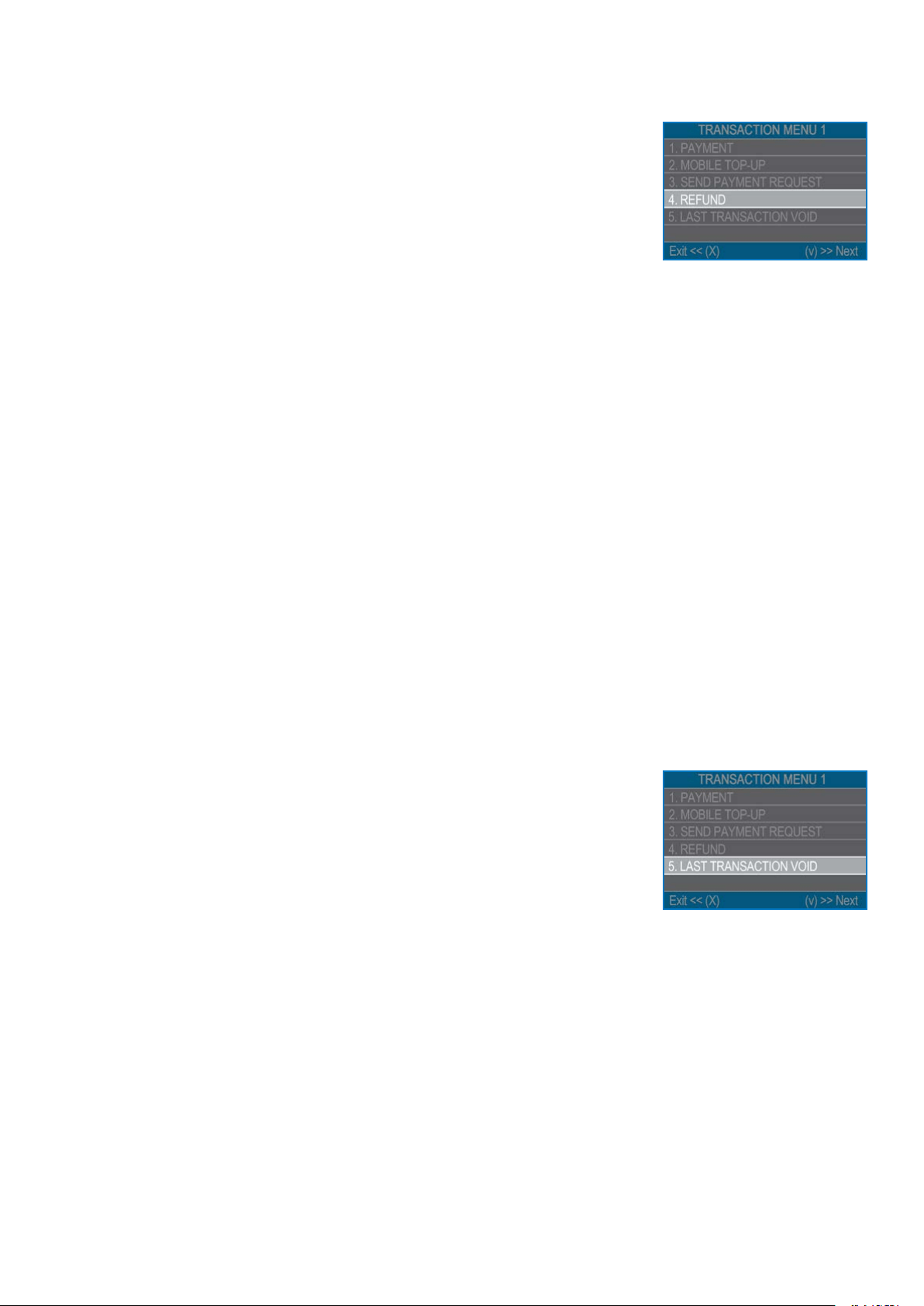
myPOS Smart Technical Specicaon & Warranty (Updated March 2018) | page 10
myPOS Go - User Manual | page 10
Refund transactions
A refund transacon is used in order to issue a refund (credit) to the customer.
When you refund a card transacon, the amount of the refund is returned to the
customer’s card account and your myPOS account is debited with the corresponding
amount.
Before making a refund
• Never make a refund unless there has been an original purchase with the
card. If you do, the service provider may block your myPOS Go terminal and
withdraw your card processing facility.
• Check that your customer has handed you the card used for the original
transacon – the last four digits have to match those on the e-receipt. If they
do not, ask for the original card.
• Never give a cash or cheque refund for a card transacon – scammers oen
try to obtain cash that way by requesng a cash refund and then issuing a
chargeback for their card transacon, cosng you money.
• Never refund more than the original transacon amount.
Step 1: From the home screen, press (F1) in order to enter the Transacon type
menu. Select REFUND by pressing (4) and conrm with the green key (O). The myPOS
Go terminal will display the REFUND screen.
Step 2: Type in the amount of the refund transacon and press the green key (O) to
conrm. Present the customer card to the terminal either via the Magnec Stripe,
Chip or contactless reader.
Step 3: Ask your customer to Enter PIN code where required.
Last transaction void
Step 1: From the home screen, press (F1) in order to enter the Transacon type
menu. Select Last Transacon Void by pressing (5) and conrm with the green (O).
The myPOS Go terminal will display the Last Transacon void screen showing the
amount of your last transacon.
Step 2: Conrm by pressing the green buon (O).
Step 3: Ask your customer to Enter PIN code where required.
If there is no previous successfully processed transacon or it has been voided, the
myPOS Go terminal will display an error message “No transacon found”.
If the transacon is declined with a “Transacon is not permied” message, then
take into account that this type of transacon is forbidden for the parcular myPOS
Go device.
Loading ...
Loading ...
Loading ...
