Loading ...
Loading ...
Loading ...
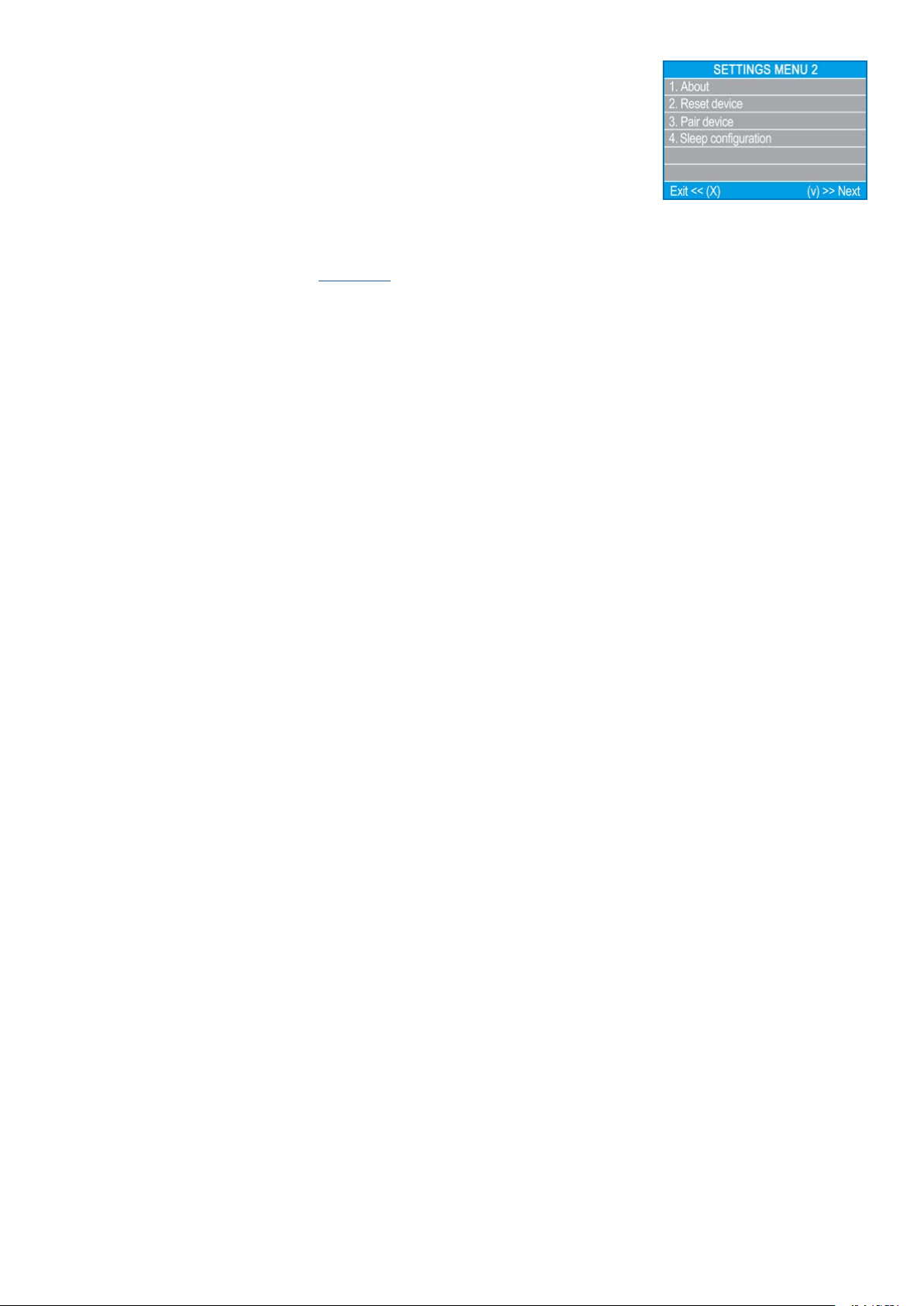
myPOS Smart Technical Specicaon & Warranty (Updated March 2018) | page 13
myPOS Go - User Manual | page 13
SETTINGS MENU 2 shows the second list of supported sengs for your
myPOS Go device:
1. About
By pressing (1) on the keyboard you can nd more informaon about your Terminal
such as terminal ID (TID), name, soware and rmware version and last transacon
STAN.
2. Reset device
Use this opon with cauon and only if you want to reset your myPOS Go. The
myPOS Go will display a screen where you need to enter a deacvaon code. The
code can be generated when you log into mypos.com menu Devices > All Devices,
choose a specic device > Sengs > Reset.
Please, take into account that this will restore your device sengs to the default
ones and your myPOS Go will no longer be aached to your myPOS e-money
account. If you want to connue accepng payments, you will need to acvate the
device again.
3. Pair device
This opon allows the device to connect to another external device and to switch
work regime from ‘Stand Alone’ mode to ‘Cash Register’ mode via a Pair code. It
is best suited for Cash registers or Taxi companies where the entry point of due
payment amount and card acceptance/PIN entry may not be on the same device.
4. Sleep conguraon
This opon is available only if your myPOS device is using SIM card connecon. Use
this opon to change the default sengs of the Sleep mode of your device. Sleep
mode is switched o by default.
SETTINGS MENU 3 shows the third list of supported sengs for your
myPOS Go device:
6. Send log
Send device log to myPOS Server. This may be requested by our Customer support
when troubleshoong and if needed.
Loading ...
