Loading ...
Loading ...
Loading ...
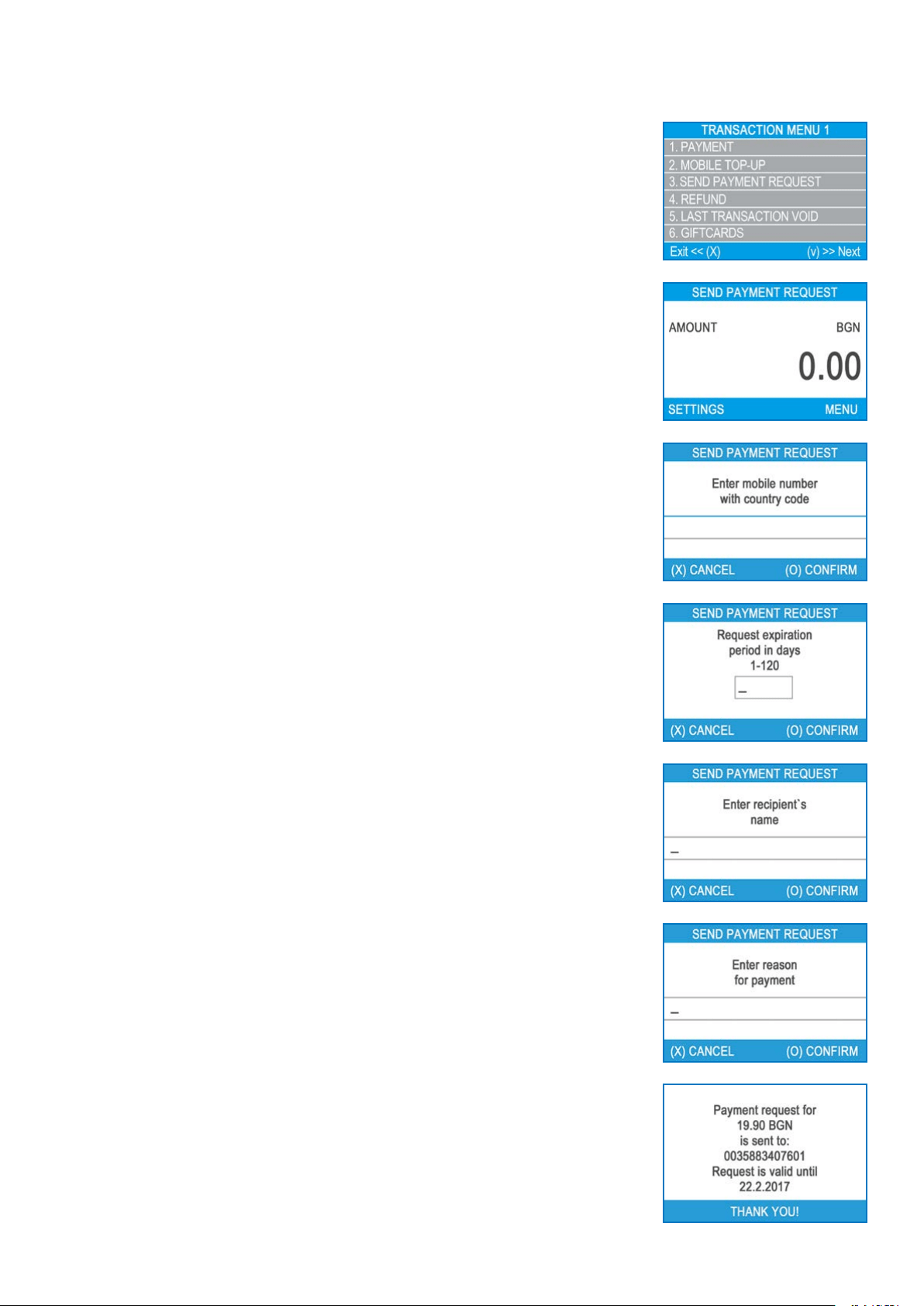
myPOS Smart Technical Specicaon & Warranty (Updated March 2018) | page 9
myPOS Go - User Manual | page 9
Send payment request
If you want to send a payment link to your customer due to his or her absence during
the payment, you can send a payment request through the website, the mobile app
or via the terminal. To send a payment request via the device, you should follow
these steps:
Step 1: From the home screen, press (F1) from the keyboard in order to enter
the Transacon type menu. Select SEND PAYMENT REQUEST by pressing key (3)
and conrm with the green key (O). The myPOS Go terminal will display the SEND
PAYMENT REQUEST screen.
Step 2: Enter the amount of the request and conrm with the green key (O).
Step 3: Enter the customer’s mobile number with the country code and conrm with
the green key (O ENTER).
Step 4: Enter period in days, aer which the Payment request will expire. The period
should be between 1 - 120 days. Conrm with the green key (O ENTER).
Step 5: Enter recipient’s name using the device keyboard and conrm with the green
key (O ENTER).
Step 6: Enter reason for payment using the device keyboard and conrm with the
green key (O ENTER). The payment request is successfully sent.
Step 7: Informaon about the Top-Up operaon is displayed. Pres any key to
connue.
Loading ...
Loading ...
Loading ...
