Loading ...
Loading ...
Loading ...
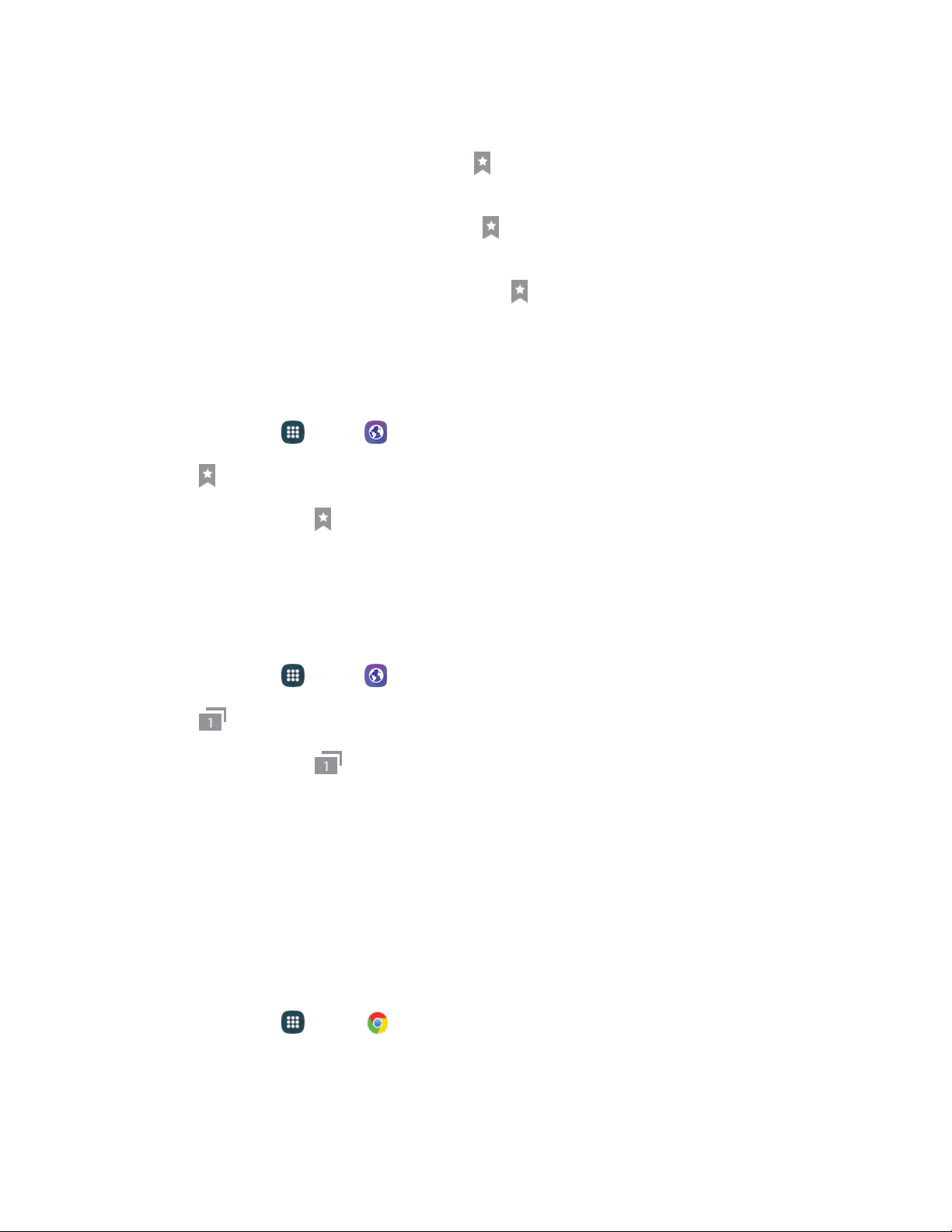
Web and Data 74
Bookmark Options
● Editing Bookmarks: From the browser, tap Bookmarks, touch and hold a bookmark, tap
More > Edit bookmark, edit the bookmark, and then tap Save.
● Deleting Bookmarks: From the browser, tap Bookmarks, touch and hold a bookmark, and
then tap Delete.
● Show Saved Web Pages: From the browser, tap Bookmarks > Saved pages, and then tap a
saved page to open it.
View Browser History
Use the browser menu options to view your browsing history.
1. From home, tap Apps > Internet.
2. Tap Bookmarks.
If you do not see Bookmarks, pull down the Web page to display the address bar.
3. Tap the History tab, and then tap an entry.
Open New Browser Tabs
Use tabbed browsing to switch between websites quickly and easily.
1. From home, tap Apps > Internet.
2. Tap Tabs.
If you do not see Tabs, drag the Web page down to display the address bar.
3. Tap New tab.
To switch tabs, tap one of the available thumbnails in the tabs window.
Chrome
Use Chrome
™
for Mobile to browse fast and sign in to bring your Chrome experience from your computer,
anywhere you go.
For more information, visit: google.com/intl/en/chrome/browser/mobile.
■ From home, tap Apps > Chrome.
Loading ...
Loading ...
Loading ...
