Loading ...
Loading ...
Loading ...
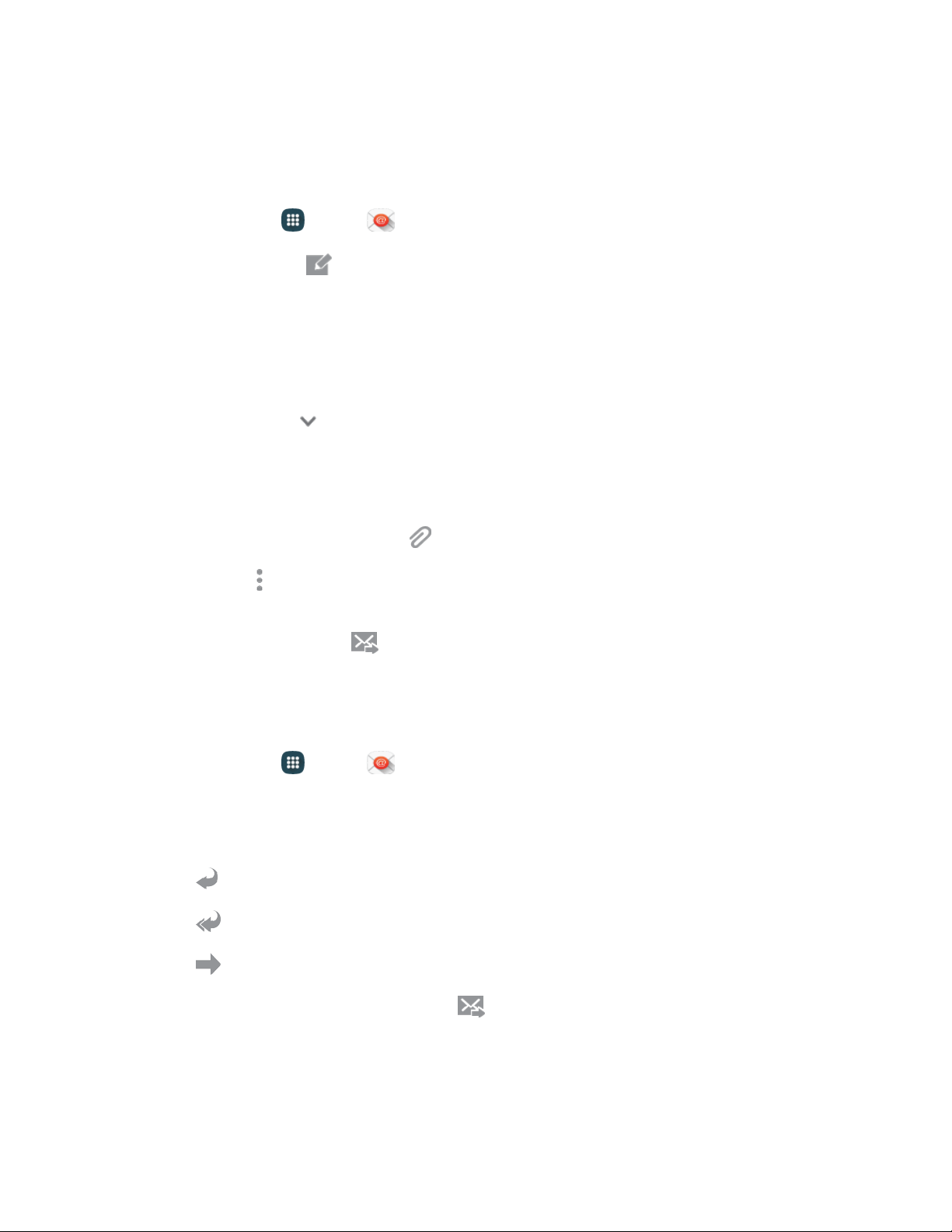
Accounts and Messaging 55
Compose and Send Email
Compose and send email using any account you have set up on your phone. Increase your productivity
by attaching files such as pictures, videos, or documents to your email messages.
1. From home, tap Apps > Email.
2. From the Inbox, tap Compose.
3. Tap fields to compose your message:
Tap the To field and enter the recipient’s email address. You can add multiple message
recipients.
To send a carbon copy (Cc) or a blind carbon copy (Bcc) of the current email to other
recipients, tap Expand, and then tap Cc or Bcc.
Tap the Subject field and enter the email subject.
Tap the text entry field and compose your email.
• To add an attachment, tap Attach and follow the prompts to select a file type and file.
• Tap More options for more options, including Send email to myself, Schedule email,
Priority, and Security options.
4. To send the message, tap Send.
Reply To or Forward Email
Reading and replying to email on your phone is as simple as on your computer.
1. From home, tap Apps > Email.
2. On the email account Inbox, tap a message to view it.
3. Choose an option:
Reply: Send a message to the original sender.
Reply all: Send a reply to the original recipient list.
Forward: Send the message to new recipient(s).
4. Enter a message (if desired) and then tap Send.
Loading ...
Loading ...
Loading ...