Loading ...
Loading ...
Loading ...
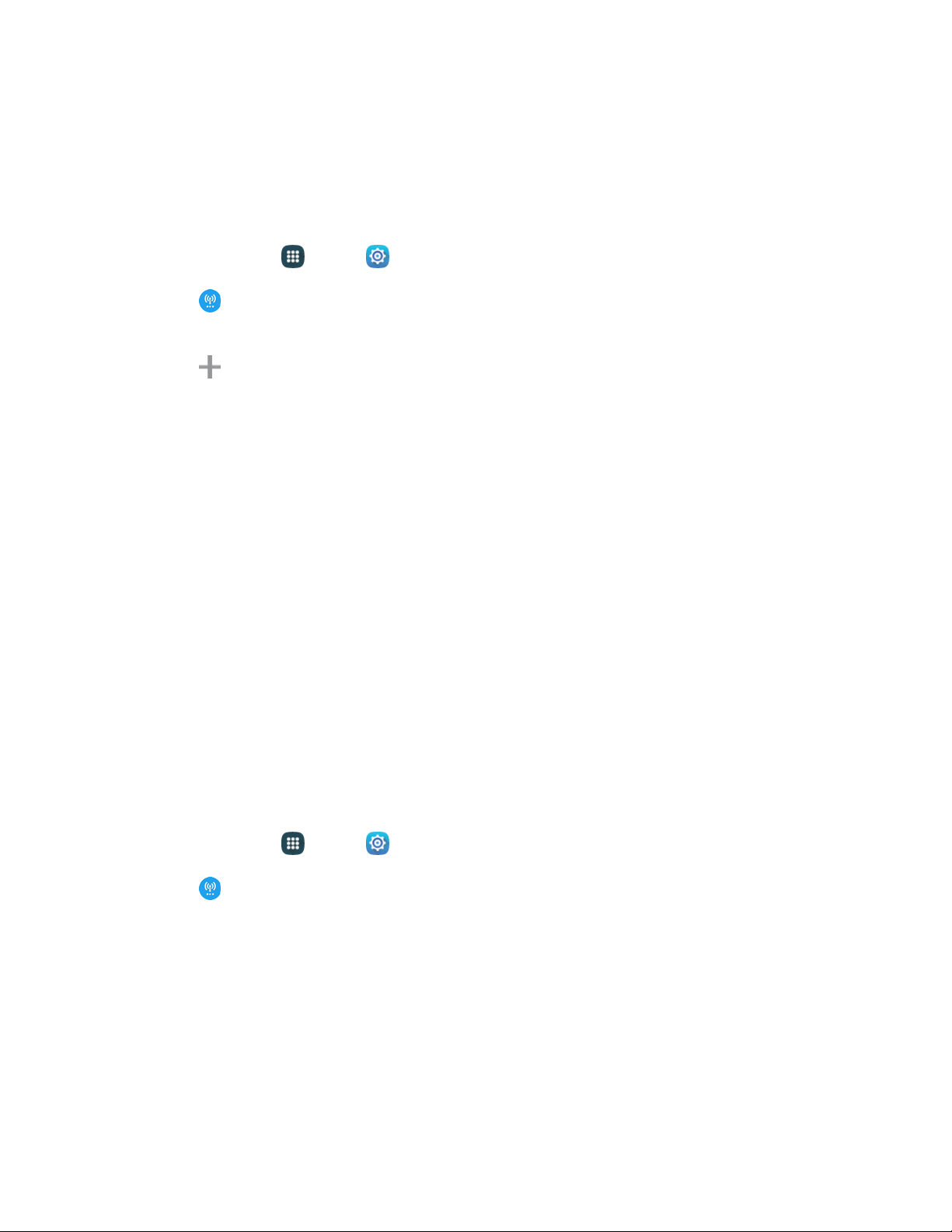
Settings 123
VPN Settings
Set up and manage Virtual Private Networks (VPN).
Note: VPN settings include storage of login credentials on your device. You must configure a screen
unlock PIN or password before setting up a VPN.
1. From home, tap Apps > Settings.
2. Tap More networks > VPN > Basic VPN. (If prompted, configure a screen lock pattern, PIN,
password, or fingerprint before continuing.)
3. Tap Add to add a VPN, and then enter details for the VPN. Available options depend on the
type of VPN; consult your VPN’s administrator for more information.
Name: Enter the name of the VPN.
Type: Choose the type of VPN, from PPTP, L2TP/IPSec PSK, L2TP/IPSec RSA, IPSec
Xauth PSK, IPSec Xauth RSA, or IPSec Hybrid RSA.
Server address: Enter the VPN server address.
PPP Encryption (MPPE): Tap to enable, if applicable for the VPN.
Show advanced options: Tap to set other options, depending on the type of VPN.
4. Tap Save to save the VPN.
Tip: For advanced VPN setup, tap Advanced IPSec VPN from the VPN screen, and then follow the
prompts.
Roaming Settings
When you are outside your home network area, your phone can still connect to other networks that your
provider supports via roaming. There may be additional costs for accessing networks while roaming, so
you may want to control your phone’s roaming behavior with Roaming settings.
1. From home, tap Apps > Settings.
2. Tap More networks > Roaming.
3. Configure options:
Roaming network: Select a roaming default. Choose Home only, to only connect to the
Boost network, or Automatic to allow connections to Boost’s partner networks, when
available.
Roaming guard: Choose options for displaying an onscreen roaming notice for certain
functions. Enable or disable roaming notices for Voice and Data for Domestic CDMA, Voice,
Data and Outgoing text message for International CDMA networks, and Voice, Data and
Outgoing text message for GSM networks (if supported by your phone).
Loading ...
Loading ...
Loading ...