Loading ...
Loading ...
Loading ...
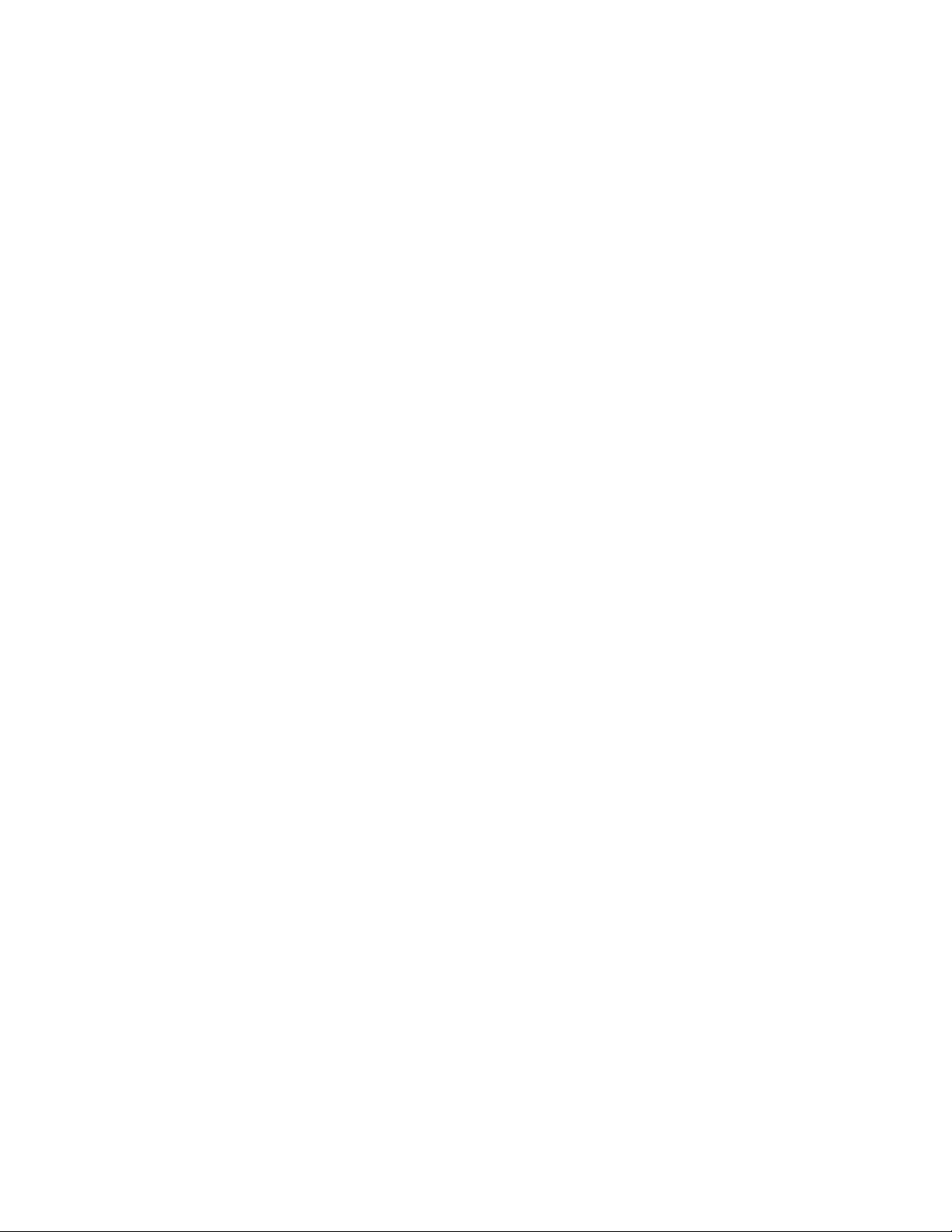
Getting Started 5
2. Follow the instructions to complete setup for each topic. Tap Next, or the right arrow, to move
through the steps. You can skip options to continue to the next one. During setup, you may see
these options:
Wi-Fi: By default, your phone prompts you to use Wi-Fi
®
when accessing data services. Tap
a Wi-Fi access point to connect to it, or you can continue setup using your phone’s
connection to the wireless network.
EULA & Diagnostic Data: Read the End User License Agreement (EULA) and then tap the
check box to confirm that you understand and agree to it terms and conditions. If you do not
agree to the EULA, you cannot continue with setup. If you consent to provide diagnostic and
usage data to Samsung, tap Yes, or tap No thanks.
Got another device?: Quickly copy any Google
™
Accounts, backed up apps and data from
your existing Android
™
device.
Google Account: Your phone uses your Google Account to provide access to many features
and apps. Complete the steps to sign in to your current Google Account, or sign up for a new
Google Account right from your phone. You can also skip signing in to your Google Account,
or sign in later.
Google services: Select Google service preferences, including Backup & Restore, Location
and Communication options.
Set up payment info: Set up payment accounts for purchasing items from Google Play.
Add another email: Add additional email or Gmail
™
accounts.
Samsung account: Some apps and features use your Samsung account. You can sign in to
your Samsung account, or follow the prompts to create a new account.
Reactivation lock: Protect your device in case it is lost or stolen by stopping other people
from reactivating your device after it has been reset. You need a Samsung account to use
this service.
Device name: Your device name is how you and other devices identify your phone, such as
when sharing via Bluetooth
®
or Wi-Fi Direct. If you want to use a different name, tap the field
and enter a name.
Easy mode: Easy mode offers a simpler Home screen layout, with larger text and icons. Tap
the check box to turn on Easy mode. You can also choose Easy mode from Settings at any
time.
3. Tap Finish to complete setup.
You may see a series of informational or update screens. Follow the prompts to continue.
Loading ...
Loading ...
Loading ...