Loading ...
Loading ...
Loading ...
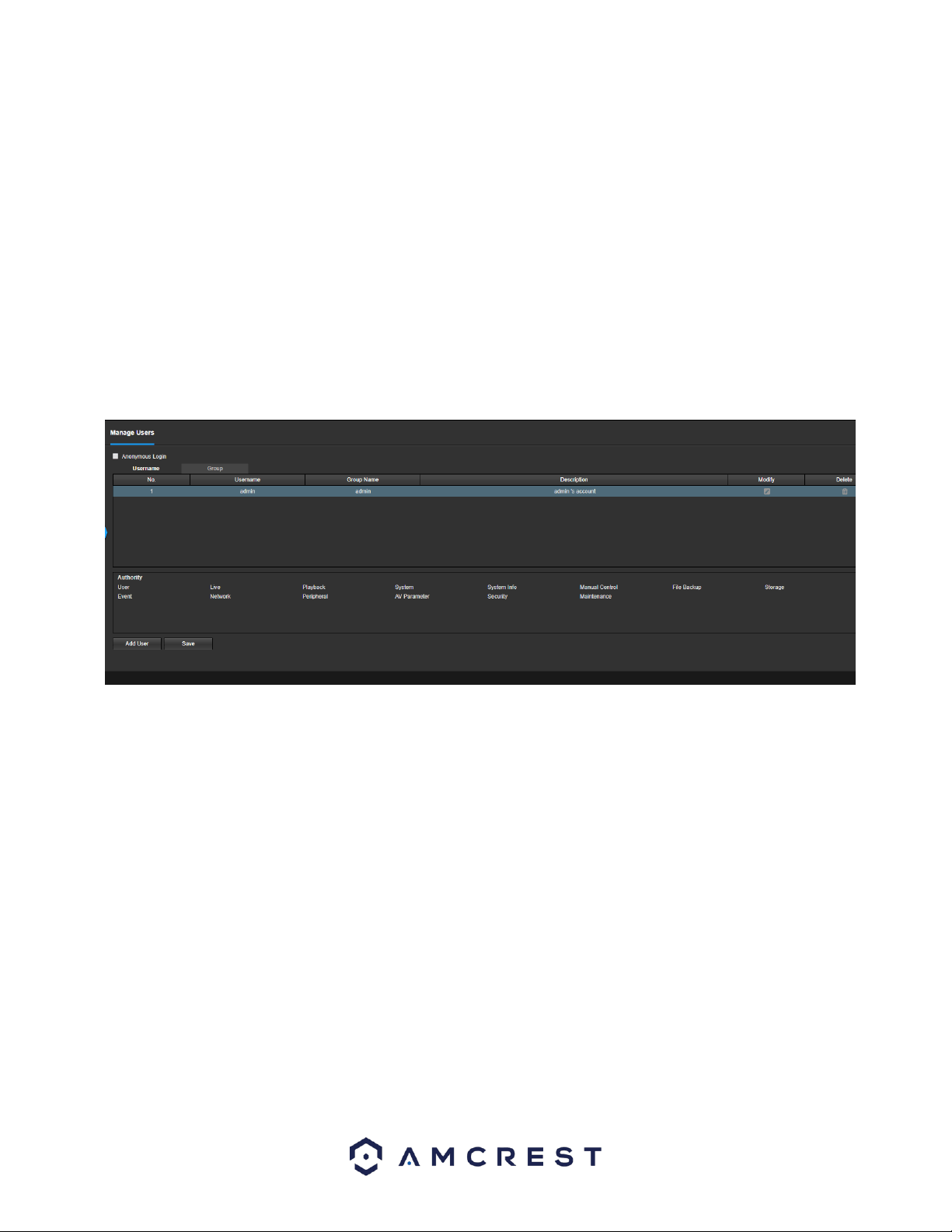
54
• End Time: This dropdown box and field allow the user to enter in the end time for DST.
Synchronize with NTP: This checkbox allows the user to enable the camera’s synchronization with an NTP server.
• NTP Server: This field allows the user to enter in an NTP server.
• Port: This field allows the user to enter in the port number for the NTP server.
Update Period: This field allows the user to enter in the update period time. This number designates how frequently
the camera pings the NTP server to ensure it has the correct time. The range is from 0-30 minutes.
To reset to default settings, click the Reset Defaults button. To refresh the page, click the Refresh button. To save the
settings, click the Save button.
Manage Users
This menu allows the user to change the user accounts on the camera. By default, the camera only has the admin
account which has all rights/authorities. Additional accounts can be created on this screen. Below is a screenshot of
the account screen:
Below is an explanation of the fields on the Account screen:
• Anonymous Login: This checkbox allows the user to enable the anonymous login feature. This allows all user account
names to remain hidden on this screen.
• User Name: This tab shows the usernames available on the camera.
• Group: This tab shows the user groups available on the camera.
• No.: This column shows the user’s number on the user list.
• User Name: This column shows the usernames of the different accounts on the camera.
• Group Name: This column shows the group of the different accounts on the camera.
• Description: This column shows a description of the account.
• Modify: This column allows the user to modify the user account.
• Delete: This column allows the user to delete a user account. Note: The admin account cannot be deleted.
• Authority List: This box shows which user rights/authorities are assigned to an account.
• Add User: This button allows the user to add a new user to the camera.
Loading ...
Loading ...
Loading ...