Loading ...
Loading ...
Loading ...
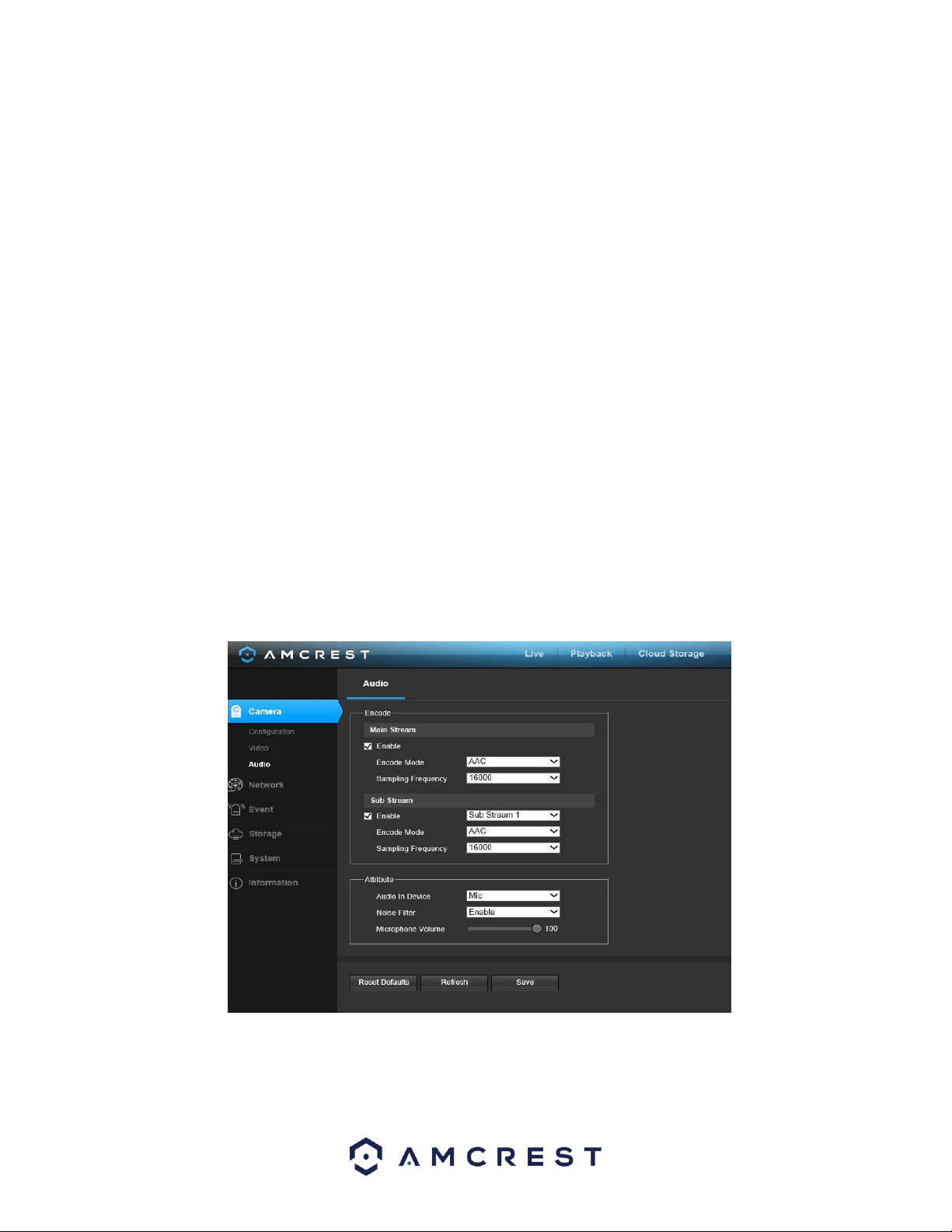
27
The menu on the left allows the user to select which overlay to modify. Privacy Masking, Channel Title, Time, and Text
Overlay can all be modified in this menu.
For Privacy Masking, the radio button enables or disables the feature. To set a privacy mask, click one of the boxes in
the live view window, and position or resize it as needed. To remove a box, click on it, then click the delete button. To
remove all privacy filter boxes, click the remove all button.
For Channel Title, the radio button enables or disables the feature. The Input Channel Title field allows the channel
title to be modified.
For Time, the radio button enables or disables the feature. Clicking the Display Weekdays checkbox will show the
weekday at the end of the timestamp.
For Text Overlay, the radio button enables or disables the feature. The Input Text box allows the user to enter multiple
lines of text as needed, and the Text Alignment dropdown box allows the user to align the text either right or left.
To reset to default settings, click the Reset Defaults button. To refresh the page, click the Refresh button. To save the
settings, click the Save button.
Path
All downloaded files will be saved to your current web browsers download folder.
Audio
This menu allows the user to modify audio settings for the camera. Below is a screenshot that shows the Audio menu
item under the Camera menu section:
Below is an explanation for each of the fields on the Audio menu:
Loading ...
Loading ...
Loading ...