Loading ...
Loading ...
Loading ...
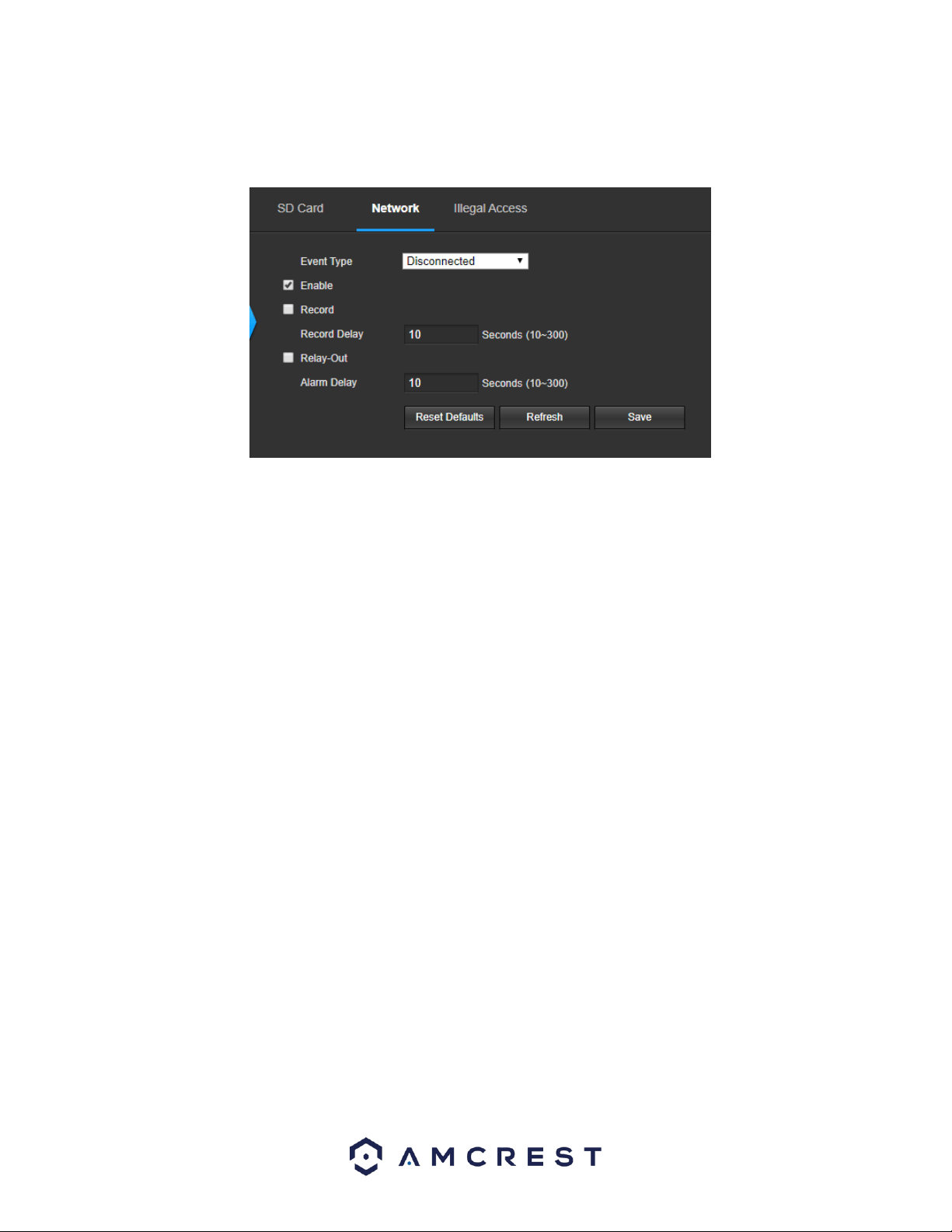
44
Network
This tab allows the user to set the camera’s response to a Network related abnormality. Below is a screenshot of the
Network tab screen:
Below is an explanation of the fields on the Network settings tab:
• Event Type: This dropdown box allows the user to select which Network abnormality to set event triggers for. The 2
options are Disconnection and IP Conflict.
• Enable: This checkbox enables the Network abnormality trigger for the camera.
• Record: This checkbox allows the user to enable the camera to record video when a network abnormality is detected.
• Record Delay: This field specifies in seconds how long the delay between alarm activation and recording should be.
• Relay Out: This checkbox allows the user to enable the camera to trigger an alarm when a network abnormality is
detected.
• Alarm Delay: This field specifies in seconds how long the delay between alarm activation and relay alarm activation
should be.
To reset to default settings, click the Reset Defaults button. To refresh the page, click the Refresh button. To save the
settings, click the Save button.
Illegal Access
This tab allows the user to set the camera’s response to an Illegal Access related abnormality. Below is a screenshot of
the Illegal Access tab screen:
Loading ...
Loading ...
Loading ...