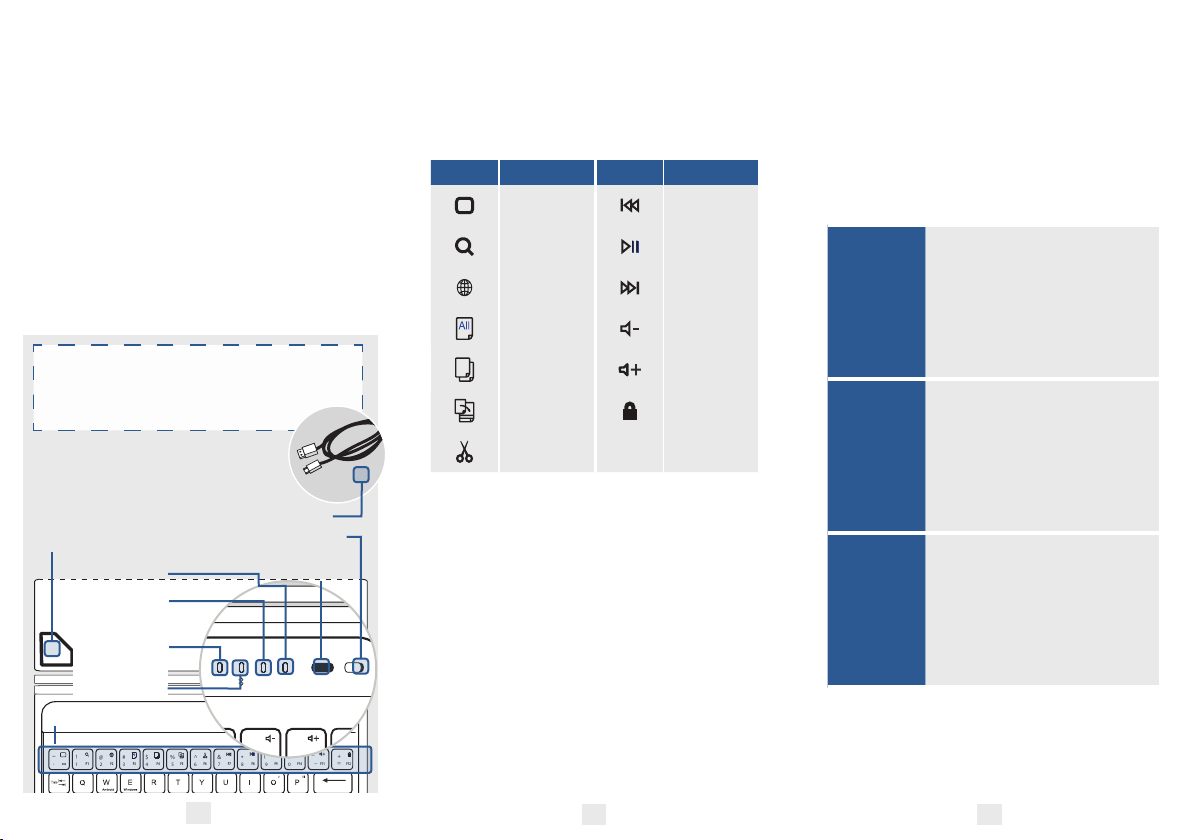
FEATURES
•
Magnetically removable QWERTY
keyboard, with 60 hours of battery life
•
Claws that hold your tablet securely in
place
•
Compatible with Android, iOS and
Windows 10
•
Built in stand for the most comfortable
viewing angle
•
7 different backlight colours with
adjustable brightness
To learn more about your product and
it’s full feature list, please visit us at
www.coopercases.com
KNOW YOUR
PRODUCT
FUNCTION KEYS
To use the function keys, hold down the
‘fn’ key on your keyboard and press your
desired function key
Icon Function Icon Function
Home
Previous
Song
Search Play/Pause
Change
Language
Next Song
Select All
Volume
Down
Copy Volume Up
Paste Lock Screen
Cut
HOW TO PAIR
•
Gently place the tablet into the
Backlight Executive by arranging
the ‘Tablet Holder Grips’ into the
corners of your device. The grips are
very sturdy and will not damage your
device. (to remove your device simply
unhook the grips from the corners)
•
Place the strap at the back of the case.
Magnets will hold it in place so it does
not interfere with your viewing.
•
Turn the On/Off switch to ‘On’ (The
Power Indicator light will turn blue for
2-3 seconds and then switch off. This
is just to save battery. Your keyboard is
still on)
•
Push the connect button (The
Bluetooth Indicator light will start to
flash)
iOS
1. On your iPad go to -
Settings>Bluetooth
2. Turn Bluetooth On
3. Search for available devices
4. Choose ‘Bluetooth keyboard
for iPad’
5. You are connected.
Android
1. On your device go to -
Settings>Bluetooth
2. Turn Bluetooth On
3. Search for available devices
4. Choose ‘Bluetooth
Keyboard’
5. You are connected.
Windows
1. On your device go to -
Settings>Devices>Bluetooth
2. Turn Bluetooth On
3. Search for available devices
4. Choose ‘Bluetooth
Keyboard’
5. You are connected.
Note: Some devices will show a 4,6 or 8 digit pairing code
on the screen. Simply type this code on your Backlight
Executive keyboard and hit ‘Enter’ to connect. If no code is
displayed then you can also try 0000 or 1234.
1
2 3
1
`
~
!
@
#
$
%
^
&
*
(
)
+
=
Delete
ON/OFFCONNECTPowerChargeCAPS
esc
F2
F3
F4 F5 F6 F7 F8 F9 F10
F12
F11
F1
_
_
2 3 4 5 6 7 8 9 0
iOS
BLUETOOTH
INDICATOR
CHARGE
INDICATOR
CAPS
INDICATION
MICRO-USB
CHARGING CABLE
ON/OFF SWITCH
POWER
INDICATOR
TABLET
HOLDER GRIPS
FUNCTION KEYS
1
`
~
!
@
#
$
%
^
&
*
(
)
+
=
Delete
ON/OFFCONNECTPowerChargeCAPS
esc
F2
F3
F4 F5 F6 F7 F8 F9 F10
F12
F11
F1
_
_
2 3 4 5 6 7 8 9 0
iOS
BLUETOOTH CONNECT
BUTTON
Loading ...
