Loading ...
Loading ...
Loading ...
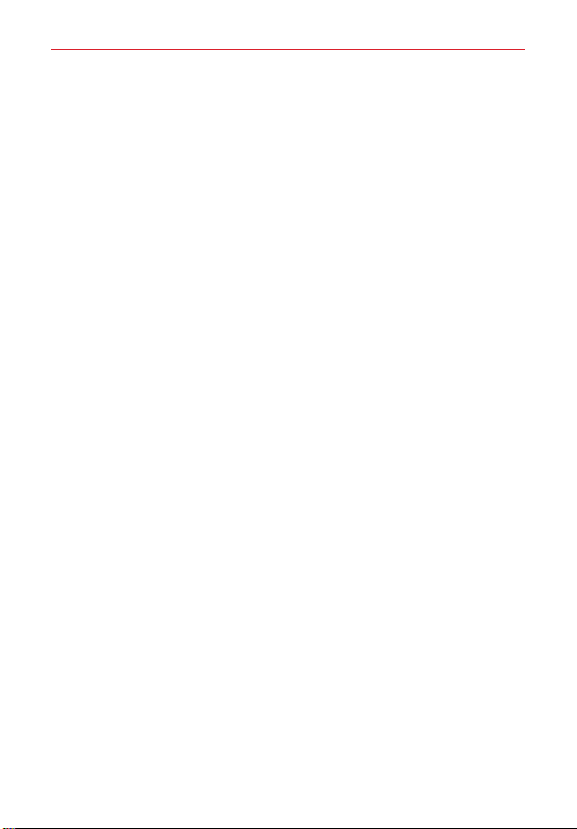
19
The Basics
Touch Screen
Your touch screen provides an excellent way to interact with and use your
Android™ phone. With the touch of your finger, you can download and use
available apps, make menu selections, and access data saved to your
phone.
Touch or tap A single finger touch selects items. For example, tap an
icon (e.g., an app, widget, or folder), tap words (e.g., menu selection or to
answer an on-screen question), or touch letters and numbers to type.
NOTE Don't press too hard on the screen. It's sensitive enough to detect a light, firm tap.
Touch and hold Touch an item on the screen and don't lift your finger
until an action occurs. For example, to open a context menu for a contact,
touch and hold the contact entry until the menu pops up.
Drag Touch and hold an item for a moment and then, without lifting your
finger
, move your finger on the screen until you reach the target position.
For example, you can drag items on the Home screen to reposition them.
Swipe, slide, or flick Move your finger quickly across the surface of the
screen, without pausing when you first touch it (so you don’
t drag an item
instead). For example, you can browse through the Home screens by
swiping left and right, slide the screen up or down to scroll through a list,
or remove an app from the Recent apps screen by flicking its graphic off
the screen.
Double-tap Tap the screen twice quickly to zoom, highlight text, or turn
the screen on/off. For example, quickly double-tap a section of a web
page to zoom that section to fit the width of the screen and control the
zoom in Maps and in other apps. Double-tap a word to highlight it.
Double-tap can also activate the KnockON feature to turn the screen on or
off. Double-tap also activates a new event in the Calendar app.
NOTE The Accessibility settings shortcuts and Touch zoom accessibility features use a
triple-tap.
Pinch-to-zoom Use your index finger and thumb in a pinch motion (to
zoom out) or spread motion (to zoom in) when using Chrome, a map,
photos, the rear camera lens, the Contacts list, the Favorites list, the
Loading ...
Loading ...
Loading ...