Loading ...
Loading ...
Loading ...
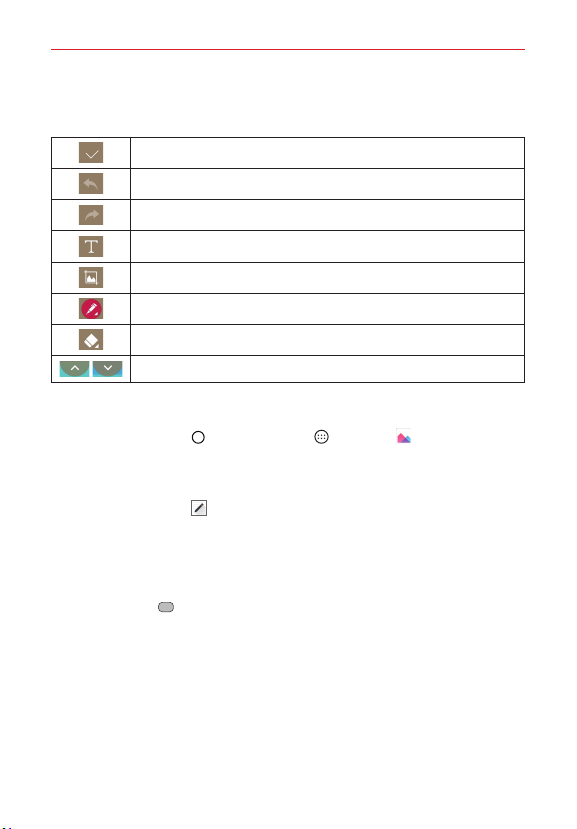
109
Tools
Using Capture+ options
The following options are available when using Capture+.
Tap to save your memo.
Tap to undo the most recent action.
Tap to redo the most recently deleted action.
Tap to insert text into your memo.
Tap to crop the image of memo.
Tap to select the pen type, color, and transparency.
Tap to erase pen marks you’ve made on the memo.
Tap to hide or display the toolbar.
Viewing saved memos
Tap the Home Button > the Apps icon > Gallery and then select
the Capture+ album.
OR
Access QuickMemo+
in the Applications screen and select the desired
memo.
Capturing a screen shot
To capture a screen shot without the Capture+ feature, press both the
Power/Lock Key
(on the back of the phone) and the Volume Down Key
(on the back of the phone) at the same time. The captured image is
automatically saved in the Gallery app in the Screenshots folder.
QSlide
The QSlide function enables an overlay window on your phone’s display for
easy multi-tasking. The overlay window can be moved, resized, or made
transparent. QSlide windows can be opened from the QSlide apps bar on
Loading ...
Loading ...
Loading ...