Loading ...
Loading ...
Loading ...
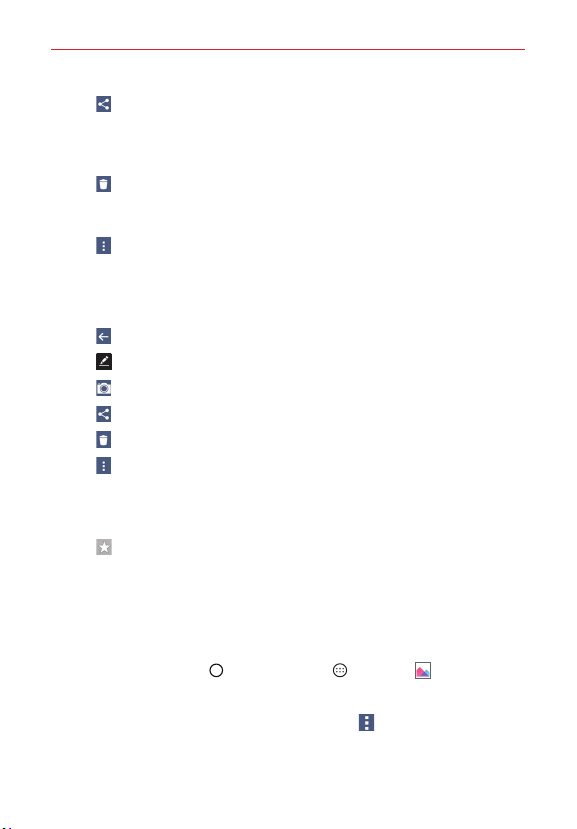
98
Entertainment
s Share: Allows you to select one (or more) photos to share. After
selecting the file(s), tap SHARE to open the available sharing
options (such as Messaging or Bluetooth), then complete as
necessary.
s
Delete: Allows you to select one (or more) photos to delete. After
selecting the file(s), tap DELETE, then YES to delete the selected
picture(s).
s
Options: Opens its Options menu which includes Move, Copy,
Make collage, Lock, Show locked files, Slideshow, and Rotate.
Tap a picture in an album, then tap the screen to display the following
icons (only that image will be affected):
s
Back: Goes back to the album view.
s
Edit: Opens the Edit function.
s
Camera: Opens the Camera app.
s
Share: Displays a pop-up for you to select a sharing method.
s
Delete: Immediately deletes the image.
s
Options: Opens its Options menu which includes: Smartshare,
Set image as, Move, Copy, Copy to Clip Tray, Lock,
Slideshow, Rotate, Crop, Add location, Show on map,
Rename, Print, and Details.
s
Favorite: Marks it (or removes it) as a favorite displayed in your
Favorites album.
Assign Pictures
After taking a picture, assign it as a picture ID for a Contacts entry or as the
background image (wallpaper) for your Home screen or Lock screen.
1. Tap the Home Button
> the Apps icon > Gallery .
2. Tap an album and tap an image to view it.
3. With the picture displayed, tap the Menu icon
> Set image as.
4. Select an option.
Loading ...
Loading ...
Loading ...