Loading ...
Loading ...
Loading ...
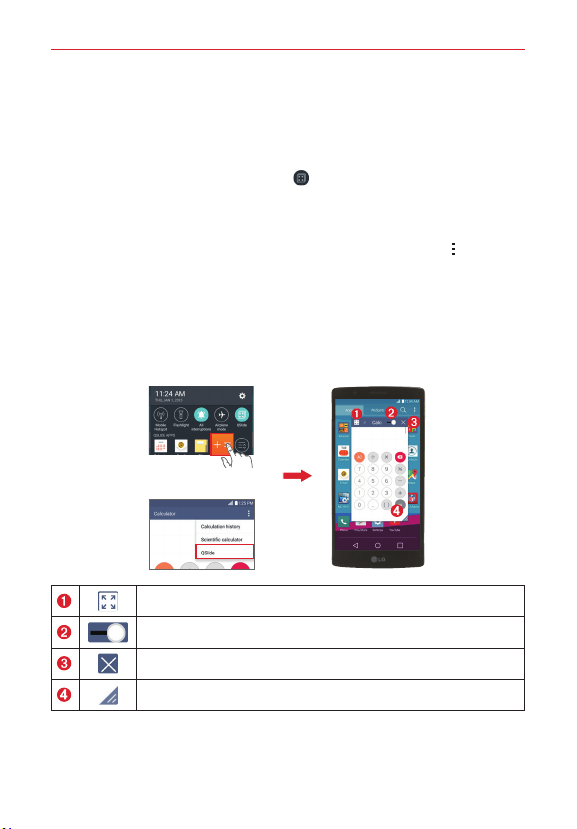
110
Tools
the Notifications panel, or directly from the apps that support the QSlide
function.
To open a QSlide window
1. Drag the Status Bar downward, tap , then tap the desired app on the
QSlide apps bar.
OR
While using an app that supports QSlide, tap the Menu icon
, then tap
QSlide.
Using QSlide
The QSlide function opens the associated app in a window in the foreground,
allowing you to access other applications in the background. It’s displayed
continuously on the screen until you close it.
OR
Tap to return to full window view.
Slide to adjust the transparency.
Tap to exit the QSlide function.
Drag to adjust the size of the QSlide window.
NOTE The QSlide function can support up to two windows at the same time. QSlide only
supports the following apps: Video, Phone, Contacts, Messaging, Calendar, Calculator,
Email, and File Manager.
Loading ...
Loading ...
Loading ...