Loading ...
Loading ...
Loading ...
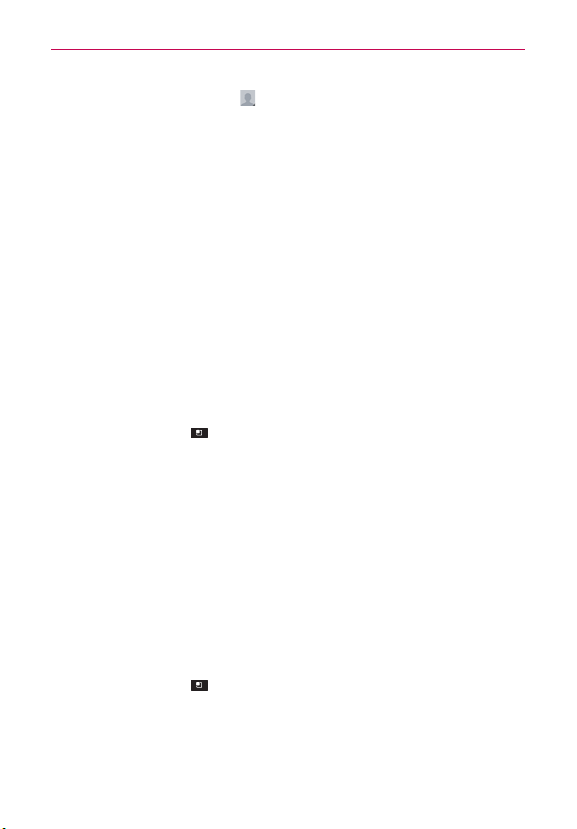
77
Communication
7. Tap the Picture frame icon to select a picture to display next to the
name in your list of contacts and in other applications.
8. When you’re finished, tap Save.
Importing, Exporting, and Sharing Contacts
If you have contacts stored in vCard format on a microSD card you can
import them into your Contacts application on your phone. You can also
export contacts in vCard format onto a microSD card. Exporting your
contacts to a microSD card allows you to back them up to a computer or
other device. It also allows you to send the contact via email.
To import contacts from your microSD card
You can copy contacts, in vCard format, onto your microSD card then
import them into your phone.
1. Insert the memory card (that contains the vCard files) into your phone.
2. Open the Contacts application.
3. Tap the Menu Key
> Import/Export.
4. Tap Import from SD card.
5. If you have more than one account on your phone, tap the account into
which you want to import the contacts.
6. Tap the contacts you want to import to the microSD card. Then tap
Import.
To export contacts to your microSD card
You can export all of the contacts on your phone to your microSD card, as
vCard files. You can then copy this file to a computer or another device that
is compatible with this format, such as an address book application.
1. Open the Contacts application.
2. Tap the Menu Key
> Import/Export.
3. Tap Export to SD card.
4. Tap the contacts you want to export to the microSD card. To export all of
the contacts, tap Select all in the top left corner of the screen.
5. Then tap Export and OK.
Loading ...
Loading ...
Loading ...