Loading ...
Loading ...
Loading ...
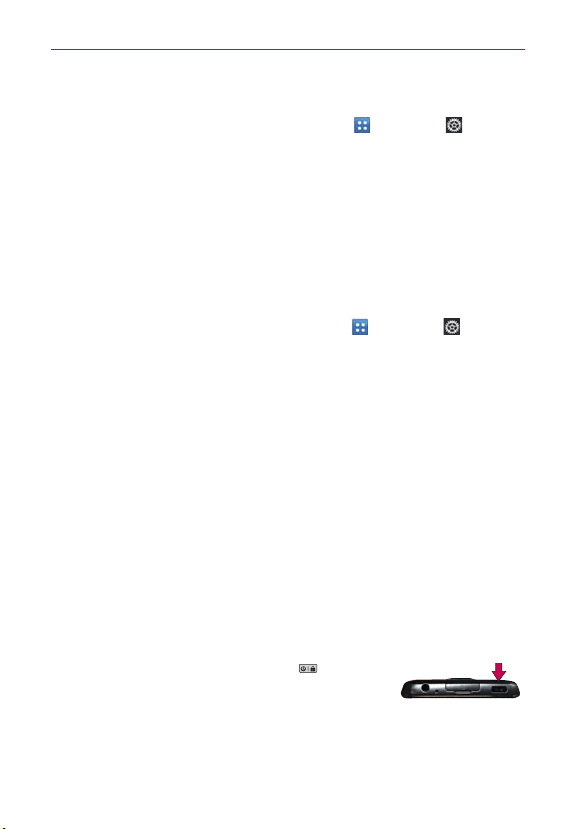
22
The Basics
To check the battery charge level
㻌
From the Home screen, tap the Apps Key
> Settings > Power
saver.
The battery status (Charging or Discharging) and level (as a percentage
of fully charged) will be displayed at the bottom of the menu.
To monitor and control what uses the battery
The Battery use screen allows you to see which applications are consuming
the most battery power. Information on this screen allows you to identify
downloaded applications you may want to turn off when not being used, so
you can get the most out of your battery power.
㻌
From the Home screen, tap the
Apps Key > Settings
> Power
saver > Battery use
. This screen displays battery usage times. It
lists all of the applications or services using battery power from the
greatest amount of energy used to the least amount.
㻌
Tap an application or service in the Battery use screen to see the
details about its power consumption, including either how long since
last connected to a power source or how long you were last running
on battery power. Different applications or services offer different
kinds of information, and they may even include options to modify the
settings so you can reduce power consumption by that application.
Setup Wizard
The first time you turn on your phone, the Setup Wizard guides you through
signing in to your Google Account. If you don’t have one, don’t worry, the
Setup Wizard will help you create one.
NOTE
This phone supports several applications and services. It is recommended that you
purchase a data plan that meets your needs. Contact your service provider for details.
1. Press and hold the Power/Lock Key on the top
edge of your phone to turn it on.
2. Select a language and tap Next.
3. Follow the Setup Wizard to configure your phone accounts and settings,
including creating or logging in to your Gmail Account.
NOTE
If you have an existing Google Account, your contacts from that account are synced to
your phone.
Loading ...
Loading ...
Loading ...