Loading ...
Loading ...
Loading ...
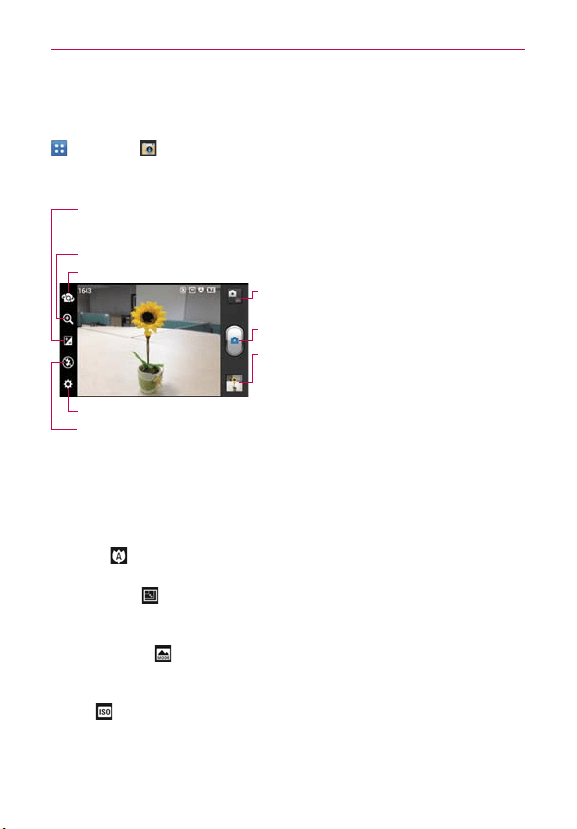
103
Entertainment
Camera
To open the Camera application, from the Home screen, tap the Apps Key
> Camera .
Getting to know the viewfinder
Brightness – Defines and controls of the amount of light entering the lens. Slide the
brightness indicator along the bar, toward “-” for a lower brightness image, or toward “+” for
a higher brightness image.
Mode Switch
–
Allows you to switch between
Camera mode and Video mode.
Capture
–
Tap to take a photo.
Gallery – Accesses your saved photos from within
Camera mode. Simply tap this icon and your Gallery
will appear on the screen.
Zoom – Zoom in or zoom out. The Volume Keys will also adjust the zoom.
Settings – Opens the Camera settings menu. See “Photo options”.
Flash – Allows you to set the Flash Auto, Off, or On.
Swap Camera
–
Allows you to swap between the back camera and the front-facing camera.
NOTE
The default resolution is 8M (3264X2448).
Photo options
You can make adjustments to optimize your shot. The following options are
available:
O
Focus
: Allows you to change the Focus mode to Auto and Face
tracking.
O
Image size
: Allows you to change the image size to 8M (3264X2448),
W6M (3264X1836), 5M (2560X1920), 3M(2048X1536), W3M
(2304X1296), 1M(1280X960), W1M (1536X864).
O
Scene mode
: Adjusts for better image capture in different
environments. Choose from Normal, Portrait, Landscape, Sports, Sunset,
and Night.
O
ISO
: Controls the camera’s sensitivity to light. Choose from Auto,
400, 200, 100.
Loading ...
Loading ...
Loading ...