Loading ...
Loading ...
Loading ...
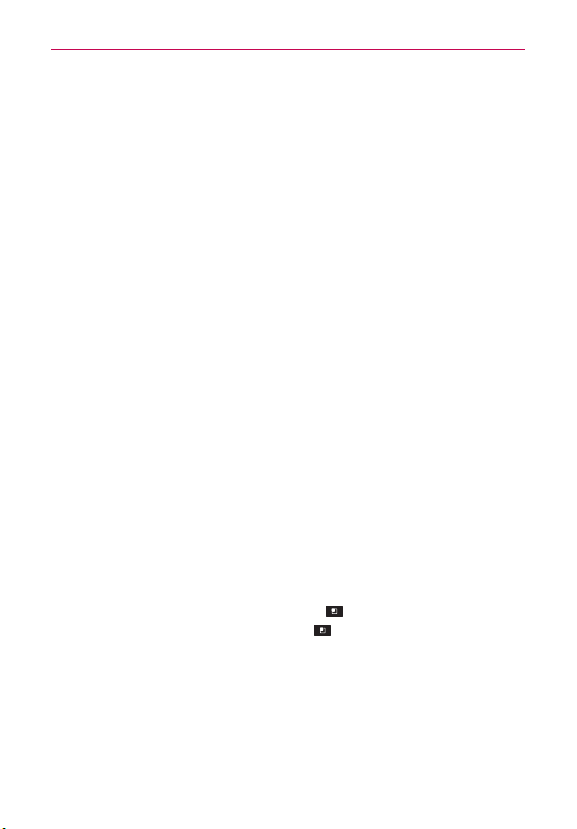
37
The Basics
Adding application icons to the Home screen
Customize your Home screen with the applications you use most often.
1. Open the Apps screen.
2. Tap and hold the application icon you want to add to your Home screen.
Your Apps screen will close so that you can place the icon on the Home
screen.
3. Lift your finger to place it or drag the icon to where you want it on the
screen, then lift your finger.
Moving applications to other Home screens
You can place application icons on any of the Home screen canvases.
Simply drag the icon to the left or right edge of the screen to advance
to the other screen canvases before lifting your finger.
Tap and hold the icon to move, then tip the device in the direction
of the canvas you want. The icon “slides” off the screen and onto
the new canvas. The Relocate home screen items option must be
enabled under the Gesture settings.
Working with Menus
There are two kinds of Android menus: Options menus and Context menus.
Options menus
Options menus contain tools that apply to the activities of the current
screen or application, not to any specific item on the screen. To open the
available Options menu, tap the Menu Key
. Not all applications have
Options menus; if you tap the Menu Key
on a screen that has no
Options menu, nothing will happen.
Context menus
Context menus contain options that apply to a specific item on the screen.
To open a Context menu, tap and hold an item on the screen. Not all items
have Context menus. If you tap and hold an item that has no Context menu,
nothing will happen.
Loading ...
Loading ...
Loading ...