Loading ...
Loading ...
Loading ...
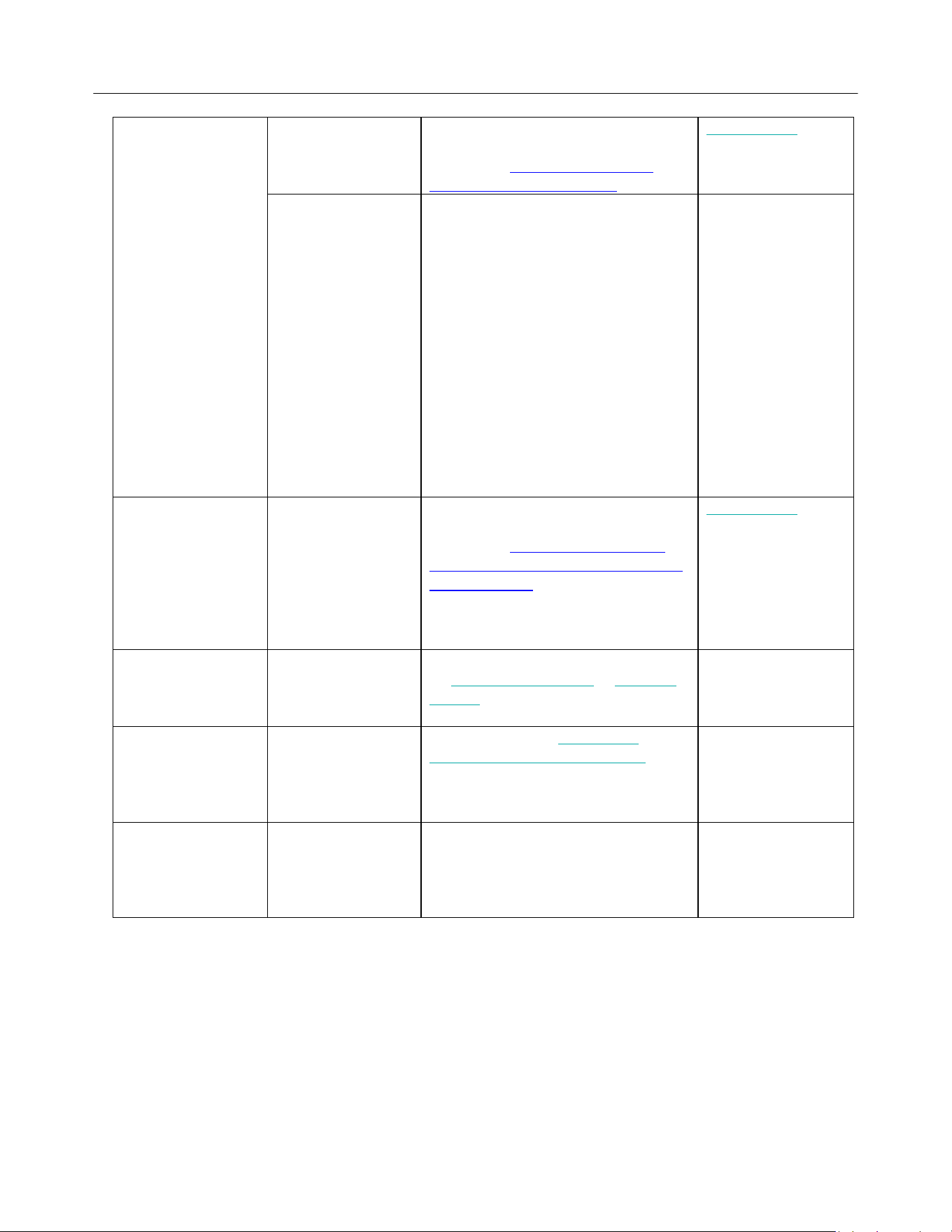
Logitech Harmony Touch
46
Device is not
changing channels
properly
The inter-key delay
time is too short
Change the delay time using your
remote or with MyHarmony as
described in Harmony Touch sends
commands slowly in activities
Change delays
Depending on the
device, a different
sequence of buttons
may be required to
change channels
Fix the channel tuning settings in
MyHarmony:
1. Sign in to your MyHarmony
account.
2. Click the Harmony Touch image.
3. Click Favorites.
4. Click Adjust How You Change
Channels.
5. Select the method for changing
channels that is used by your
original remote and click Save.
An Activity works
when I select it as
the first Activity
when I power on my
system, but not
when I select it
while I’m using
another Activity
The inter-device
delay time is too
short or too long
Change the delay time using your
remote or with MyHarmony as
described in Harmony Touch doesn’t
switch between Activities without using
the Help feature
Change delays
I want to add a new
Activity or change
how an Activity is
defined
Go to MyHarmony and follow the steps
for Adding more Activities or Changing
Activity .
The right devices
turn on but the
play/stop/other
buttons don’t
operate the device.
Accurate device
operation
information was not
available for your
device
Follow the steps for Customizing
buttons and on-screen commands
One or more
devices does not
respond to the
Harmony system
The incorrect
manufacturer or
model number was
entered for the
device
Verify the manufacturer and model
number to make sure it is correct in
your Harmony setup.
Add missing commands to your Harmony Touch
If your remote control buttons are not working properly, you can teach functions to the buttons individually using
MyHarmony. For more information, see Customizing buttons and on-screen commands.
Harmony Touch is not detected by my computer
If you’ve connected your Harmony Touch but it does not appear to be connected, try the following steps. After each
Loading ...
Loading ...