Loading ...
Loading ...
Loading ...
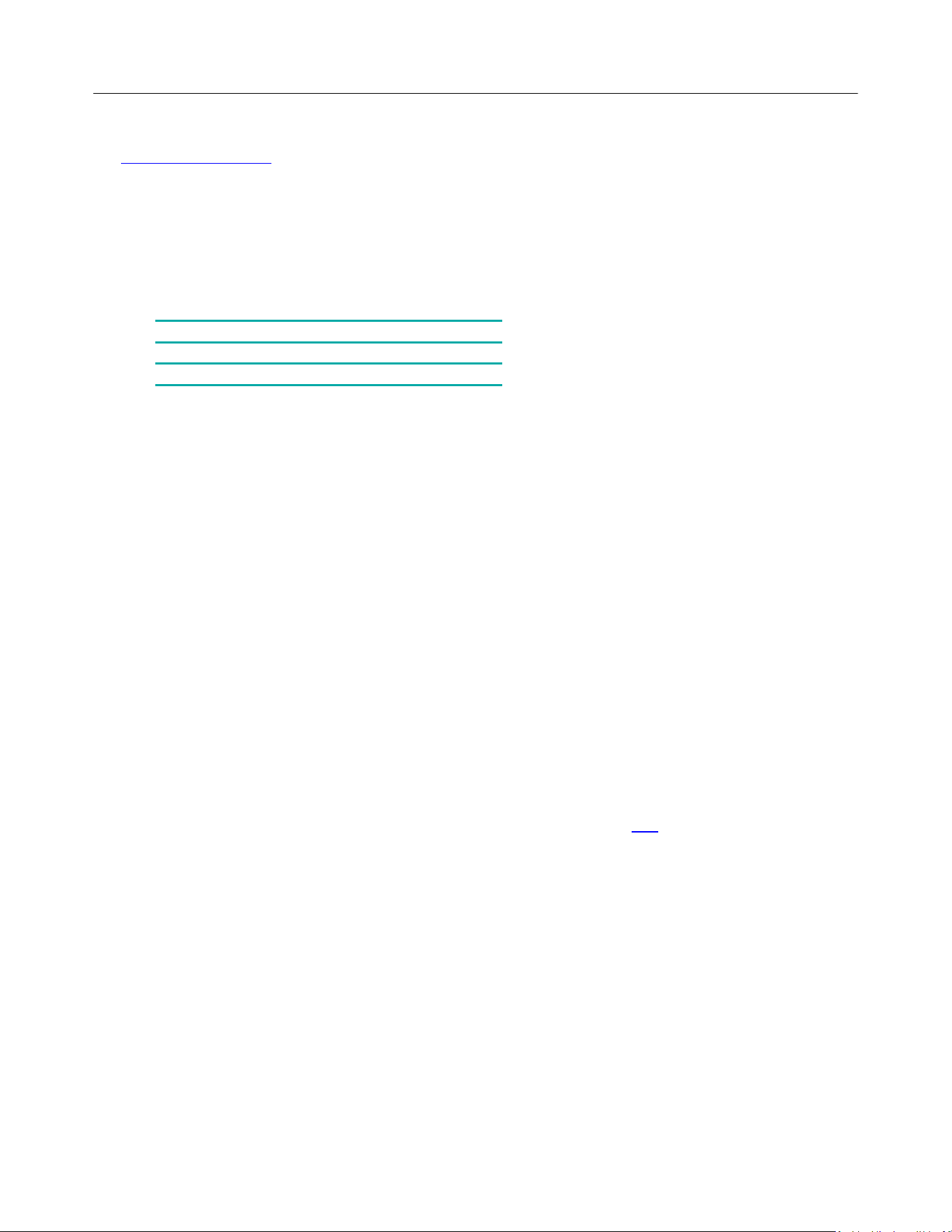
Logitech Harmony Touch
10
myharmony.com
http://myharmony.com is the website where you configure your Harmony Touch. By connecting your Harmony
Touch to your Mac or Windows computer and following the instructions at MyHarmony, you can enter your device
information, create Activities, and choose your Favorites. With this information, MyHarmony will configure your
Harmony Touch to control your entertainment system. You can return to MyHarmony any time to update your
configuration, although many settings can also be maintained directly on Harmony Touch as well. There are
minimum system requirements for using MyHarmony on your computer. The following operating system/browser
combinations are supported:
Desktop Browser
Mac
PC*
Internet Explorer 8+
×
Chrome 16+
×
Firefox 11+
×
×
Safari 5.1+
×
* Windows Vista and XP support 32 bit browsers
* Windows 7 and 8 support both 32 and 64 bit browsers
Powering your system off
The Off button on the Harmony Touch remote powers off all of the devices for an Activity with one touch. For
example, in a Watch TV Activity that uses a TV, Cable Box, and AV Receiver, pressing the Off button will power off all
three devices at the same time.
The Harmony Touch knows the current state of the devices it controls by remembering the last Activity you
selected. For example, if you switch from watching cable TV to watching a DVD, the Harmony Touch knows that it
doesn’t need to power the TV off and back on; it just leaves the TV turned on. It also it knows that it needs to power
off the cable box and power on the DVD player.
Interference with Harmony Touch
Avoid operating your devices using the original, manufactures remote control or by powering it on and off using the
buttons on the device itself as doing so will cause Harmony to become out of sync with your devices. For example, if
you select the Watch TV Activity and then use your TV remote to turn off the TV, the next time you want to select
an Activity, the Harmony Touch will think that your TV is already powered on and will not turn it on. Other things
that can confuse the Harmony Touch include inter-device communication that turns devices on or off, such as
HDMI-CEC or SCART (in Europe). For more information about HDMI-CEC, see the FAQ.
If the Harmony Touch becomes confused, you can use the Help function on your remote to bring the TV back in
sync. For more information about the Help function, see the sections Help menu and Troubleshooting.
Harmony Touch First Time Setup
The first time you set up your Harmony Touch remote, MyHarmony walks you through the setup process and stores
your settings in your personal account in the cloud. From there your settings can be transmitted to your Harmony
Touch remote control. If anything ever happens to your Harmony remote control, you can use these saved settings
to set up a new system with ease.
Your MyHarmony account
To use your Harmony Touch, you will need an account where you can enter and save the details for your devices,
Loading ...
Loading ...
Loading ...