Loading ...
Loading ...
Loading ...
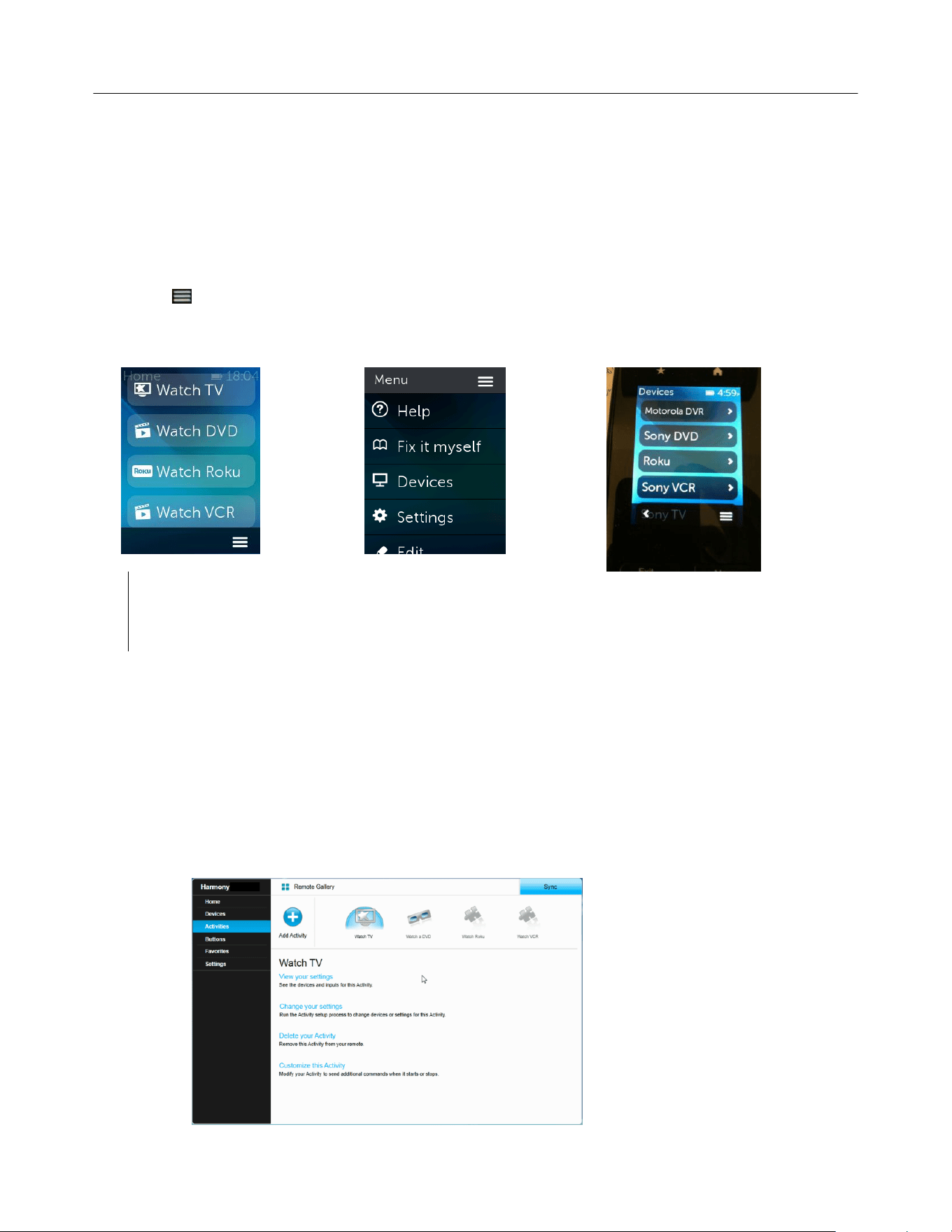
Logitech Harmony Touch
27
4. Tap the “X” icon on each Favorite to remove it from your Harmony Touch.
5. Tap-and-hold on a Favorite to move it within the screen. When the icon changes color, you can drag it to
a new spot.
Devices
Your Harmony Touch is designed to control your devices as part of the Activities that you set up on MyHarmony.
Occasionally, you may need to access the full list of commands available for a particular device.
Tap the icon at the bottom right, then tap Devices to enter Device Mode and see a list of all your devices. You
can choose a device to see the complete list of commands for that device. At this time, the physical buttons on the
Harmony Touch will also control the selected device.
CAUTION: Do not power off or change any of your device’s inputs while in Device Mode. The remote
does not track state changes in Device Mode. You can adjust sound or picture settings, etc.; just don’t
turn devices off or on, or switch inputs.
Advanced customization
Customizing Activities
You can add extra steps to an Activity if you want to customize it further. For example, your Watch a Movie Activity
can be set up to automatically send the Play command to start your movie.
To add steps to an Activity in your MyHarmony account:
1. Click Activities and select an Activity to customize.
Loading ...
Loading ...
Loading ...