Loading ...
Loading ...
Loading ...
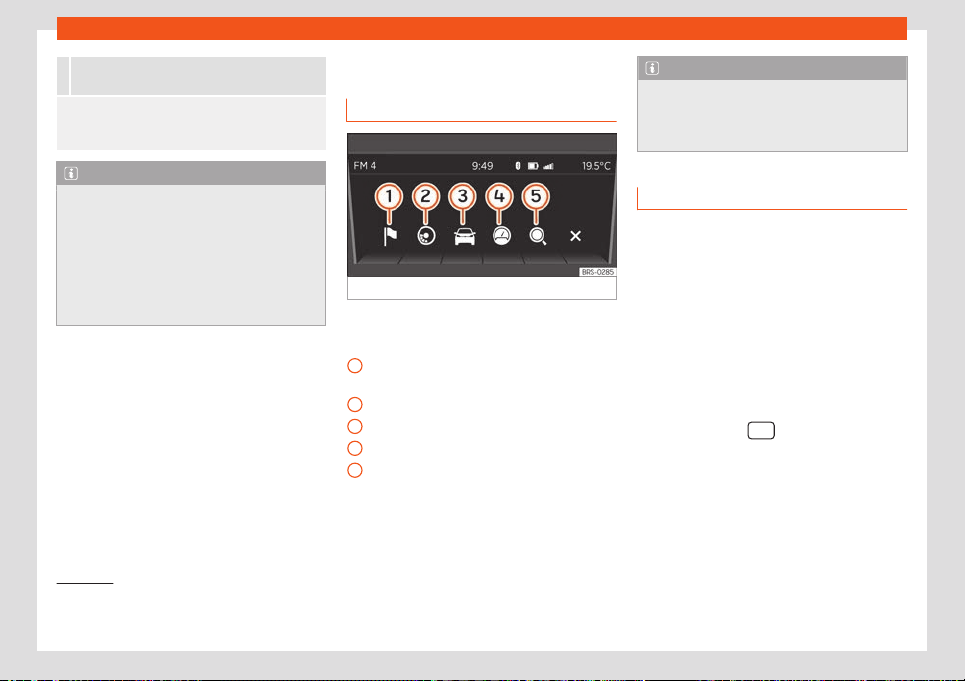
Infotainment System
Select a ringtone (only if the phone is not emitting
any sounds).
Bluetooth®: Here you can change the connection
settings of the tel
ephone. For instance, you can de-
lete known devices.
Note
●
If a device connected by Bluet
ooth® sup-
ports this profile, it will always be used at
the same time for calls and audio through
Bluetooth®.
●
To operate the media and phone with
your mobile phone plugged in, please read
the electronic Instructions Manual of the
manufacturer.
Drive Mii App*
Intr
oduction
Fig. 131
Application connection main menu.
The connected smartphone offers the follow-
ing options:
Navigation o
v
er the smartphone with
navigation announcements on the r
adio.
ECOTRAINER display.
Driving data notifications.
Notifications from the odometer, etc.
Search in all fields.
You can also use the telephone function of
your connected smartphone over the radio
using the right switch.
1
2
3
4
5
Note
To operate the telephone and multimedia
aspects and for navigation with the con-
nected smar
tphone, read the instructions
manual of the manufacturer.
Connection and operation
Requirement: Your smartphone is connected
t
o the radio through USB
›››
page 123 and the
SEAT application to connect the smartphone
to the radio is installed on your smartphone
1)
.
Place the smartphone in its socket and turn it
on. Removal and installation of the equip-
ment and the socket are described in
›››
page 98.
Connection between smartphone and ra-
dio
●
Press the button
to open the main
menu.
●
Afterwards, select and enable the Connec-
tion of the application function with
the settings butt
on.
Once the connection is est
ablished, you can
manage r
adio music playback with the
1)
For more information about the application re-
garding install
ation and use, take into account
the information provided with the vehicle.
128
Loading ...
Loading ...
Loading ...